フローエージェント キャンバス
フローエージェントのキャンバスは、ワークフローを視覚的に設計・オーケストレーションできる中核機能です。直感的な編集画面を通じて、複雑な業務SOP(標準業務手順)を複数のコンポーネントやステップに分解し、LLMの専門性を活かした協調処理を実現します。これにより、AIによるより高度かつ効率的なレスポンスが可能になります。
接続ルール
フローエージェントでは、各コンポーネント同士を「接続」することで協調ワークフローを構築できます。直列と並列を組み合わせたハイブリッド設計にも対応しており、
各接続は下流ノードのトリガーと上流ノードの出力データ伝播の2つの役割を持ちます。
フローエージェントの接続動作は、ワークフローとは大きく異なります。ワークフローの接続は
下流ノードのトリガー機能のみを持ちます。
フローエージェントの接続ルールは以下の通りです:
LLM、ナレッジ検索、分岐判定、条件判定、ルール判定、カードメッセージなどの各コンポーネントは、入力と出力の両方に最低1つずつ接続が必要です。接続されていないと動作しません。ヒューマンサービスコンポーネントは入力に最低1つの接続が必要ですが、出力がないため出力側の接続は不要です。終了コンポーネントは入力に最低1つの接続が必要ですが、出力がないため出力側の接続は不要です。
コンポーネントのデータ伝播ルール
フローエージェントの各コンポーネント間でやりとりされるデータの伝播方式は異なります。GPTBotsでは以下の3種類に分類しています:
- 生成型(Generation): 上流の入力と設定に基づき、新たな応答結果を生成します。
- パススルー型(Pass-through): 上流から受け取ったデータをそのまま下流に渡します(加工・変更なし)。
- 特殊パススルー型(Special Pass-through): 上流データのそのまま伝搬+自コンポーネントで生成した結果も下流に渡します。
| コンポーネント名 | 伝播タイプ | データ伝播の説明 |
|---|---|---|
| LLMs | 生成型 | 上流入力+設定内容からLLM呼び出しで応答を生成 |
| 分岐判定 | 生成型 | 分岐条件ごとに上流入力を分割・抽出し、下流の各ノードへ渡す(複数分岐も可) |
| 条件判定 | パススルー型 | 上流入力データをそのまま下流に渡す(加工なし) |
| ルール判定 | パススルー型 | 上流入力データをそのまま下流に渡す(加工なし) |
| ナレッジ検索 | 特殊パススルー型 | 上流入力+検索結果データの両方を下流に渡す |
| 人力サービス | パススルー型 | トリガーの実行後、上流入力データを外部の有人対応システムへ渡す |
| カードメッセージ | 生成型 | 上流出力に関係なく、設定したカード情報だけを下流へ流す |
フローエージェントのオーケストレーション
各フローエージェントはStart(開始)コンポーネント、End(終了)コンポーネント、そして複数のコンポーネントから構成されます。
ユーザーからのメッセージはStartからエージェントに入り、各コンポーネントで処理を受けてEndを通じてユーザーへ返されます。

コンポーネントの追加
画面左側のコンポーネントメニューから、追加したいコンポーネントをドラッグ&ドロップでキャンバス上の任意の位置に配置できます。また、「+ノード追加」ボタンからもコンポーネントを追加可能です。
さらに、接続線の途中をクリックすると、その位置に新しいコンポーネントを挿入できます。
コンポーネントの接続
左クリックでドラッグして、コンポーネント同士を接続できます。これによって一連のワークフローが構成されます。
設定
コンポーネントカードをクリックすると、そのコンポーネントの設定パネルが表示され、処理内容などを個別に細かく調整できます。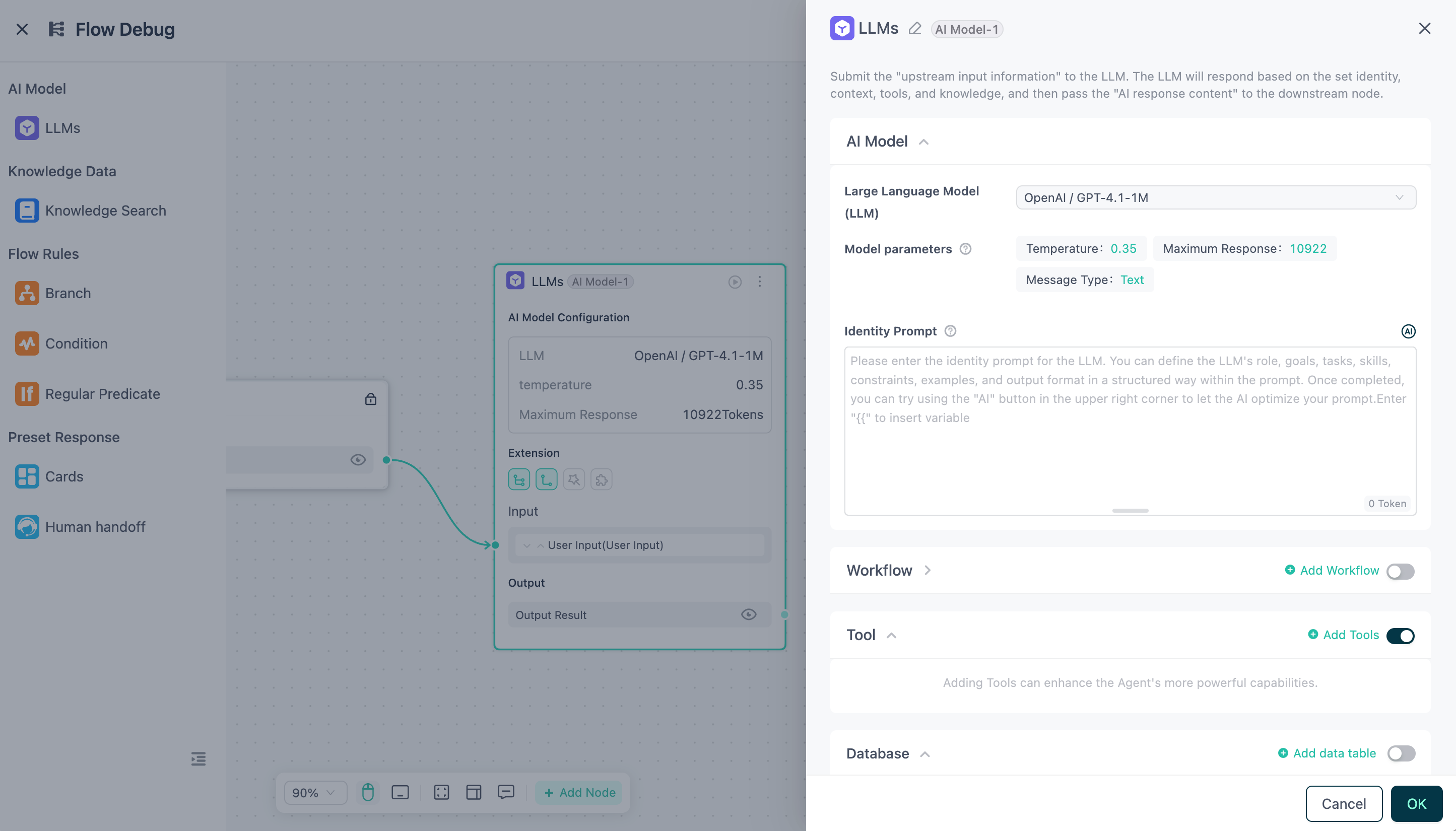
デバッグプレビュー
「会話デバッグ」ボタンをクリックすると、画面右側にダイアログ入力ボックスが現れます。ここでメッセージを送信すれば、フローエージェント全体を実行し、入力から各コンポーネントの処理、出力までのデータフローをリアルタイムで確認できます。
- 会話デバッグ
右上の「会話デバッグ」ボタンをクリックすると、フロー編集画面に対話ウィンドウが表示されます。情報を入力して送信すると、フローエージェントを実行できます。 - コンポーネントノード詳細
フローエージェントの実行が成功した後、実行が成功コンポーネントノードのボタンをクリックすると、そのコンポーネントの入出力詳細データを確認できます - ノードデバッグ
右上の「ノードデバッグ」ボタンをクリックすると、フロー編集画面にノードデバッグウィンドウが表示されます。対象コンポーネントを選択して、対象ノードのみを個別にデバッグできます。
