MCP Server
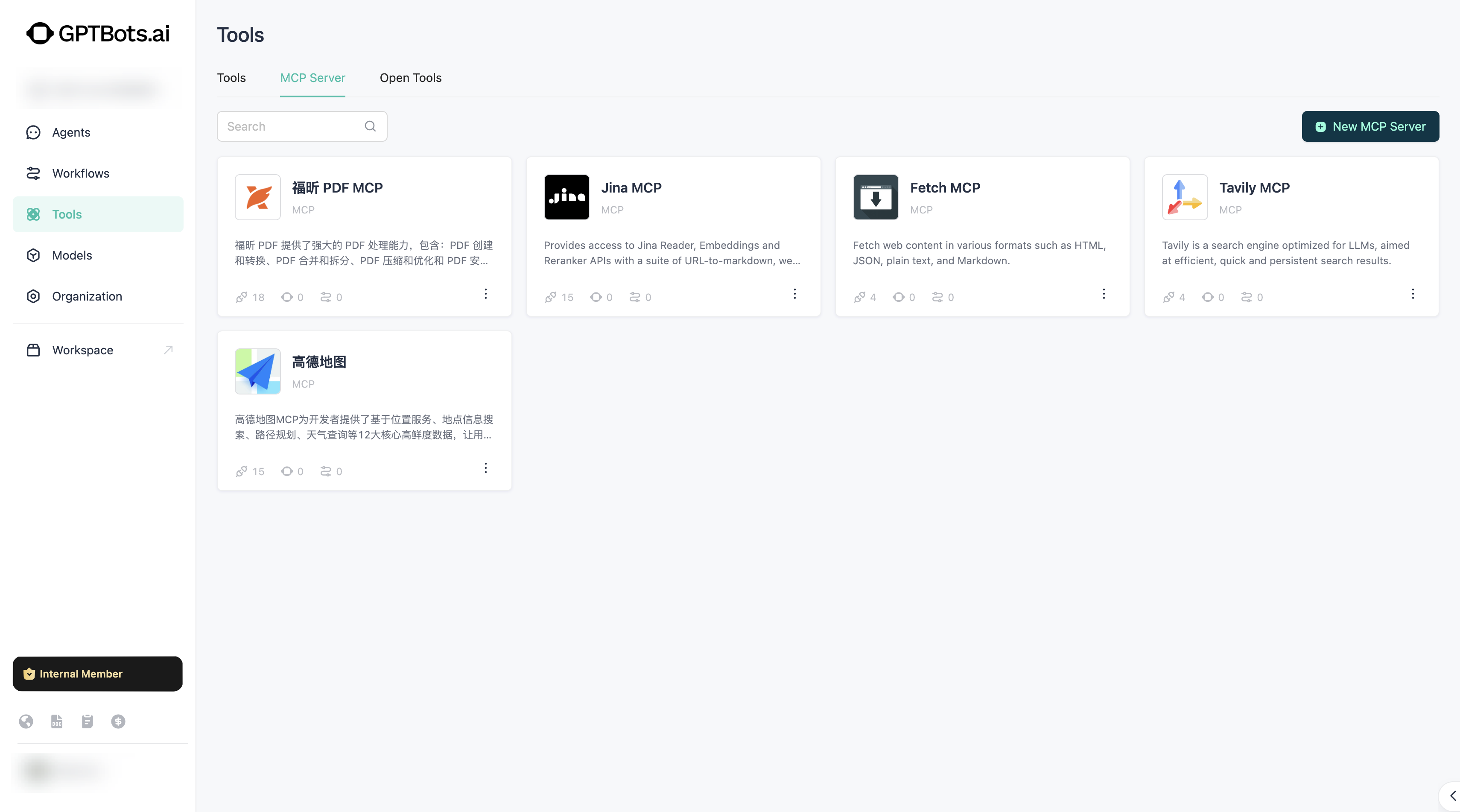
GPTBots also supports MCP Server as a tool.
Add MCP Server
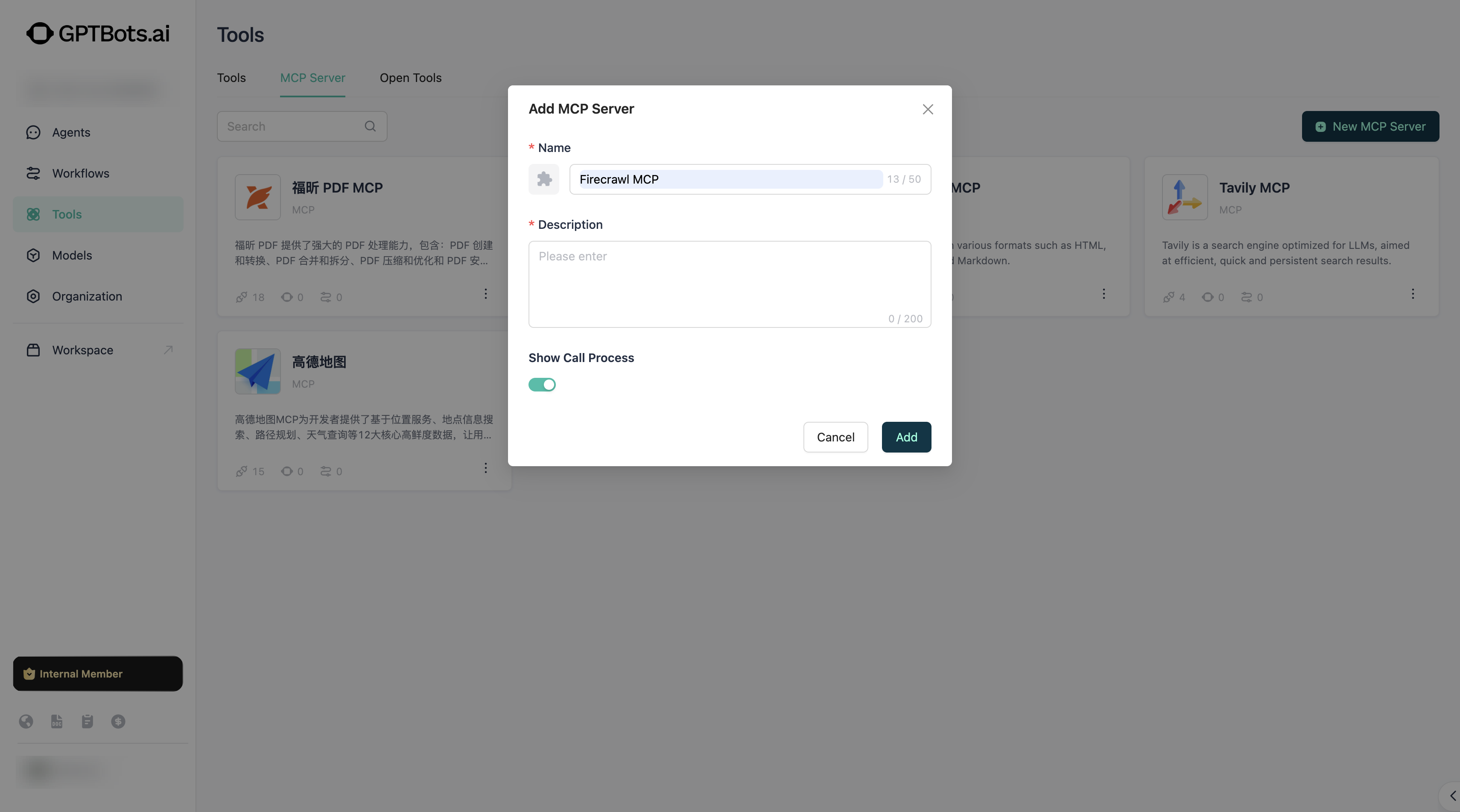
Adding an MCP Server within the MCP serv er is a straightforward process that only requires filling in its basic information.
Config
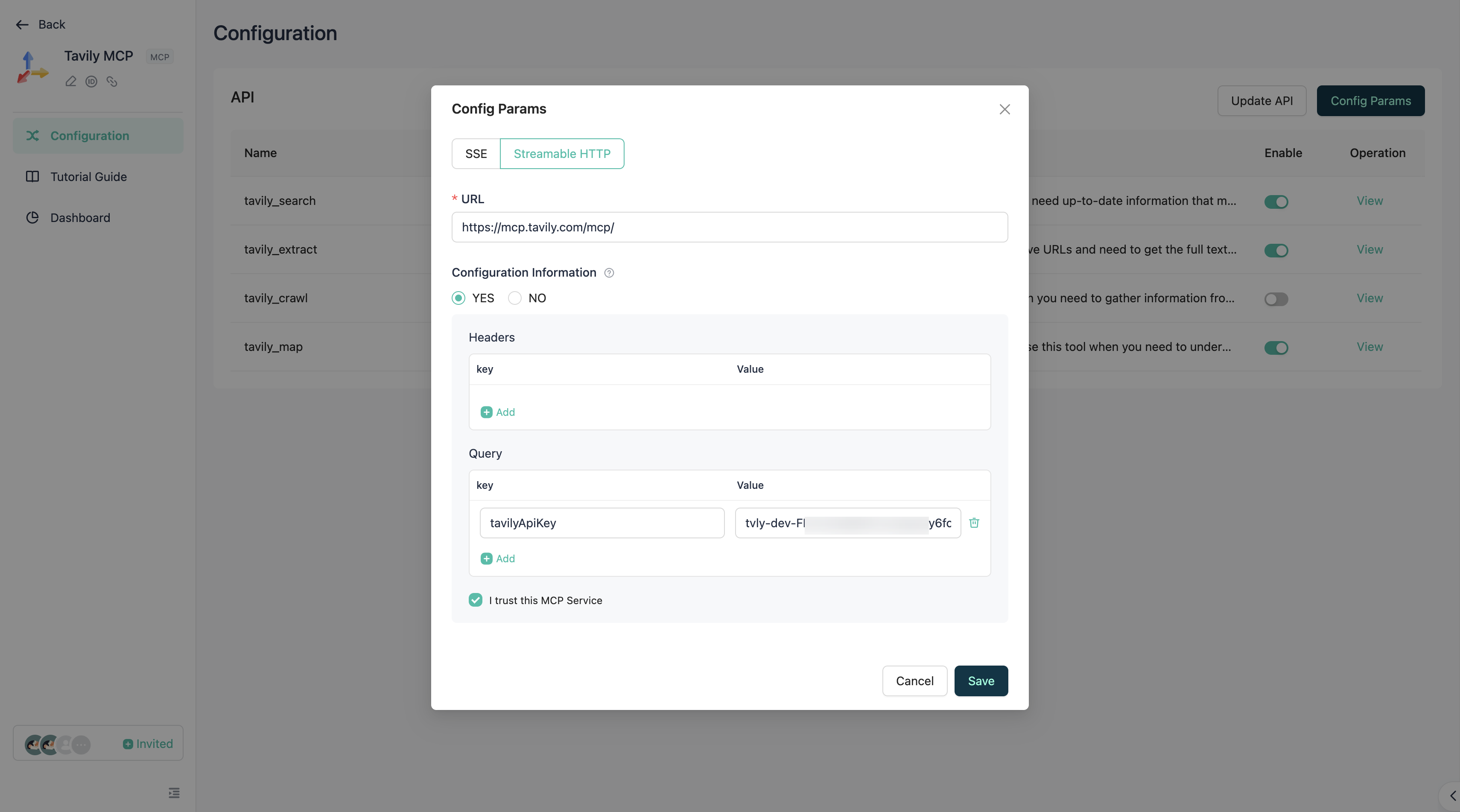
After entering the configuration interface, you need to fill in the configuration information for the MCP Server to obtain the MCP Server remotely.
Currently, two connection methods are provided: SSE and StreamableHTTP.
The MCP Server also requires you to select whether to complete authentication here (for specific differences, please refer to the documentation of My Tools).
- If you configure it here, you need to fill in the necessary
Headersand/orQueryparameters'KeyandValueto complete the authentication. - If you do not configure it here, you still need to at least fill in the
Keyfor theHeadersand/orQueryparameters, without filling in theValue. TheValuewill be left for the developer of the Agent/Workflow to fill in when adding the MCP Server.
Finally, you need to check Trust this MCP Server, because MCP Servers are provided by third-party service providers. GPTBots officially only provides connection capabilities and cannot ensure their security, so you need to ensure that the MCP Server you use is one you can trust.
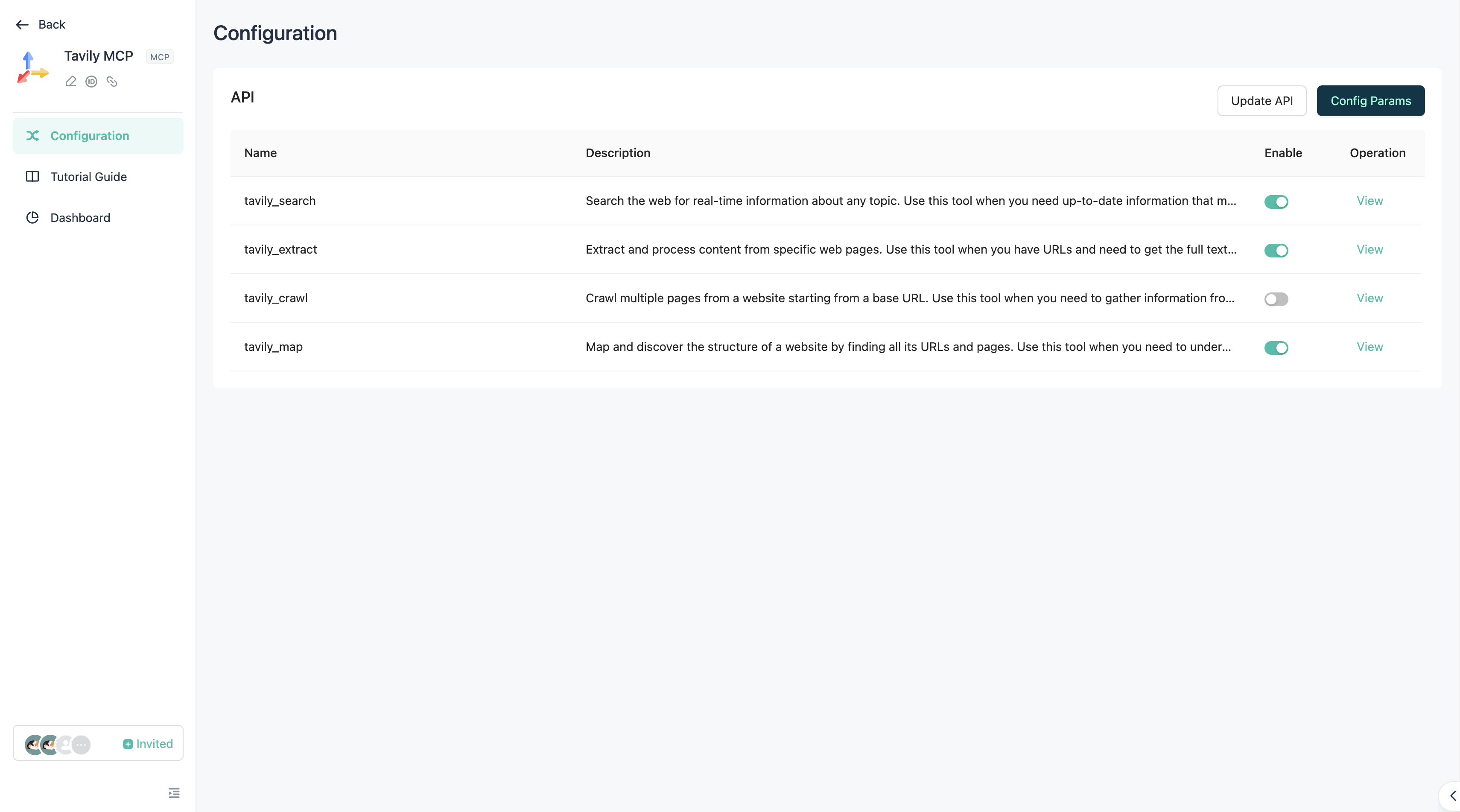
After submitting the configuration information, the system will retrieve the specific details of the MCP Server from a remote source. If the retrieval is successful, you will see all the API information contained in that MCP Server on the page.
Update API
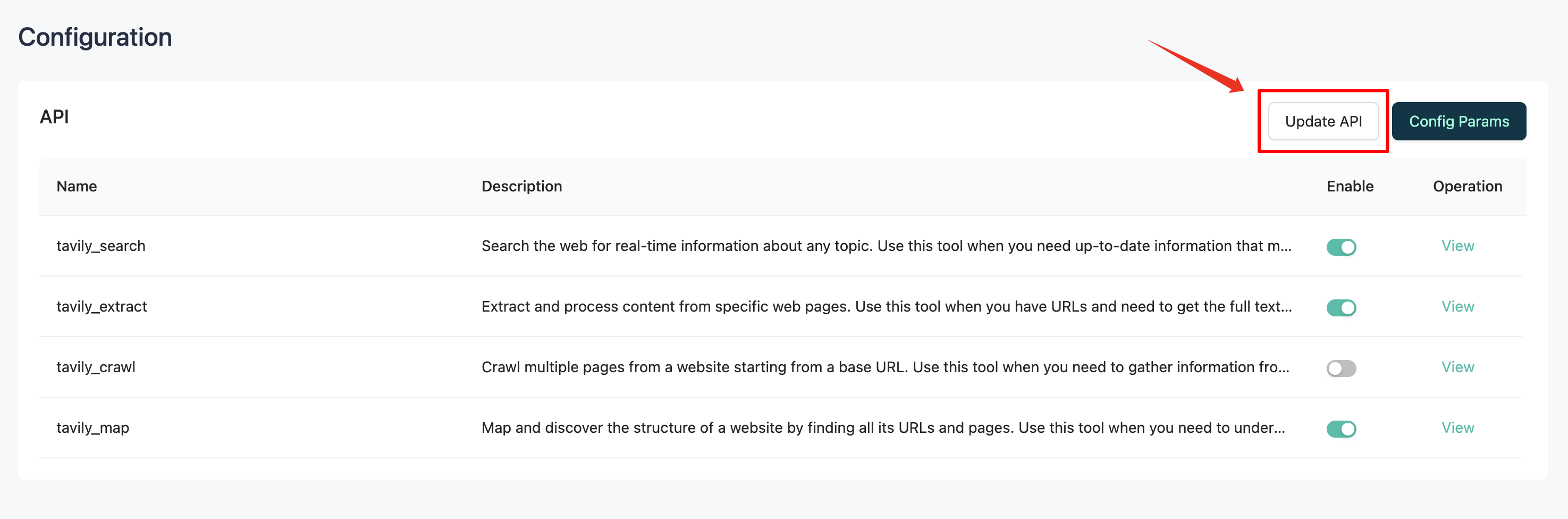
To ensure you can continuously use the latest capabilities of the MCP Server, it is recommended that you Update API periodically, so that you can continuously obtain the latest capabilities of the MCP Server API.
Use MCP Server
MCP Server is also a type of tool, so its usage is exactly the same as Tool. For specific instructions, please refer to the My Tools documentation.
