Line
คุณสามารถเชื่อมต่อ Agent ของคุณเข้ากับ Line เพื่อให้ผู้ใช้ Line สามารถโต้ตอบกับ Agent ของคุณผ่าน Line ได้
การเตรียมความพร้อม
เข้าไปที่ Line Developers และเข้าสู่ระบบที่ Console
หลังจากเข้าสู่ระบบแล้ว ให้เลือก Provider ที่มีอยู่จากรายการ Providers หรือคลิกปุ่ม Create ที่อยู่ด้านบนของรายการเพื่อสร้าง Provider ใหม่และเข้าสู่หน้าจัดการ หากยังไม่มีการตั้งค่า Provider ใด ๆ ให้คลิกปุ่ม Create a new provider บนหน้า หลังจากเข้าสู่ระบบ แล้วทำตามขั้นตอนที่แพลตฟอร์มแนะนำเพื่อสร้าง Provider ให้เสร็จสมบูรณ์

ในหน้าของ Provider จะแสดงแท็บ Channels เป็นค่าเริ่มต้น
หากยังไม่มีการตั้งค่า Channel ให้สร้าง Channel ก่อน: คลิกปุ่ม Create a Messaging API channel แล้วทำตามขั้นตอนที่แพลตฟอร์มแนะนำ เมื่อสร้าง Channel สำเร็จแล้ว ระบบจะนำคุณไปยังหน้า Channel



เมื่อสร้างเสร็จสมบูรณ์ ให้ไปที่หน้า LINE Official Account Manager คลิก Settings ที่มุมขวาบน จากนั้นคลิก Messaging API ที่แถบด้านซ้าย และสุดท้ายคลิก Enable Messaging API ตรงกลางหน้า
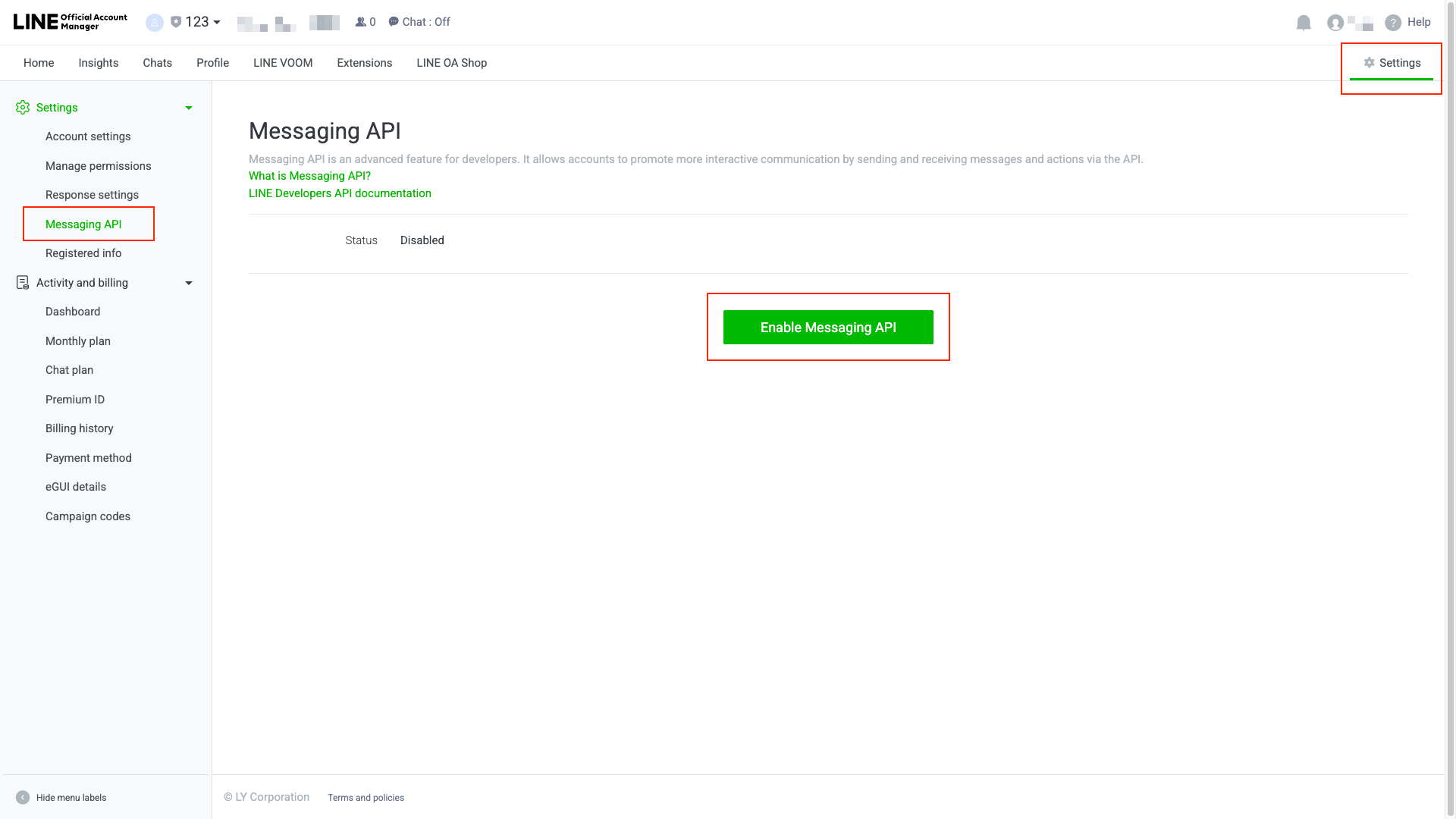
เลือก Provider ที่ Channel นี้ควรอยู่ภายใต้ แล้วทำตามขั้นตอนที่แพลตฟอร์มแนะนำให้ครบถ้วน
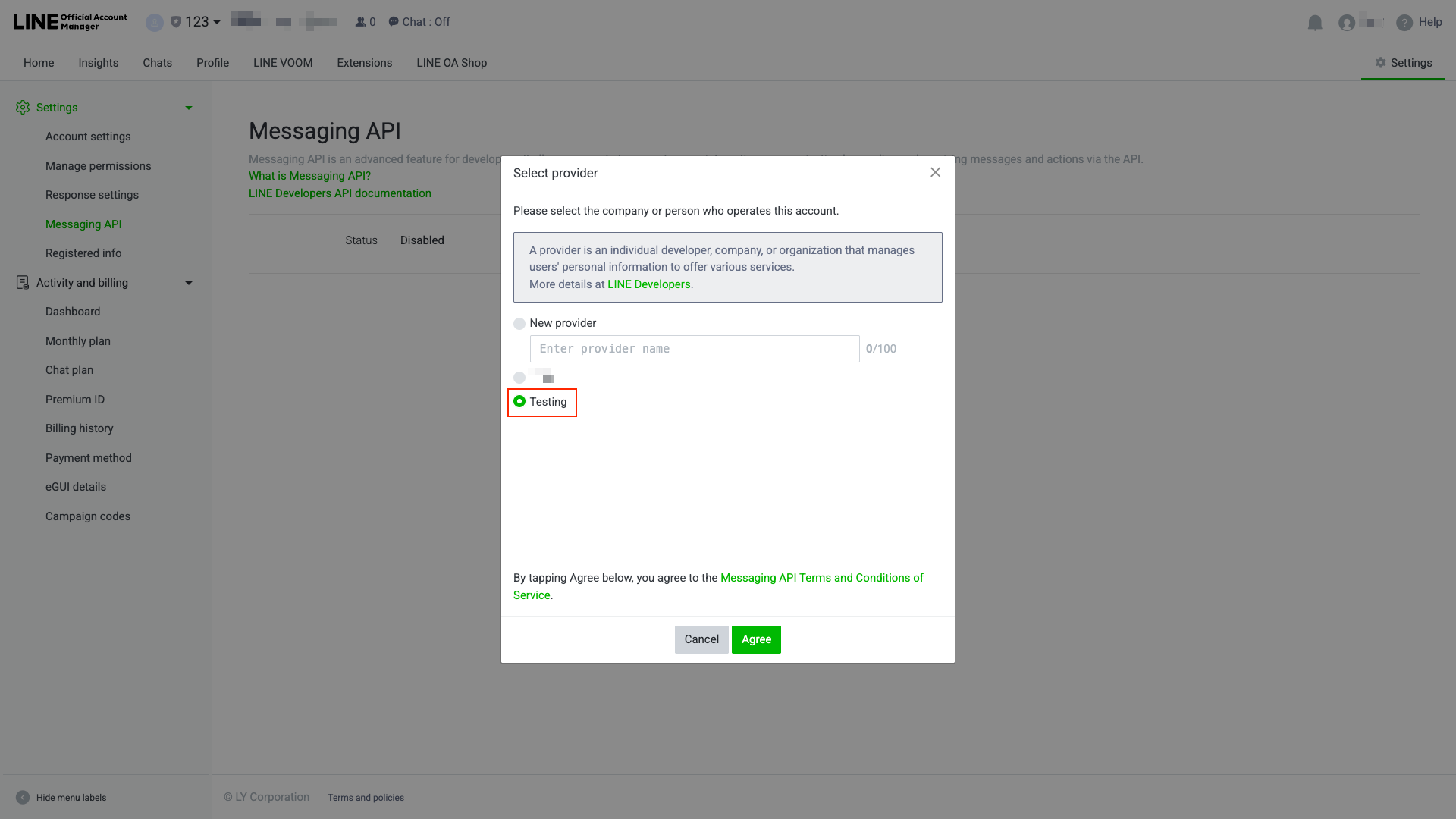
เมื่อเสร็จสิ้น ให้คลิกลิงก์ด้านล่างเพื่อกลับไปที่ LINE Developers Console
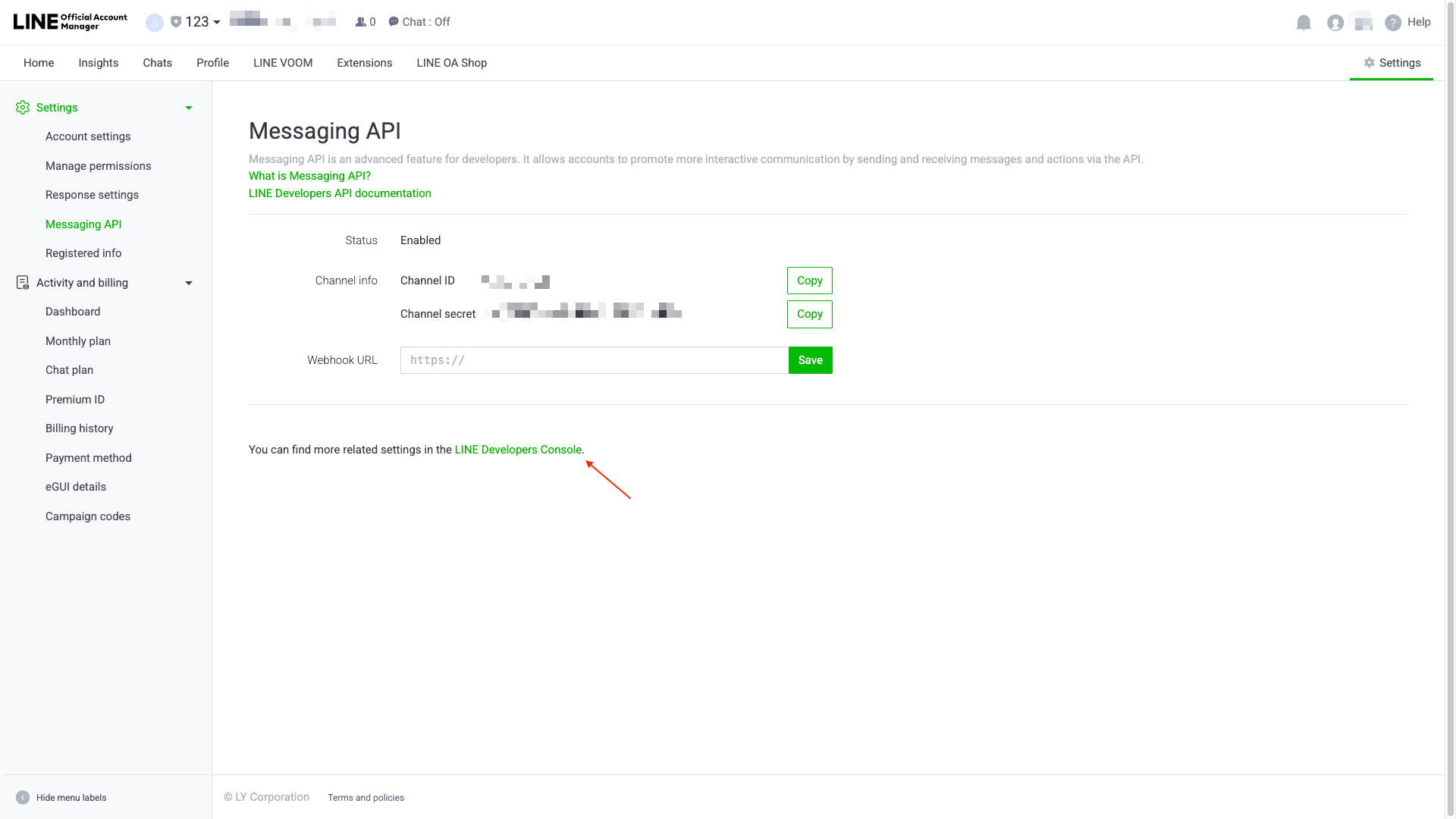
ที่แถบด้านซ้าย ให้ค้นหา Provider ที่ Channel นี้สังกัดอยู่ แล้วคลิกที่ Channel ที่คุณเพิ่งสร้าง
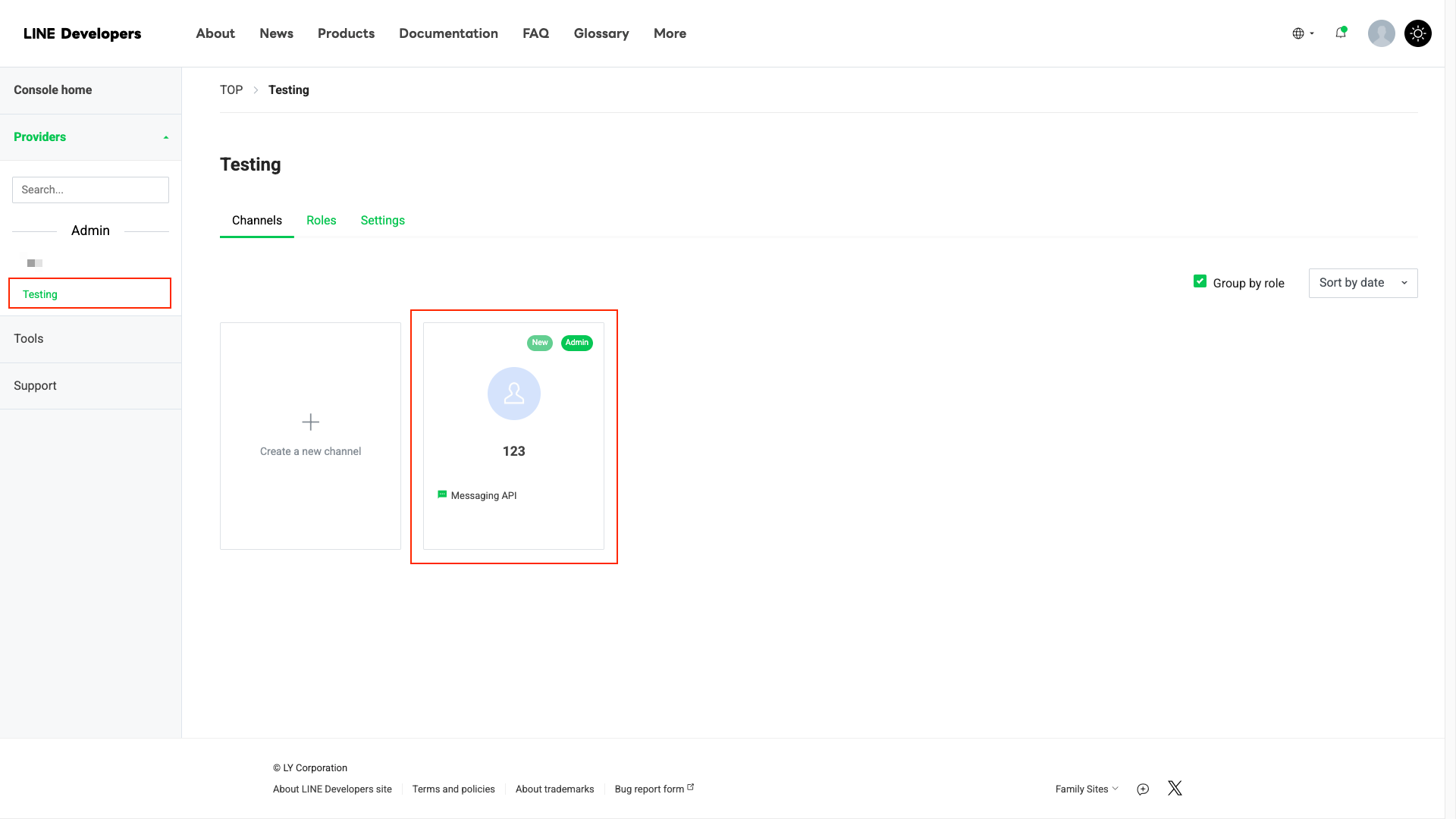
คลิก Basic settings แล้วคัดลอก Channel ID และ Channel secret เพื่อใช้ในขั้นตอนถัดไป


คลิก Messaging API แล้วคัดลอก Channel access token เพื่อใช้ในขั้นตอนถัดไป

การตั้งค่าใน Agent
เข้าสู่ระบบ GPTBots
เลือก Agent หรือ Flow-Agent ที่ต้องการ แล้วเข้าสู่แท็บ Integration (ฟีเจอร์ Integration จะใช้ได้เฉพาะกับ Agent/Flow-Agent ที่เผยแพร่แล้วเท่านั้น หากคุณมีการเปลี่ยนแปลงค่าต่าง ๆ ใน Agent/Flow-Agent เป้าหมาย กรุณาบันทึกและเผยแพร่เวอร์ชันปัจจุบันก่อนดำเนินการ Integration)

เลือก Line
คลิก Add Channel จากนั้นกรอก Channel ID, Channel Secret และ Channel Access Token (ไม่จำเป็นต้องกรอก Channel Name) แล้วคลิก Verify
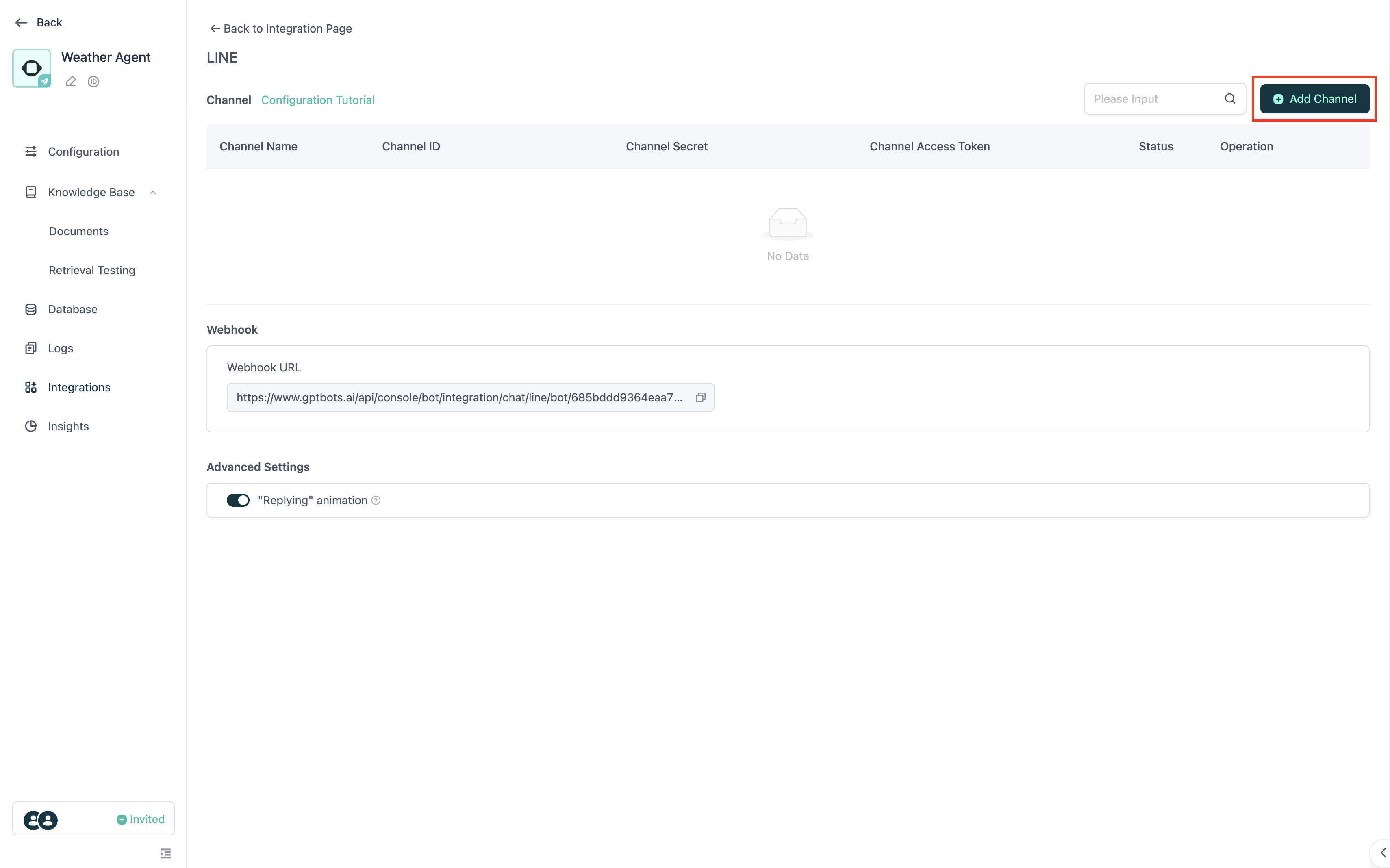
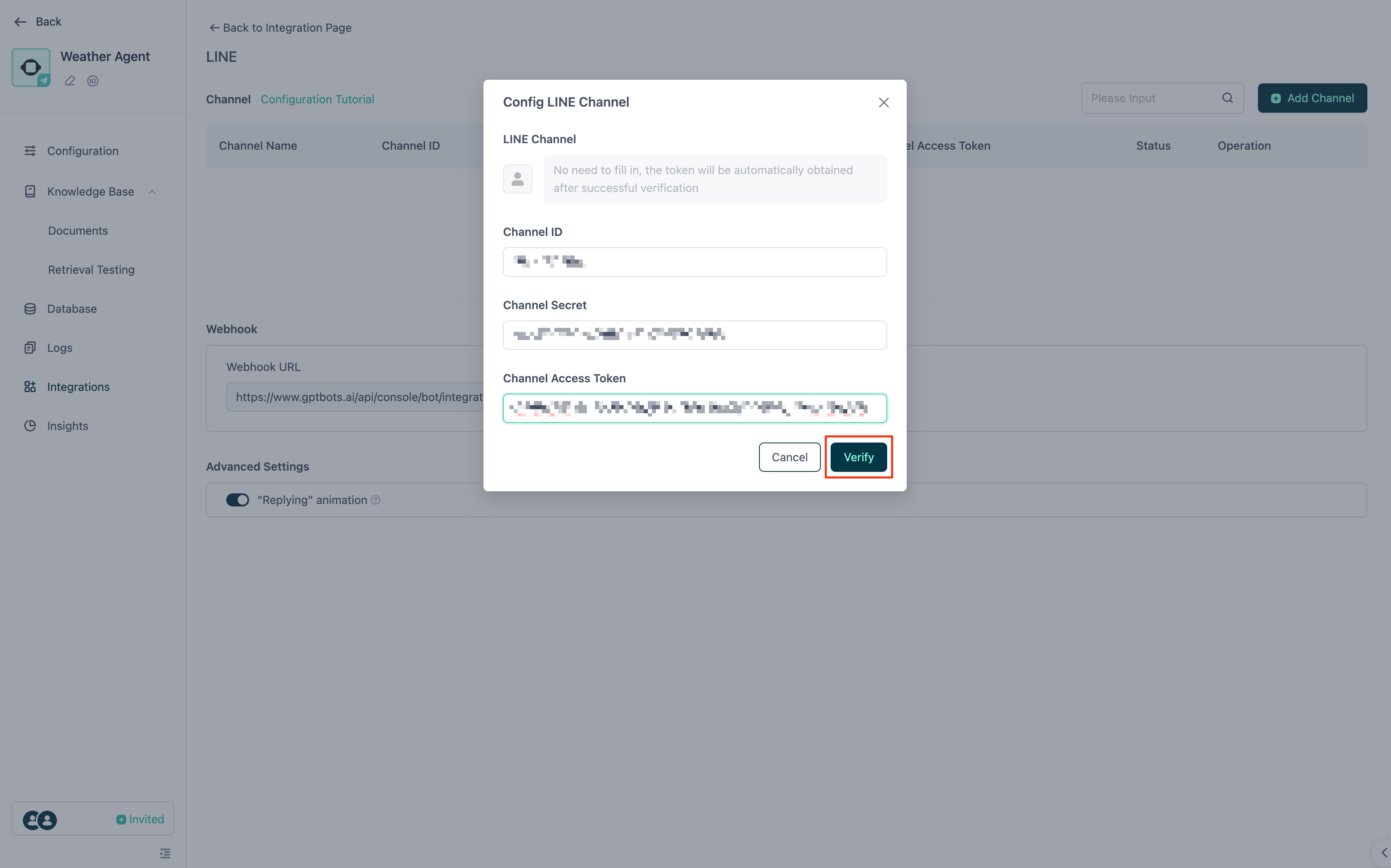
เมื่อตรวจสอบสำเร็จ GPTBots จะดึง Channel name และ รูปโปรไฟล์ ที่คุณตั้งค่าไว้ใน LINE มาแสดง เมื่อยืนยันแล้วคลิก Save
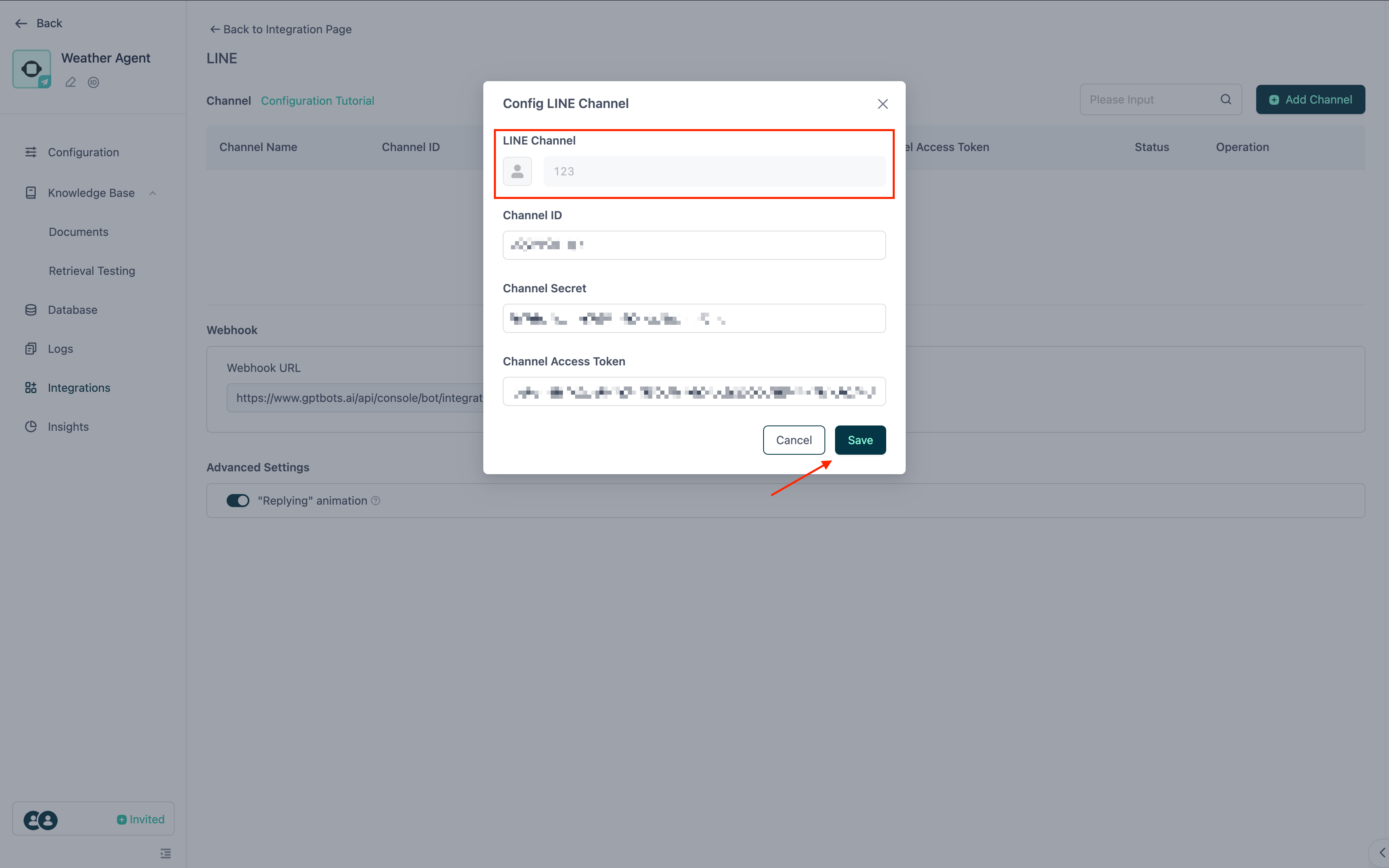
เมื่อสำเร็จ รายละเอียด Channel จะถูกเพิ่มในรายการ และจะมีการสร้าง Webhook URL แสดงไว้ด้านล่าง
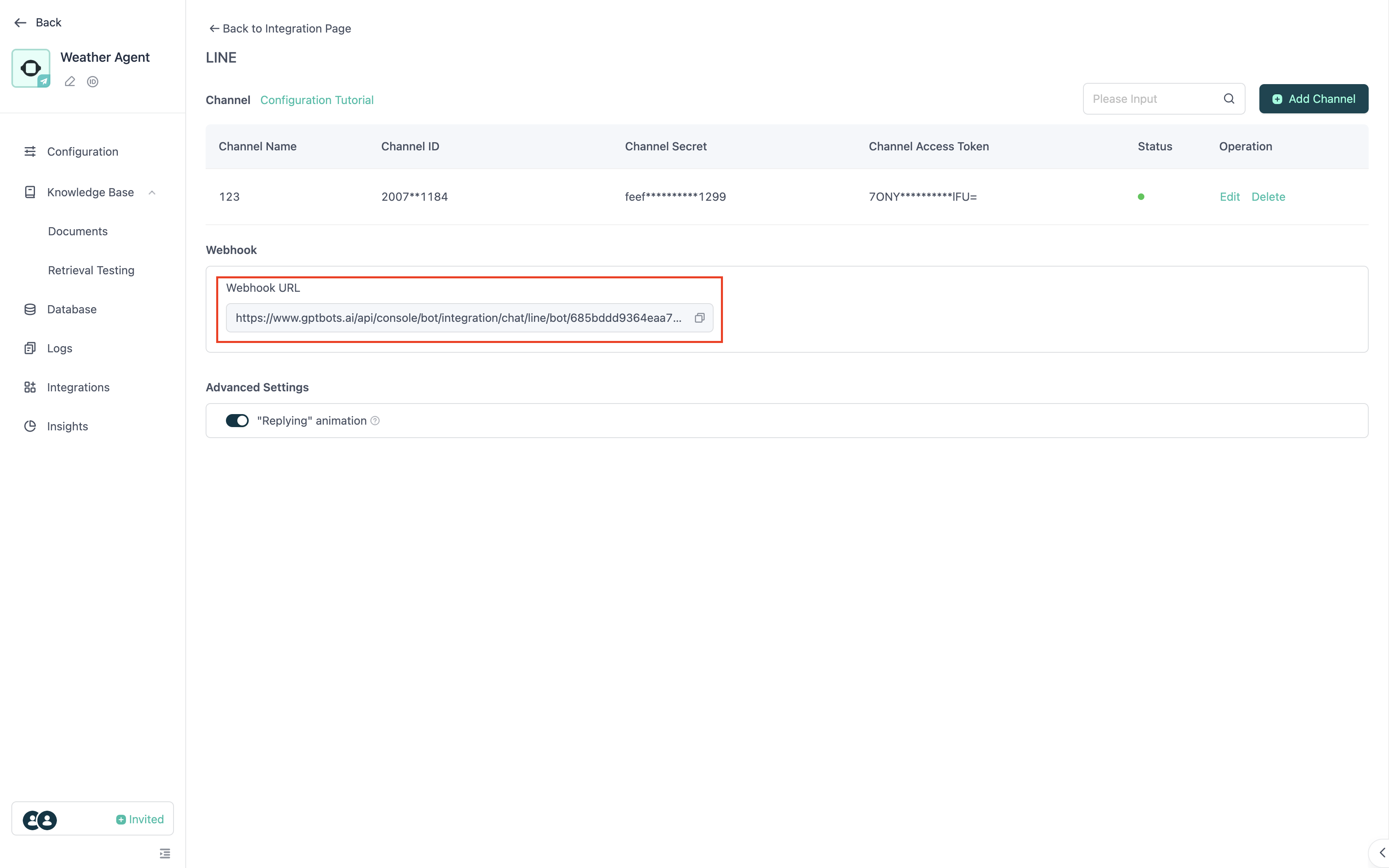
ต่อไป ให้คัดลอก Webhook URL นี้ไปวางในช่องที่กำหนดในหน้า Managing API ของ Line แล้วคลิก Verify

เมื่อยืนยัน Webhook URL สำเร็จ ให้เปิดสวิตช์ Use Webhook

เมื่อการตั้งค่าสำเร็จ จะมี QR code แสดงในหน้า Messaging API คุณสามารถสแกน QR code และส่งข้อความเพื่อเริ่มต้นโต้ตอบกับ chatbot บน LINE ได้

หมายเหตุ: แม้ว่า webhook จะถูกเปิดเผย แต่หากไม่มี Channel Secret ระบบหลังบ้านของ LINE จะยังตรวจสอบคำขอข้อมูลเพื่อป้องกันการปลอมแปลง หาก Channel secret และ Channel access token ถูกเปิดเผยพร้อมกัน คุณสามารถรีเซ็ตได้ในระบบหลังบ้านของ LINE
