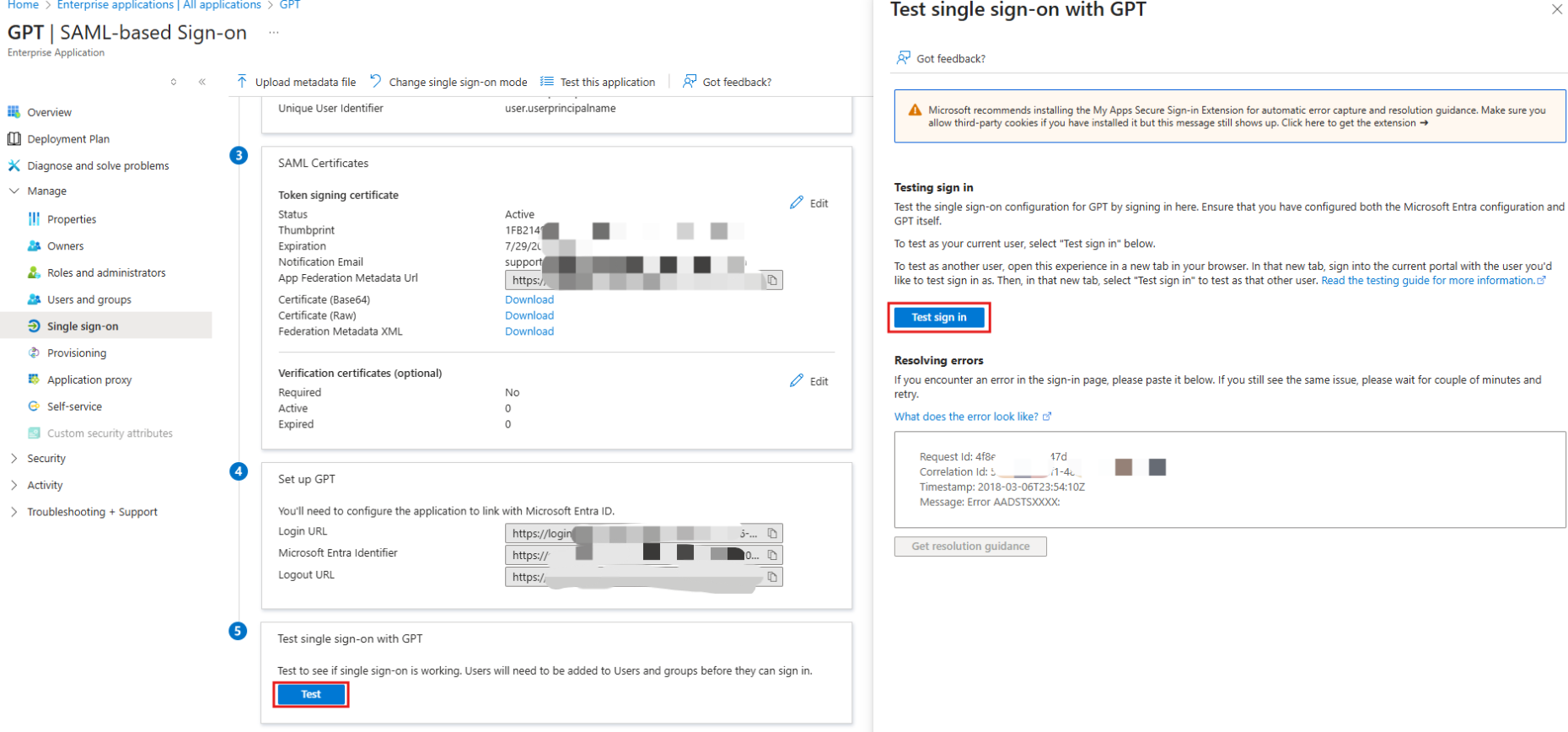Microsoft Azure SSO Configuration Guide
This guide explains how to configure SAML Single Sign-On (SSO) on the GPTBots platform using Microsoft Azure.
Please follow the GPTBots SSO configuration page guide for detailed steps.
Prerequisites
- Administrator access to Microsoft Azure
- A registered GPTBots account with an organization created, and the organization must have SSO privileges (if not enabled, please contact sales
Create a SAML Application in Azure
- Log in to the Microsoft Azure admin center and click "Manage Microsoft Entra ID" from any entry point.

- Navigate to the "Manage > Enterprise Applications" page.
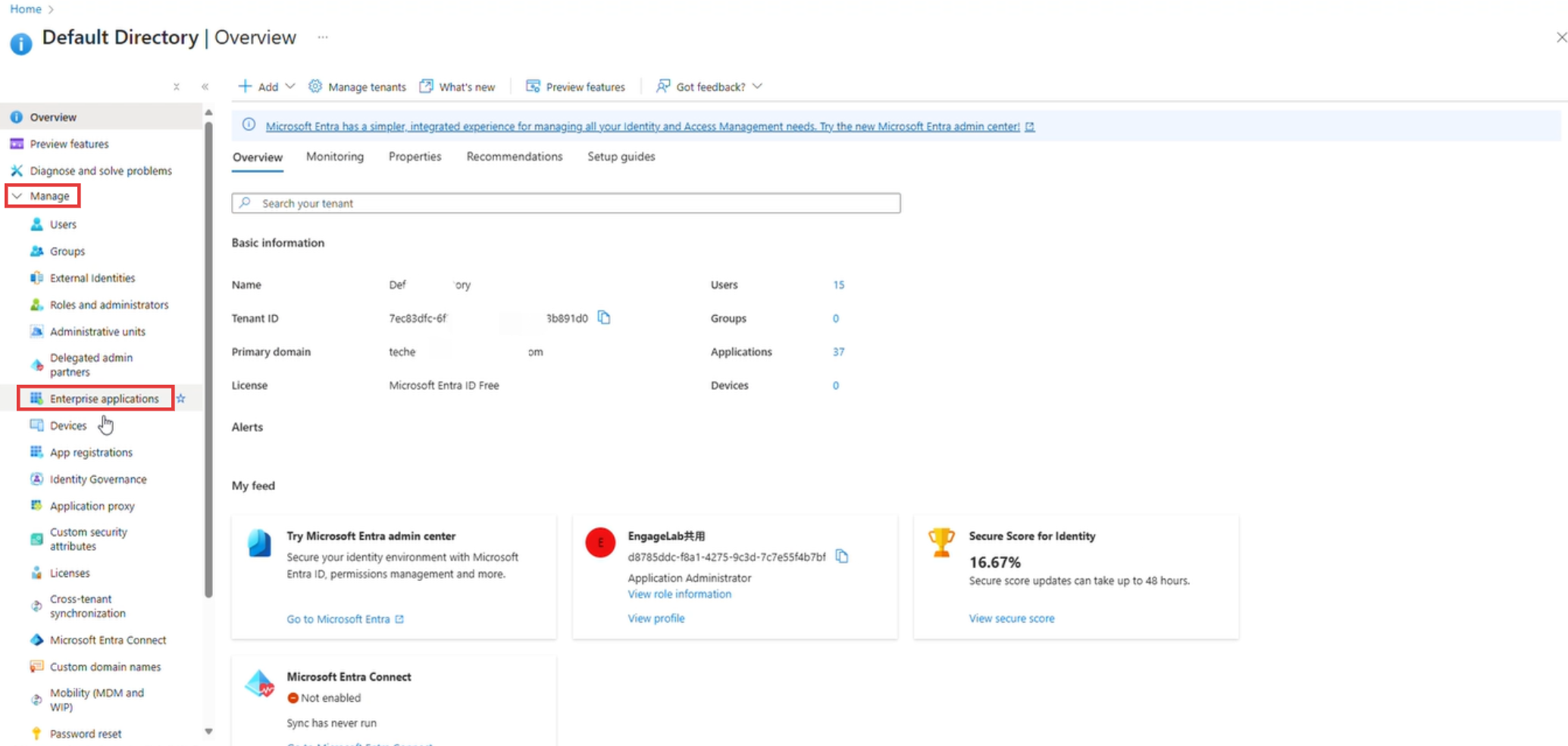
- Click "New application."
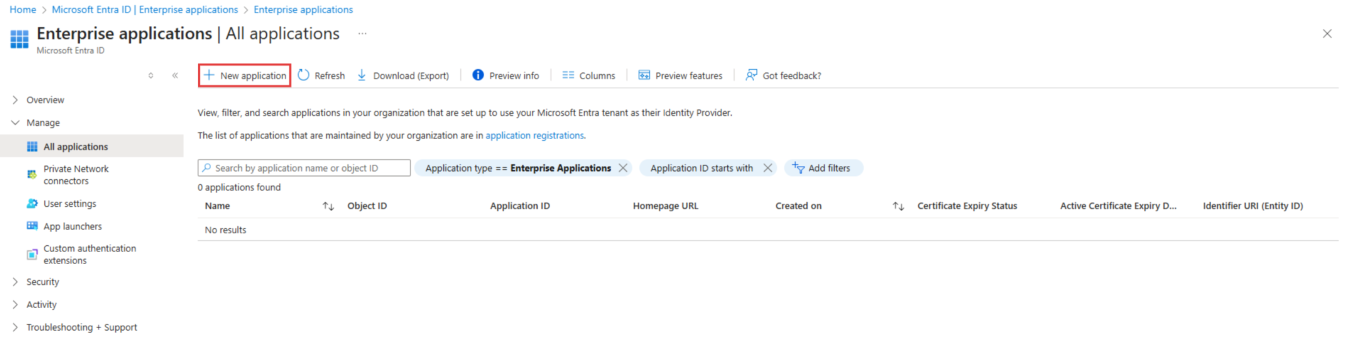
- Enter the application name and complete the creation.
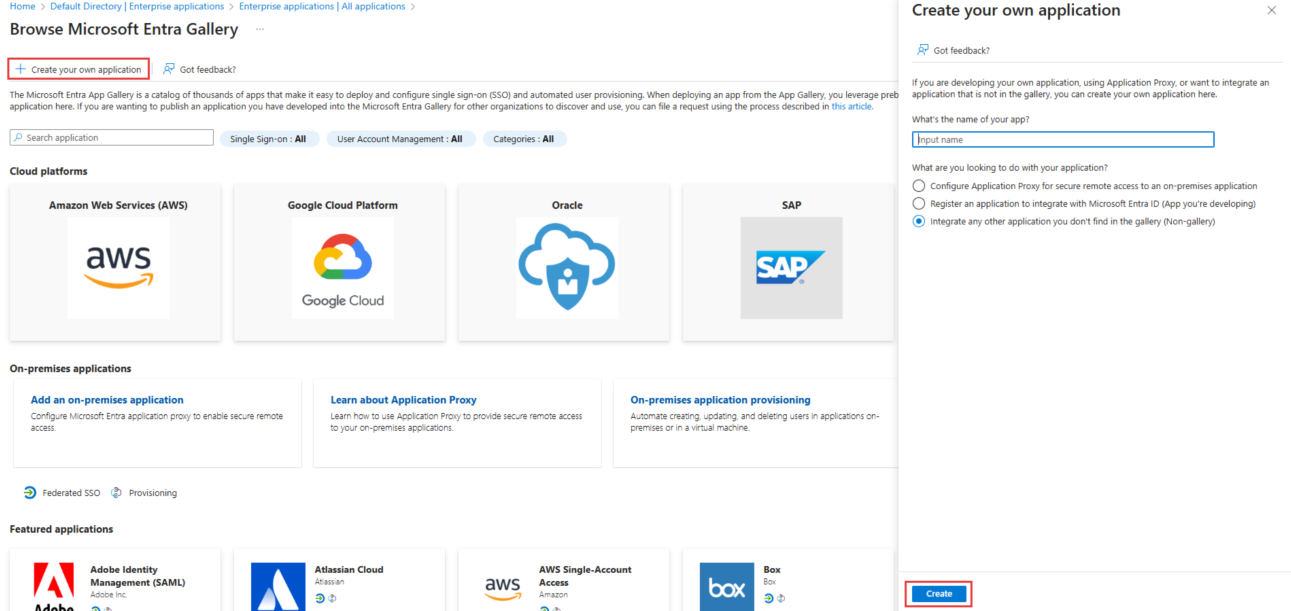
The application name can be customized. After clicking, wait a few seconds for the system to load.
- The system will automatically redirect to the application settings page.
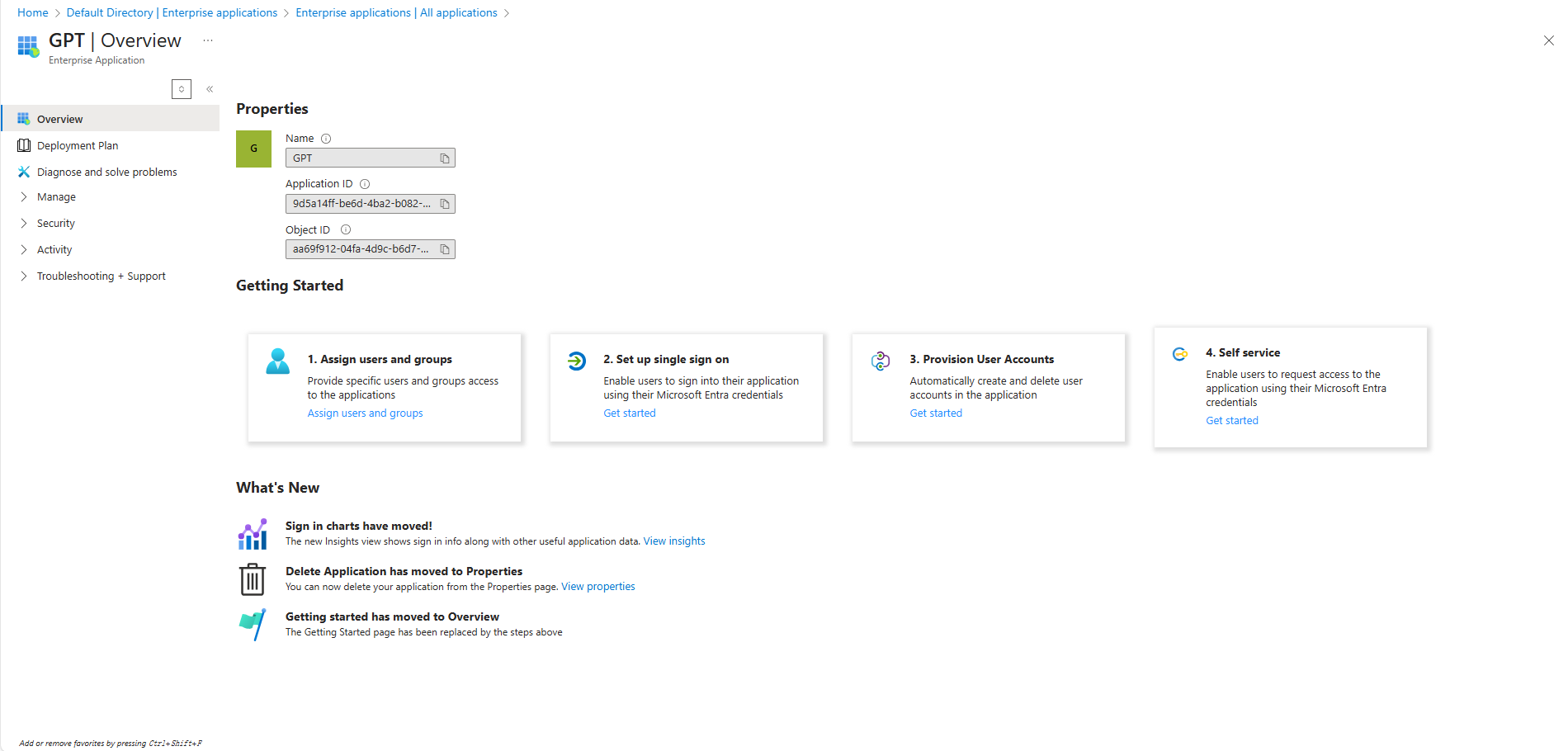
- To edit the application later, go to "Enterprise Applications > All Applications" and search by application name or object ID in the search box, then select the application.
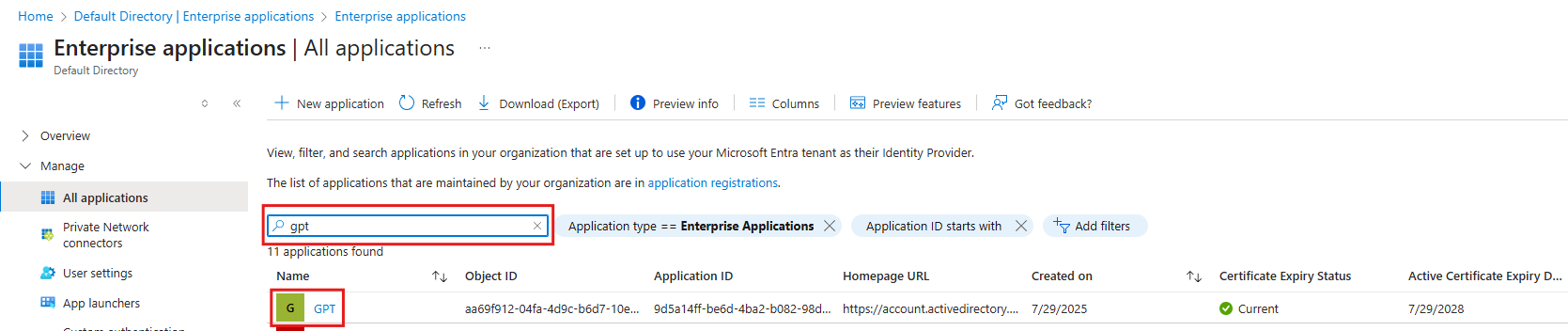
Add Organization Members
After adding the application, all members of the GPTBots organization allowed access must be added to the application; otherwise, members will not be able to log in. You can add or remove members at any time in "Enterprise Applications > Assign Users and Groups."
Note: The email address configured in the member's Azure profile (not the Azure login username) must match the account email address in GPTBots.
- On the Azure application settings page, click "Assign Users and Groups."
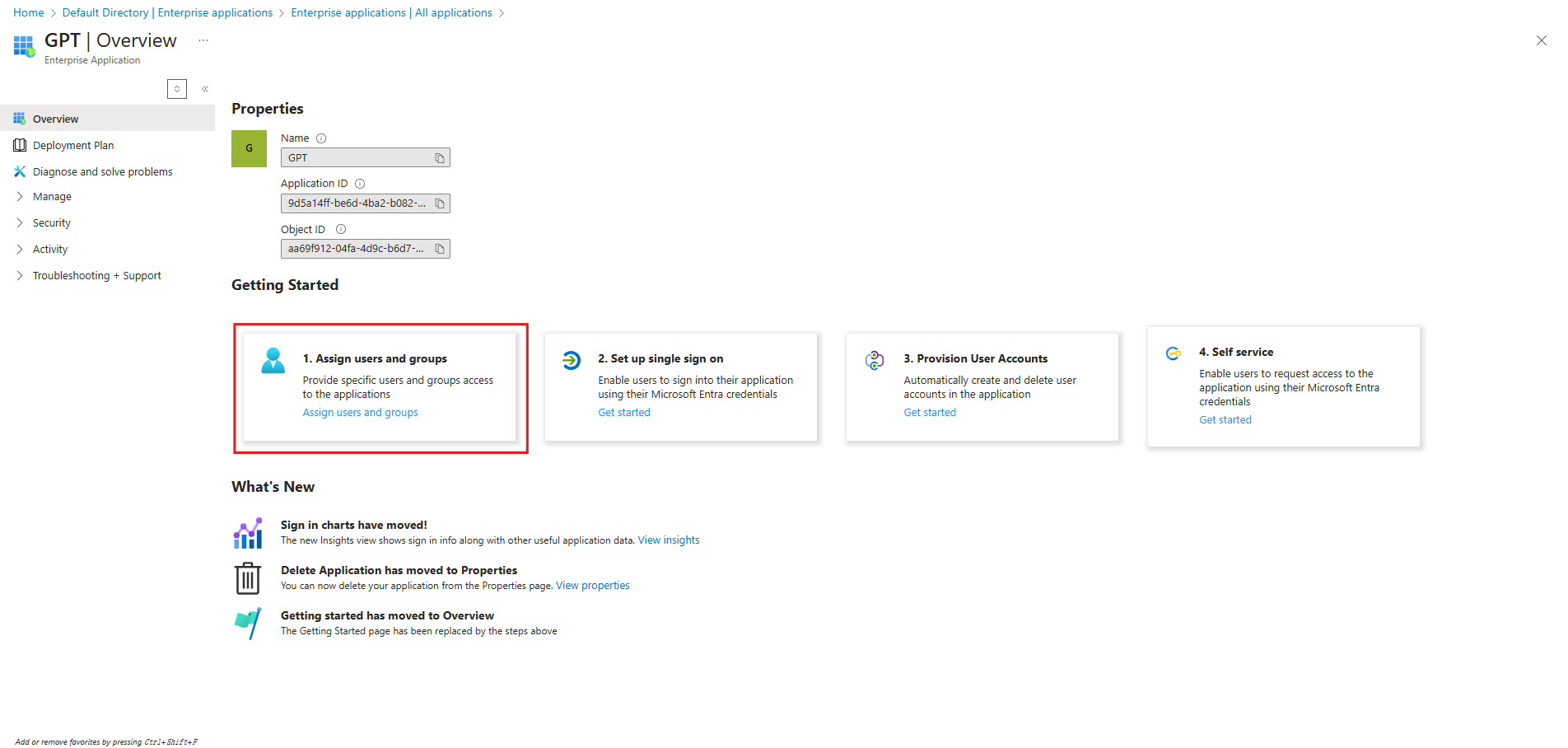
- Click "Add user/group > None selected."
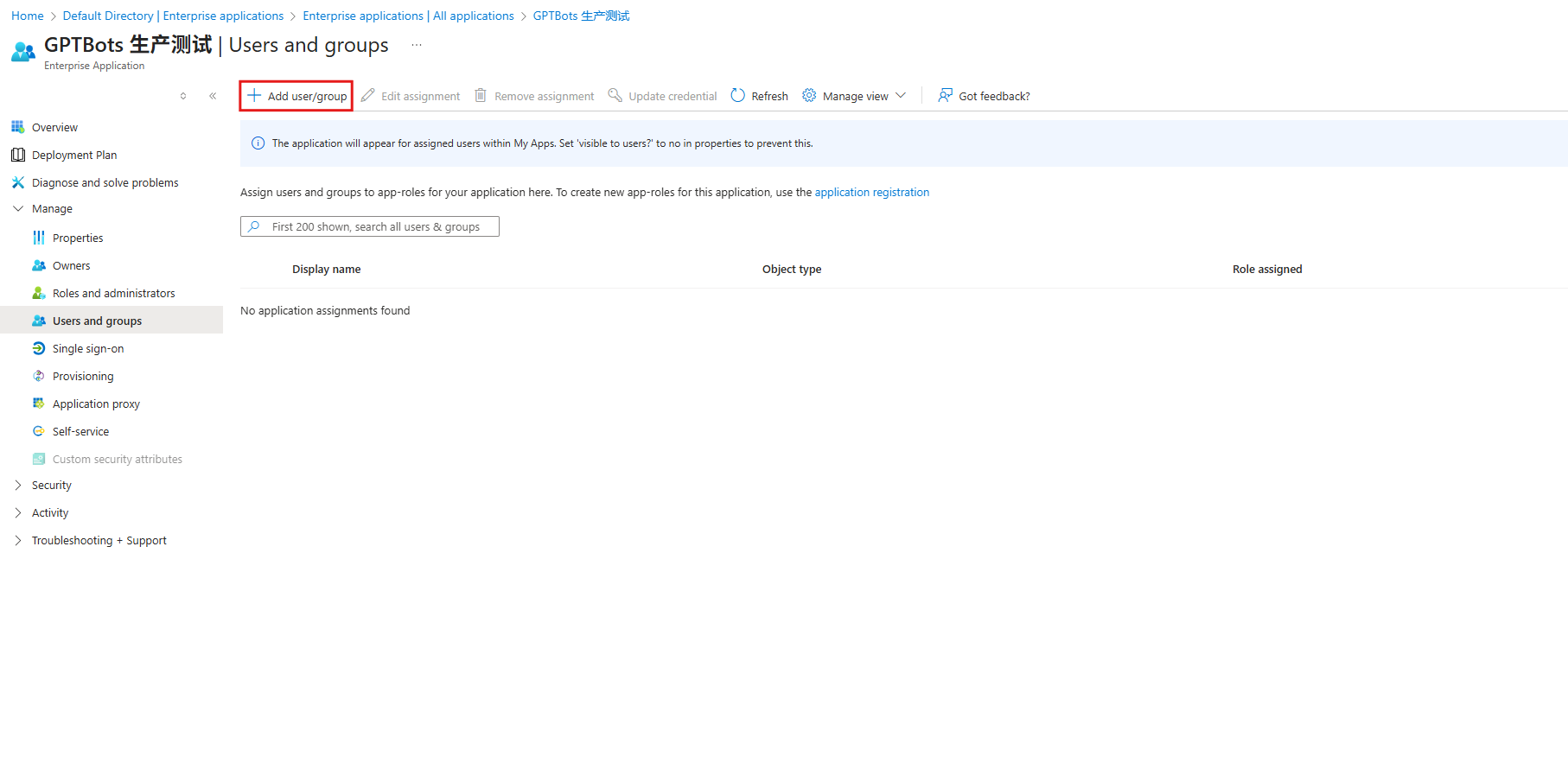
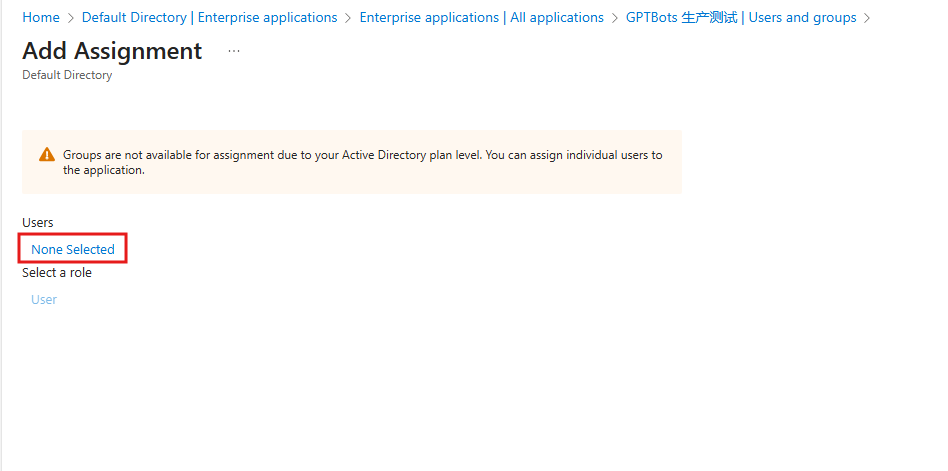
- Select the required users, and you can view them in "Selected" on the right side of the page. Click "Select > Assign" to complete the addition.
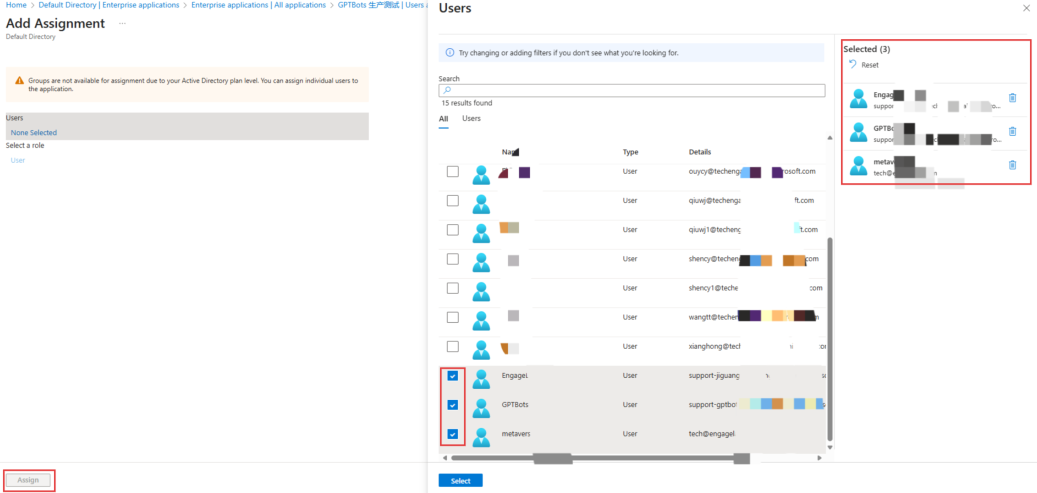
- The system will automatically redirect to the application settings page.
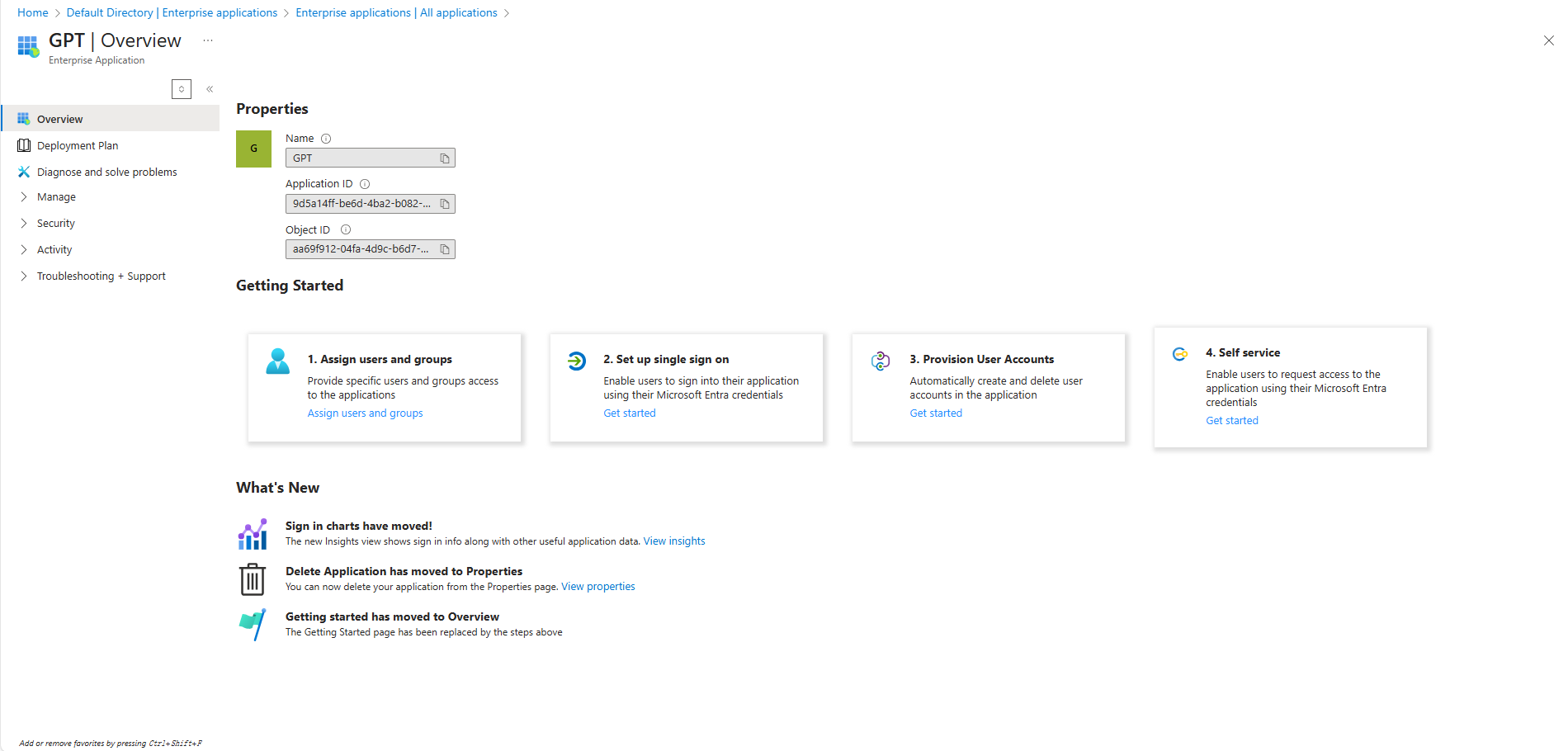
Configure SAML SSO
- On the application settings page, select "Set up single sign-on" or go to the left navigation menu and click "Manage > Single sign-on."
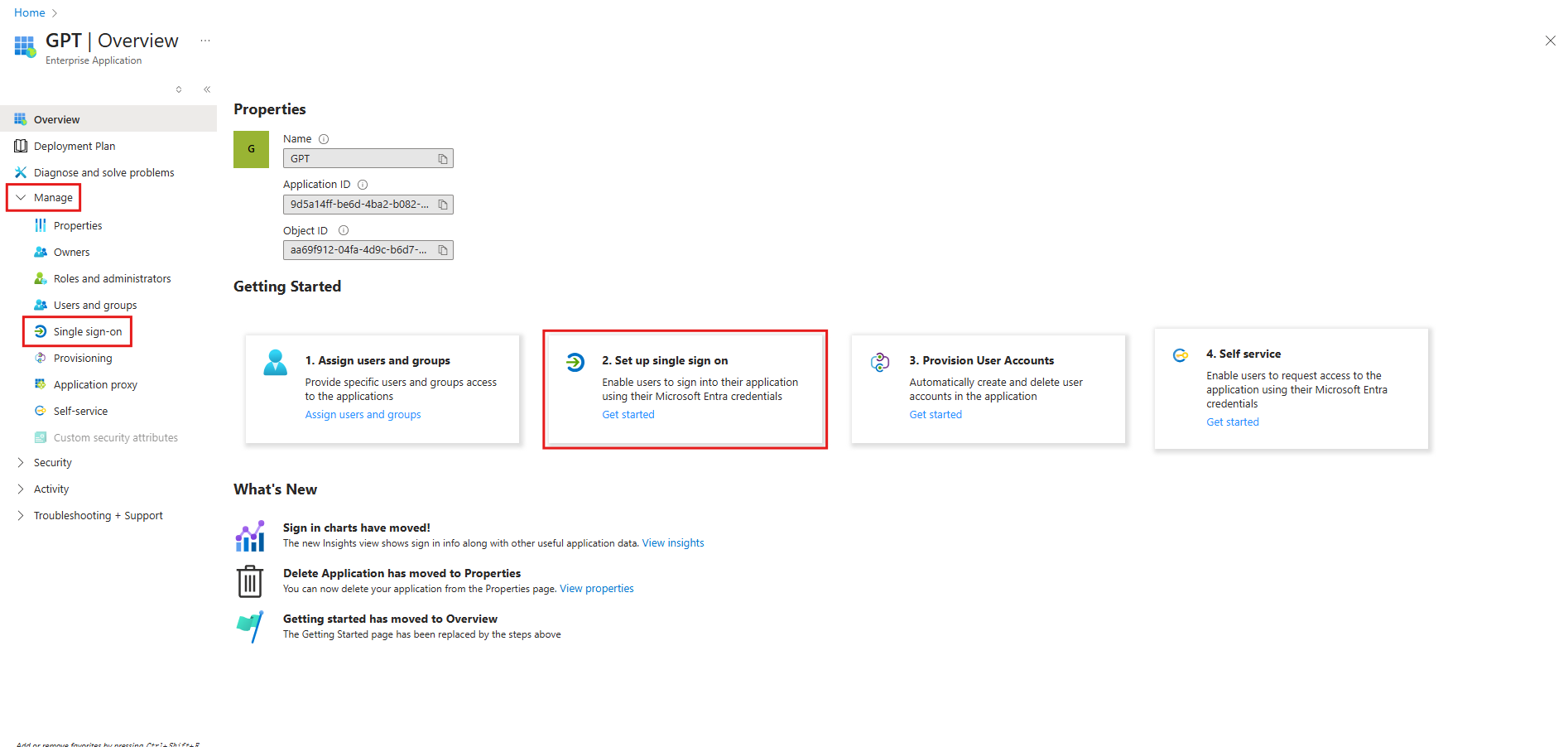
- Select the "SAML" icon.
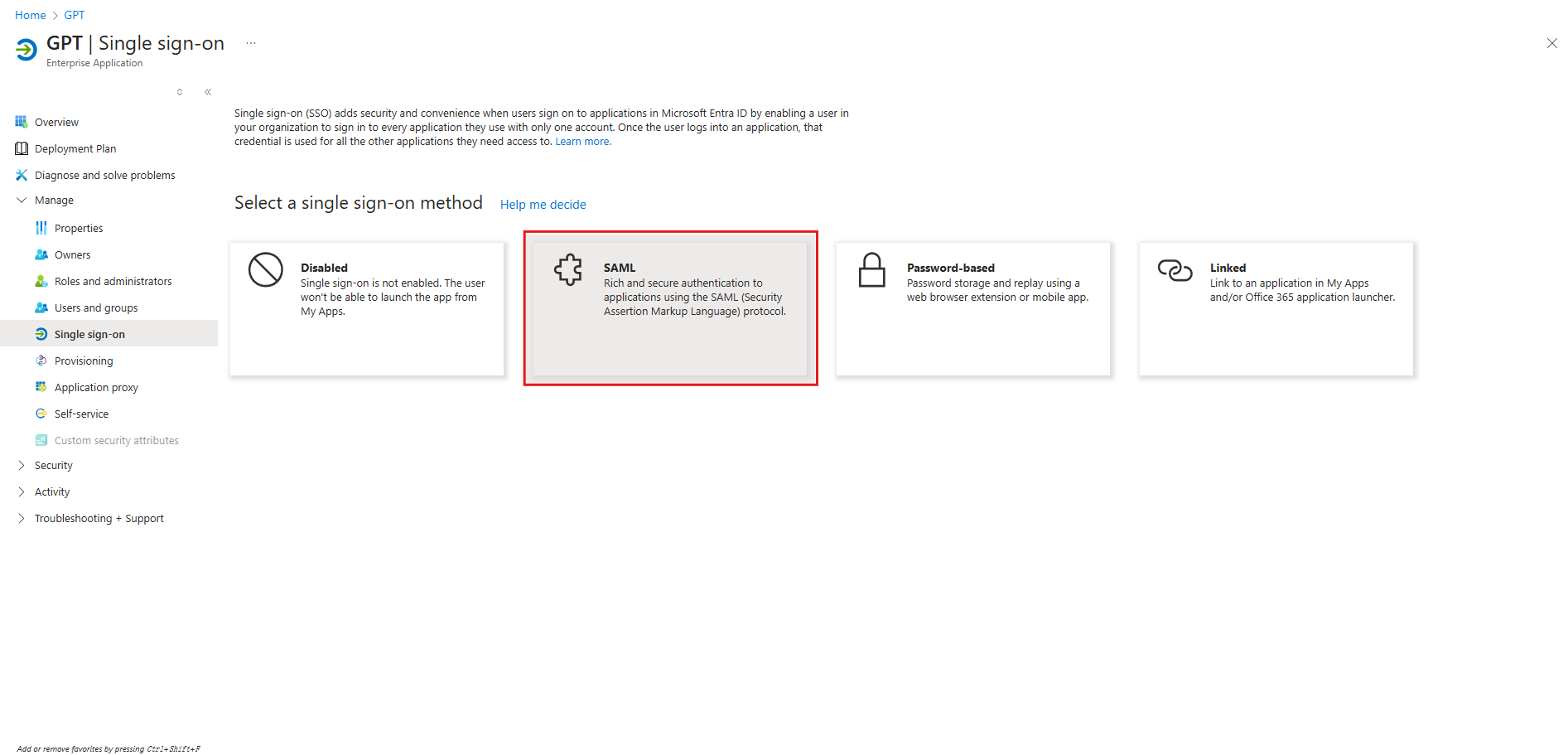
- Enter the SAML configuration page and click "Edit" in the top right corner. The "Basic SAML Configuration" pane will appear on the right side.
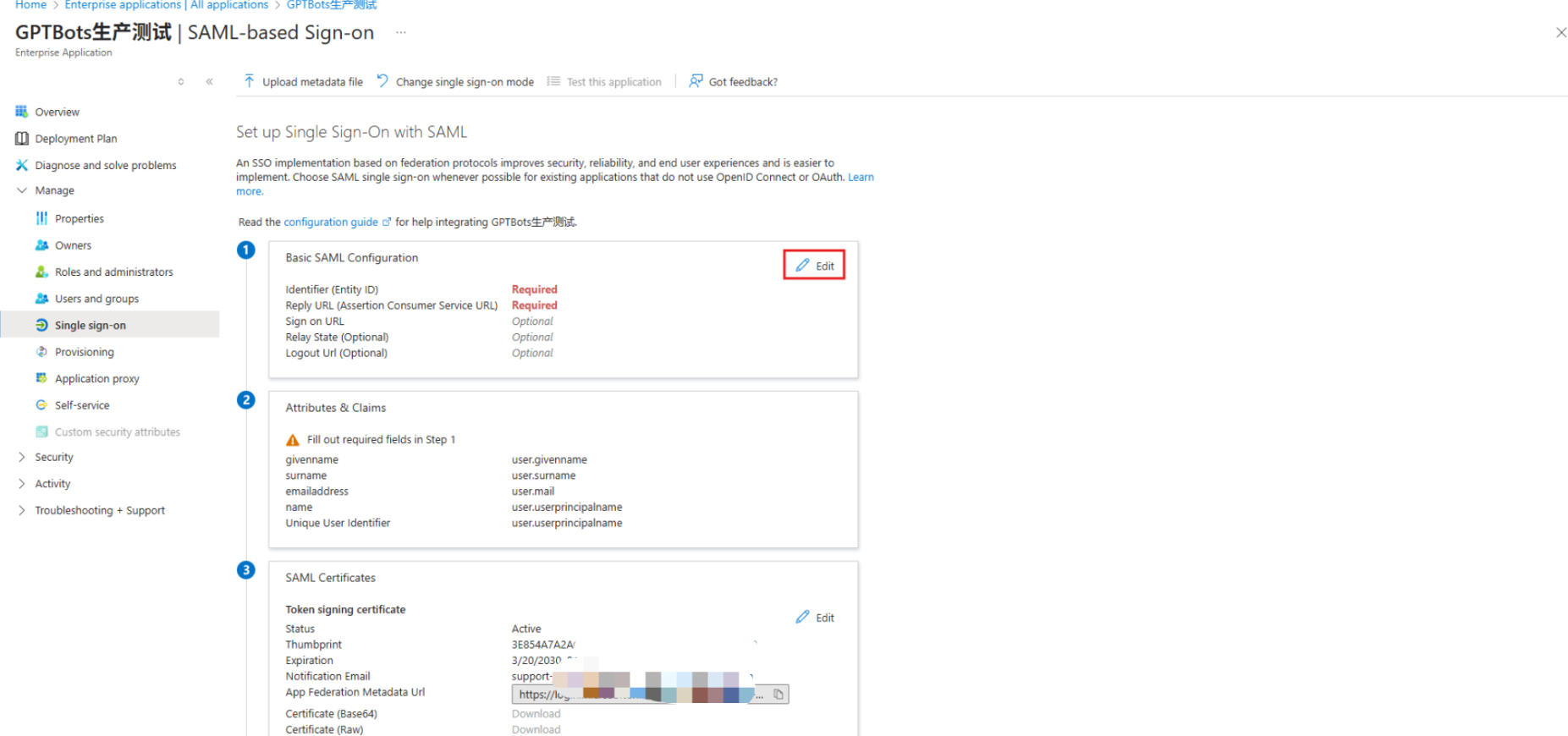
Configure SP Information into IdP
Copy the SP information from the GPTBots SSO service configuration page:
- This information is typically provided by the administrator of the GPTBots platform.
- If you also have administrator access to GPTBots, you can go to "Personal Center" > SSO page to retrieve it.
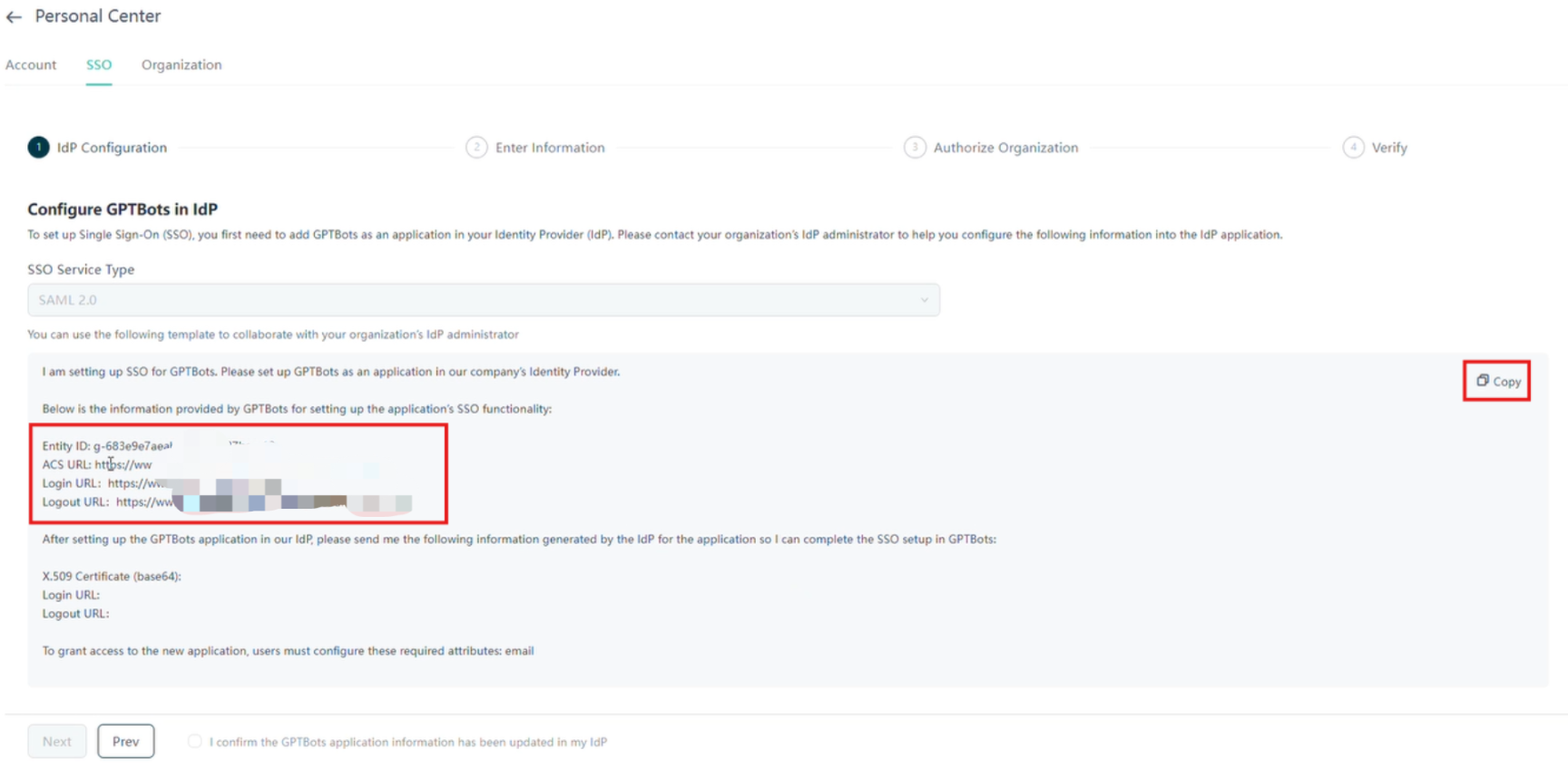
Fill in the SP-provided Entity ID (Identifier), ACS URL, Login URL, and Logout URL in the corresponding fields in Azure IdP and save.
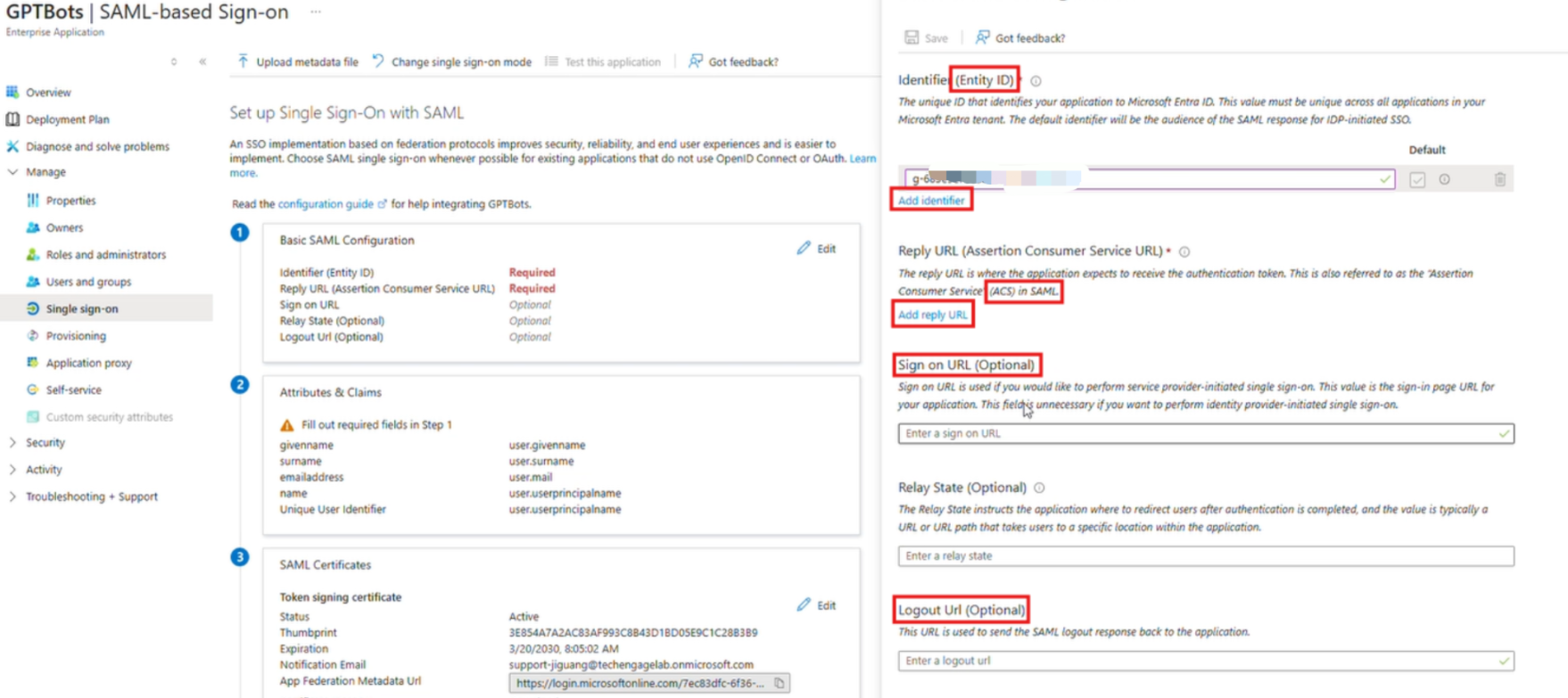
Configure IdP Information into SP
Obtain the Certificate from the Azure application settings page:
- Click the "Download Certificate" button encoded in base64.
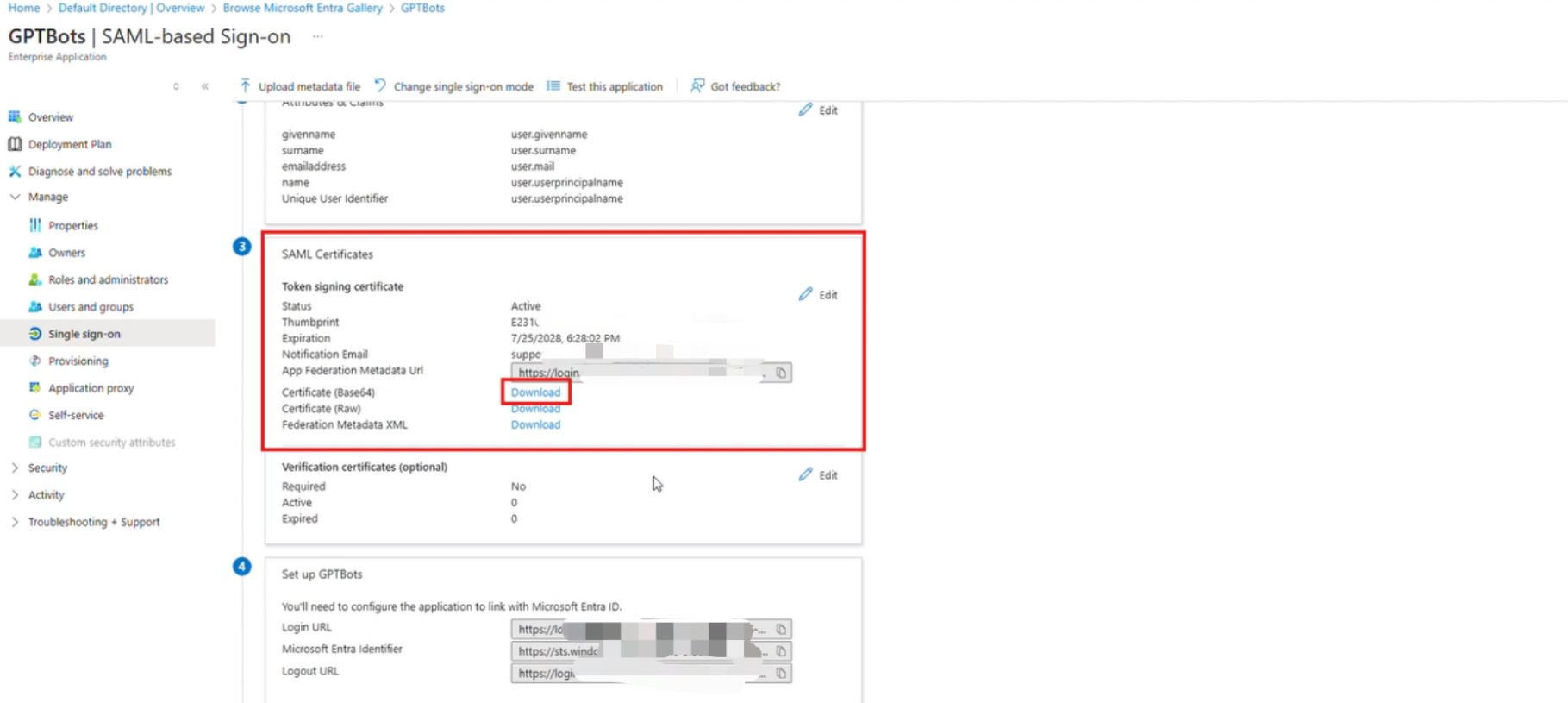
- After downloading, open it with a text editor, copy the certificate content, and paste it into the x509 Certificate input field in GPTBots.
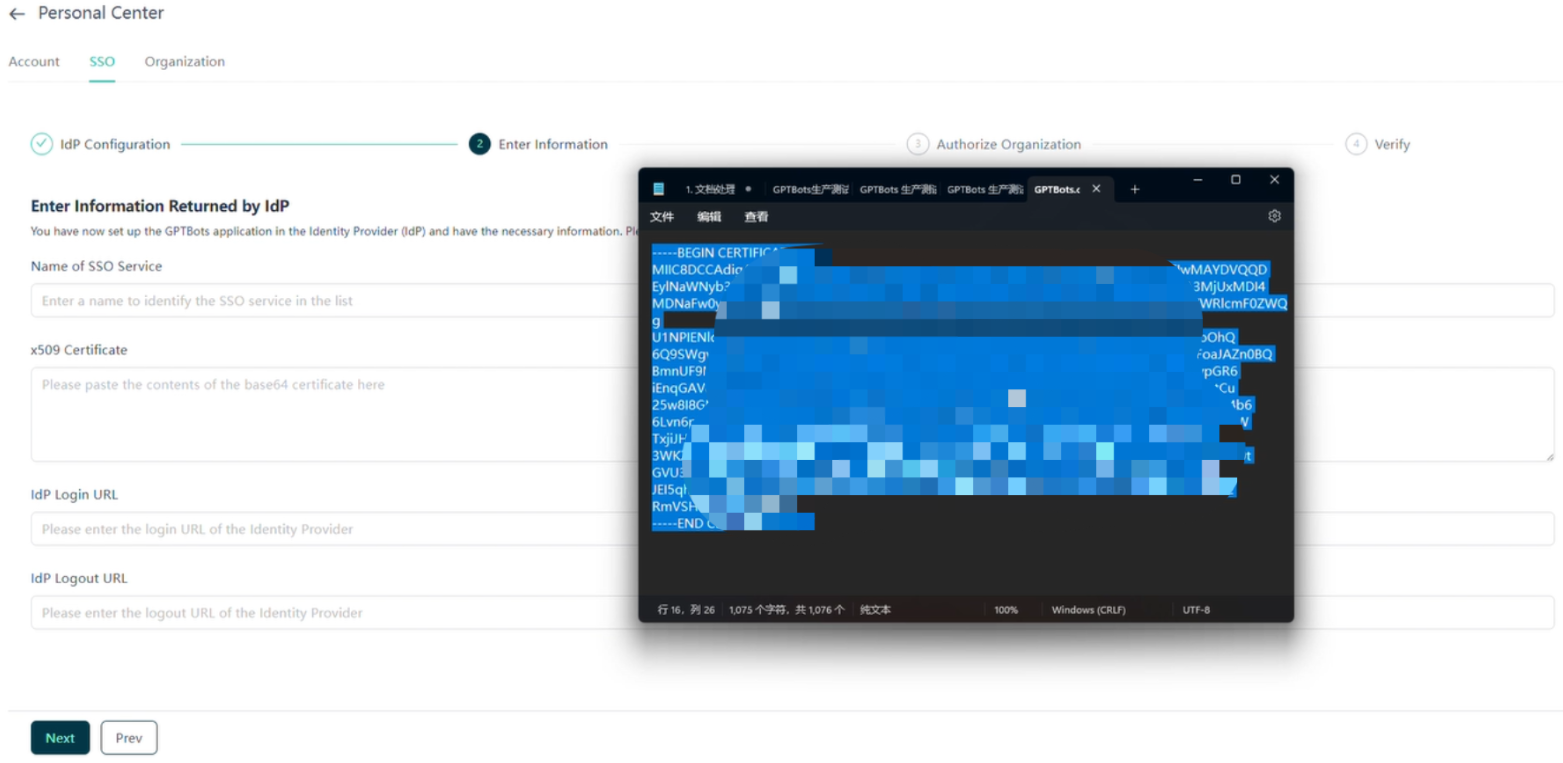
- Click the "Download Certificate" button encoded in base64.
Copy the IdP Login URL and IdP Logout URL and fill them into the corresponding fields on the GPTBots SSO configuration page.
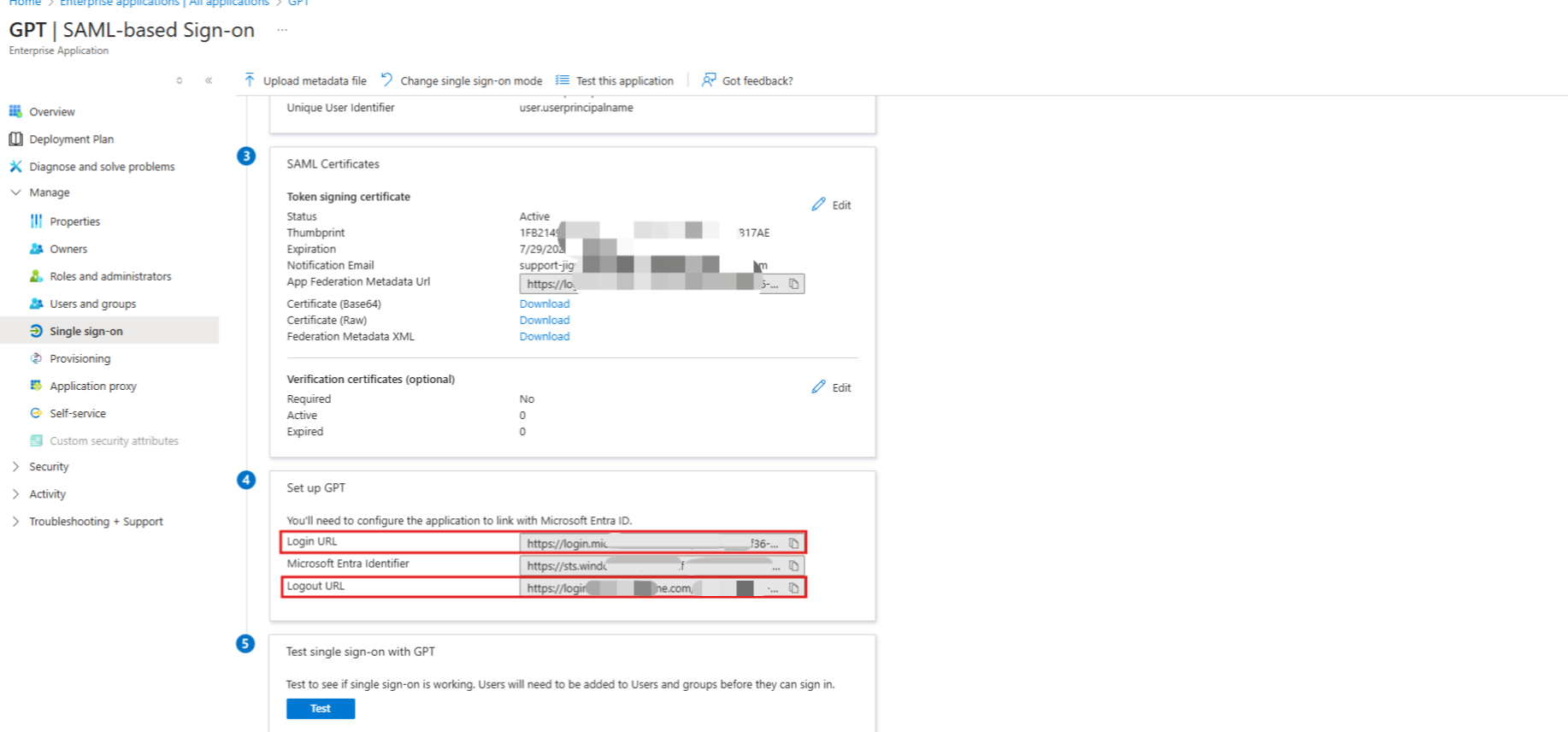
On the GPTBots configuration page, customize the name of the SSO service. After copying all IdP information, click "Next."
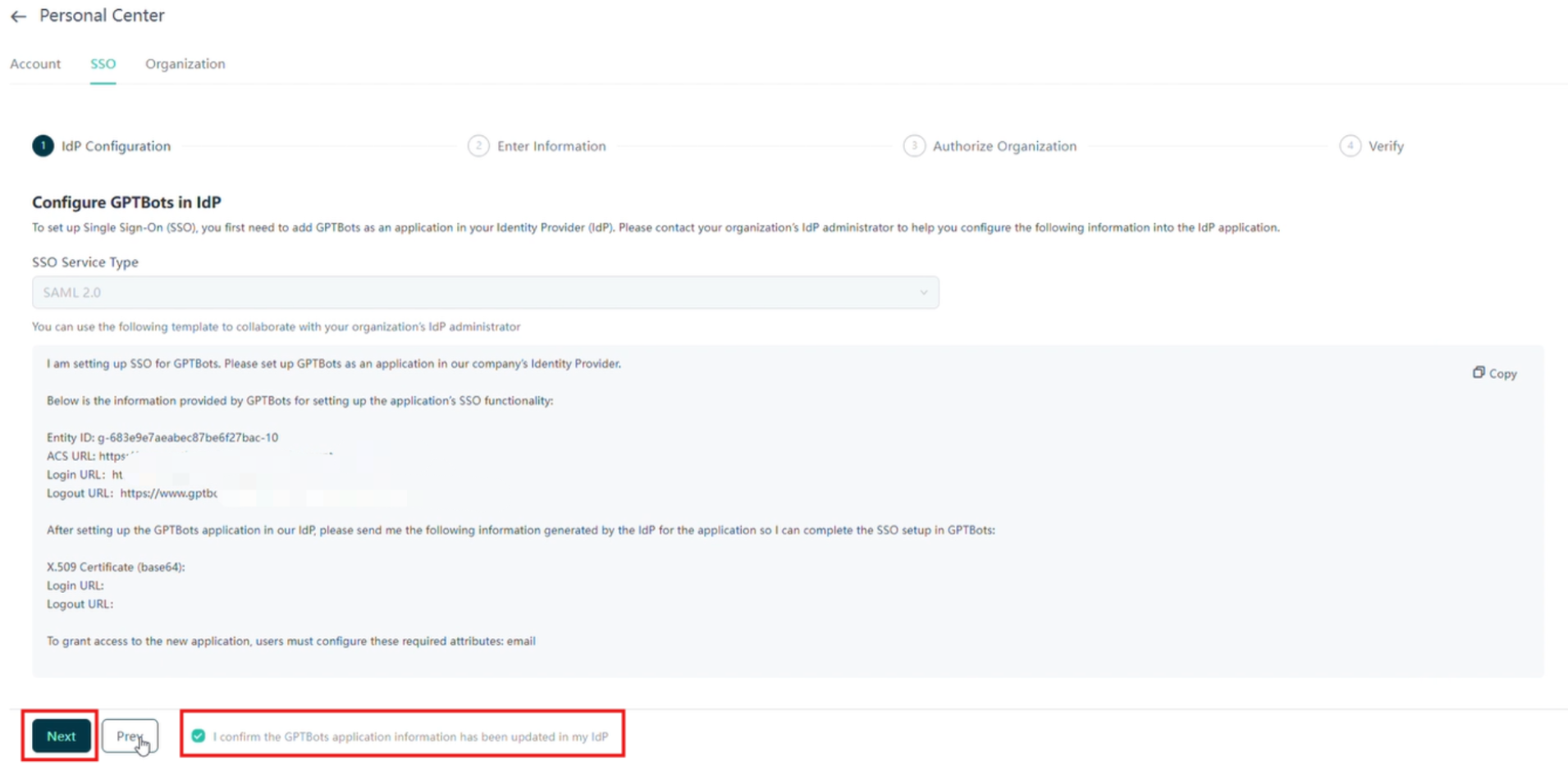
After configuration, Microsoft Azure supports testing the current user's SSO login configuration. You can test as needed.