Intercom
You can integrate the Agent service into Intercom, allowing the Agent to act as your human support agent.
Create an admin account for the GPTBots Agent.
login into your Intercom account, select the Workspace where you want to create the Agent.
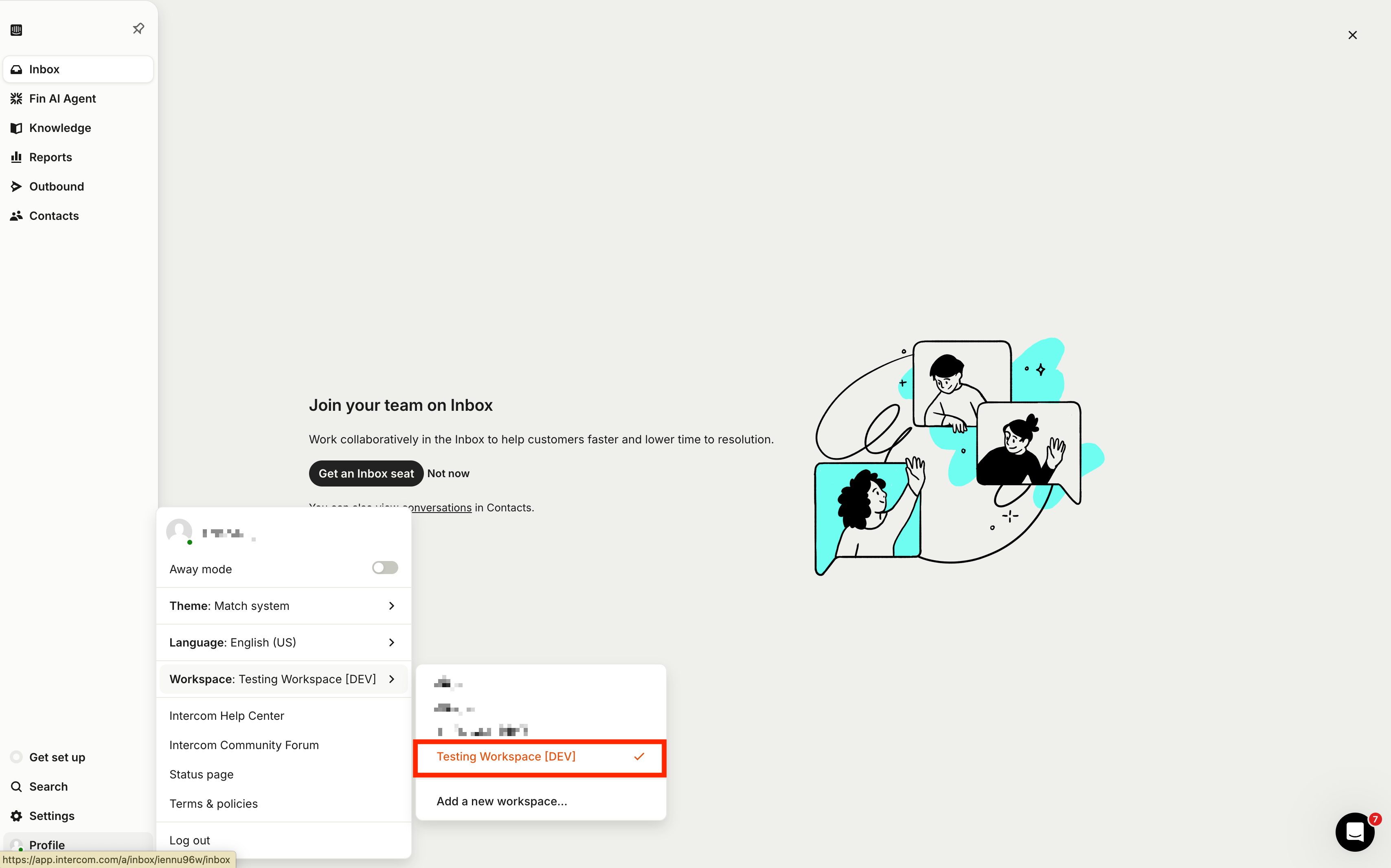
Click Get an Inbox seat.
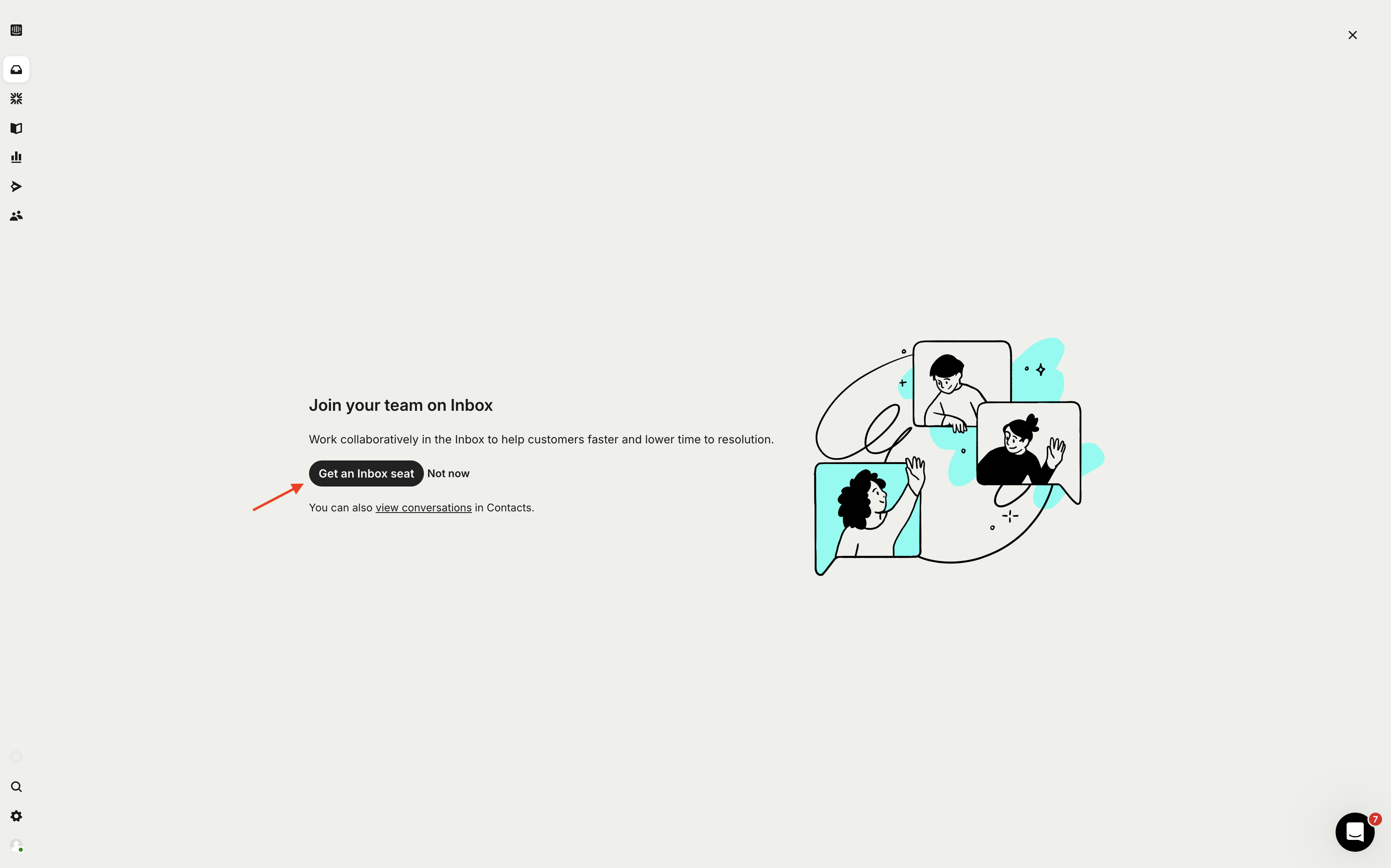
Go to the Teammates section in the sidebar and click Add New Teammate in the top-right corner.
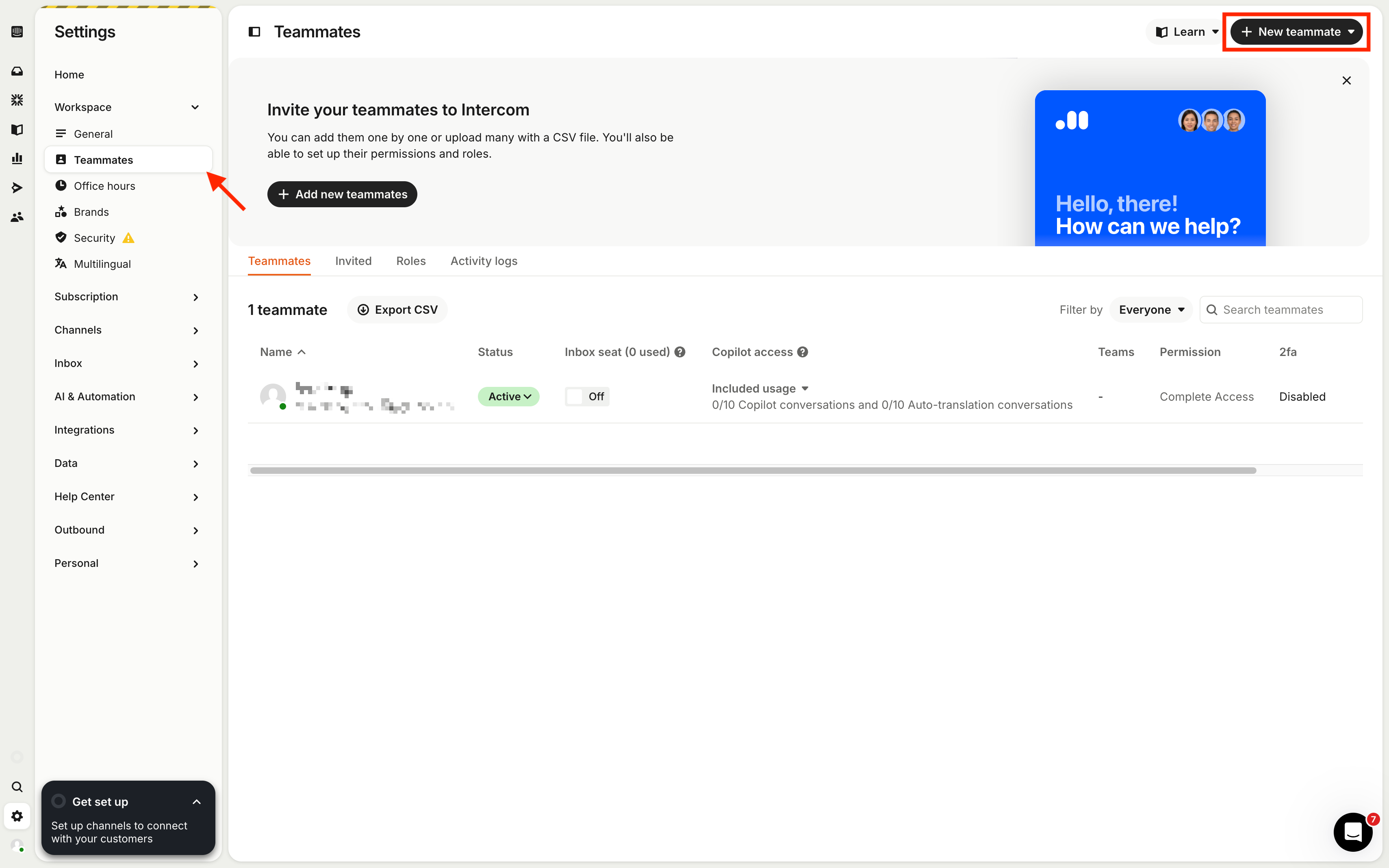
Enter the email to be used by the AI agent.
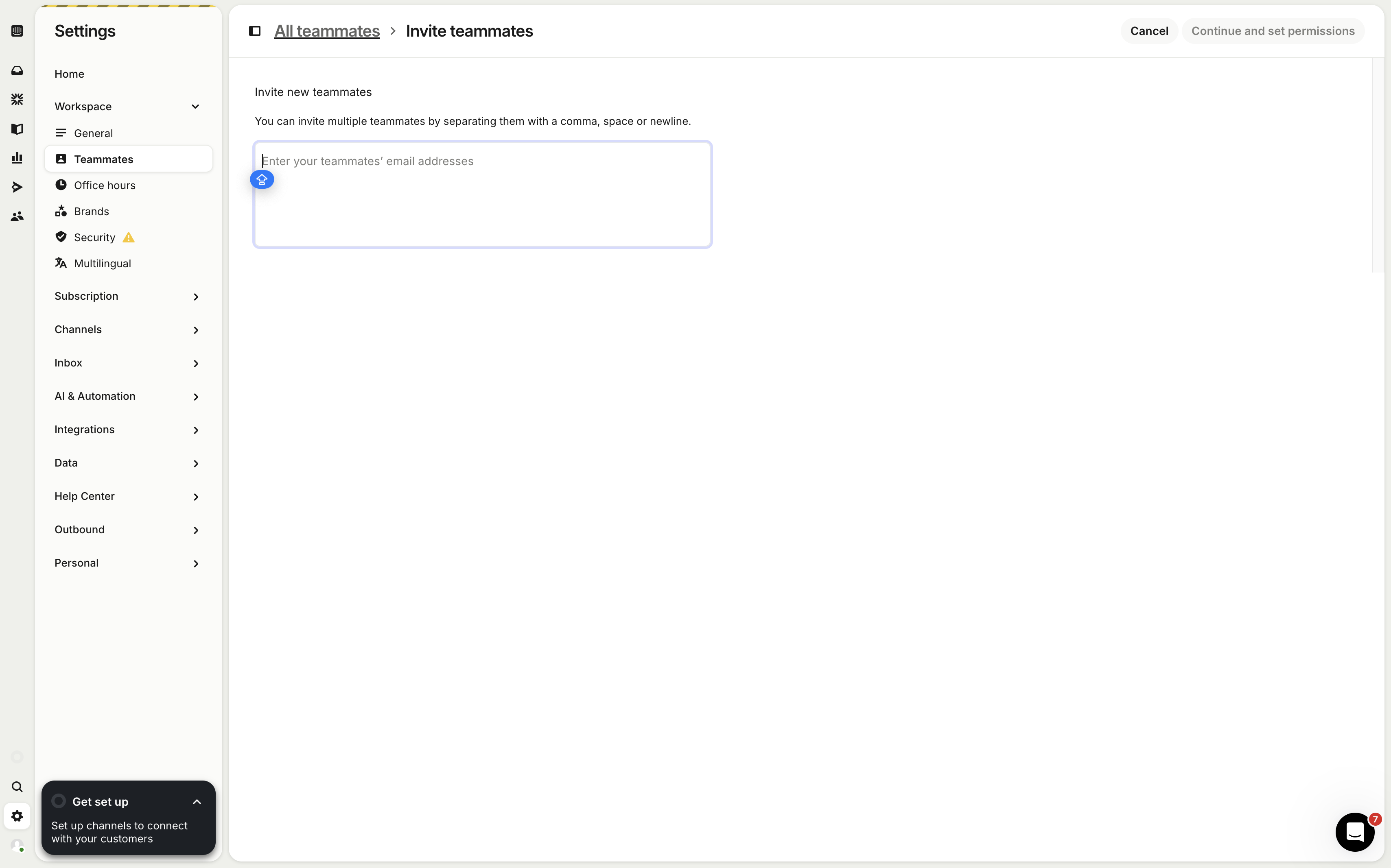
Set permissions for this AI agent admin account to have an inbox seat & access to all conversations. And click Send Invite.
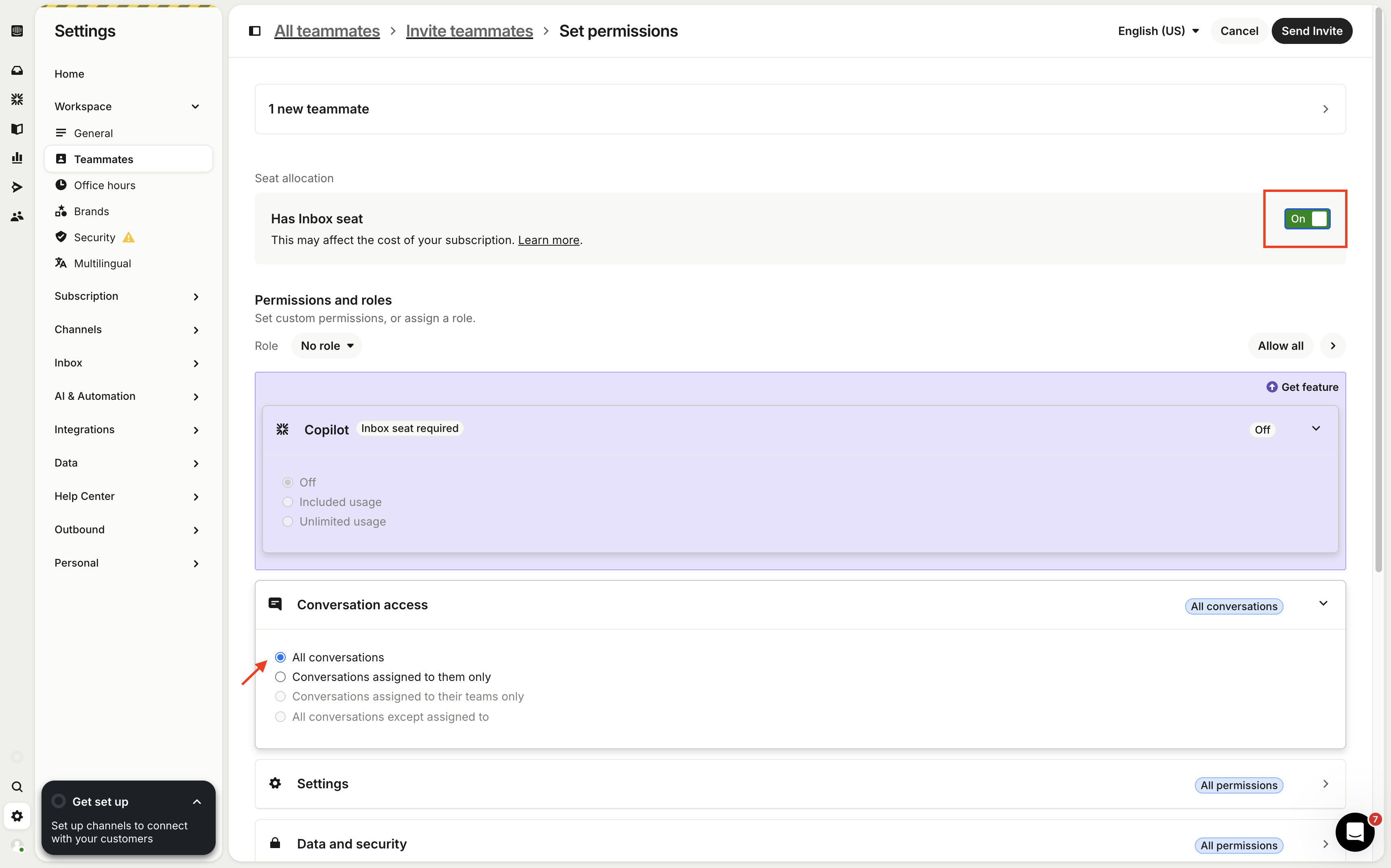
Go to the Agent's email and accept the invitation to join the team.
Next, we’ll set this Agent account to automatically reply to all user messages. Click Assignments in the sidebar, find Default assignee, and select the Agent account you just set up.
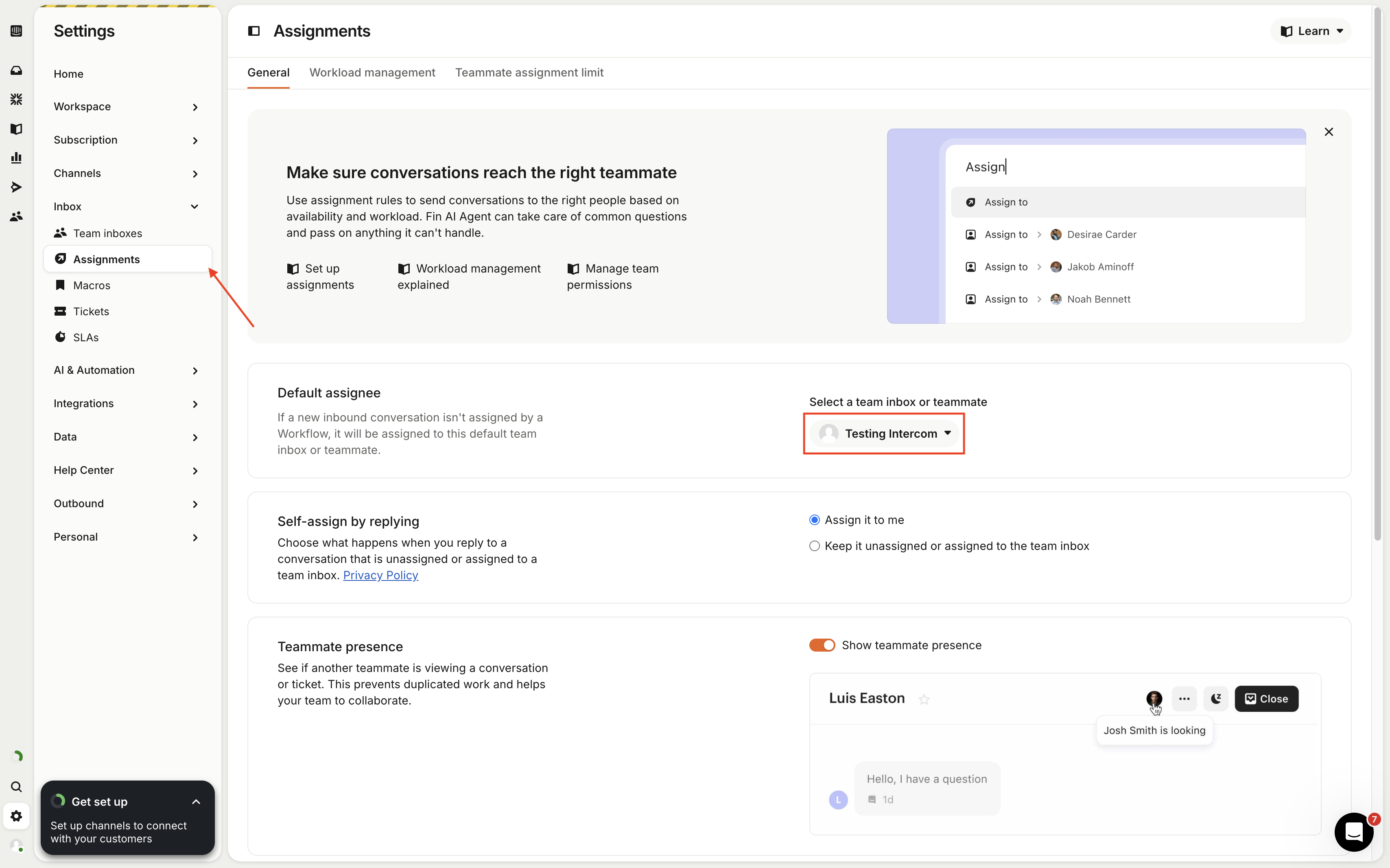
When the Agent needs to escalate to human support, it can transfer the conversation to a designated support team. To do this, you must first create at least one support team. If you already have one, you can use it; otherwise, create a new team by clicking Add New Team Inbox in the top-right corner.

You can name the support team, add teammates, choose the assignment method, and more. Finally, click Create Team Inbox.
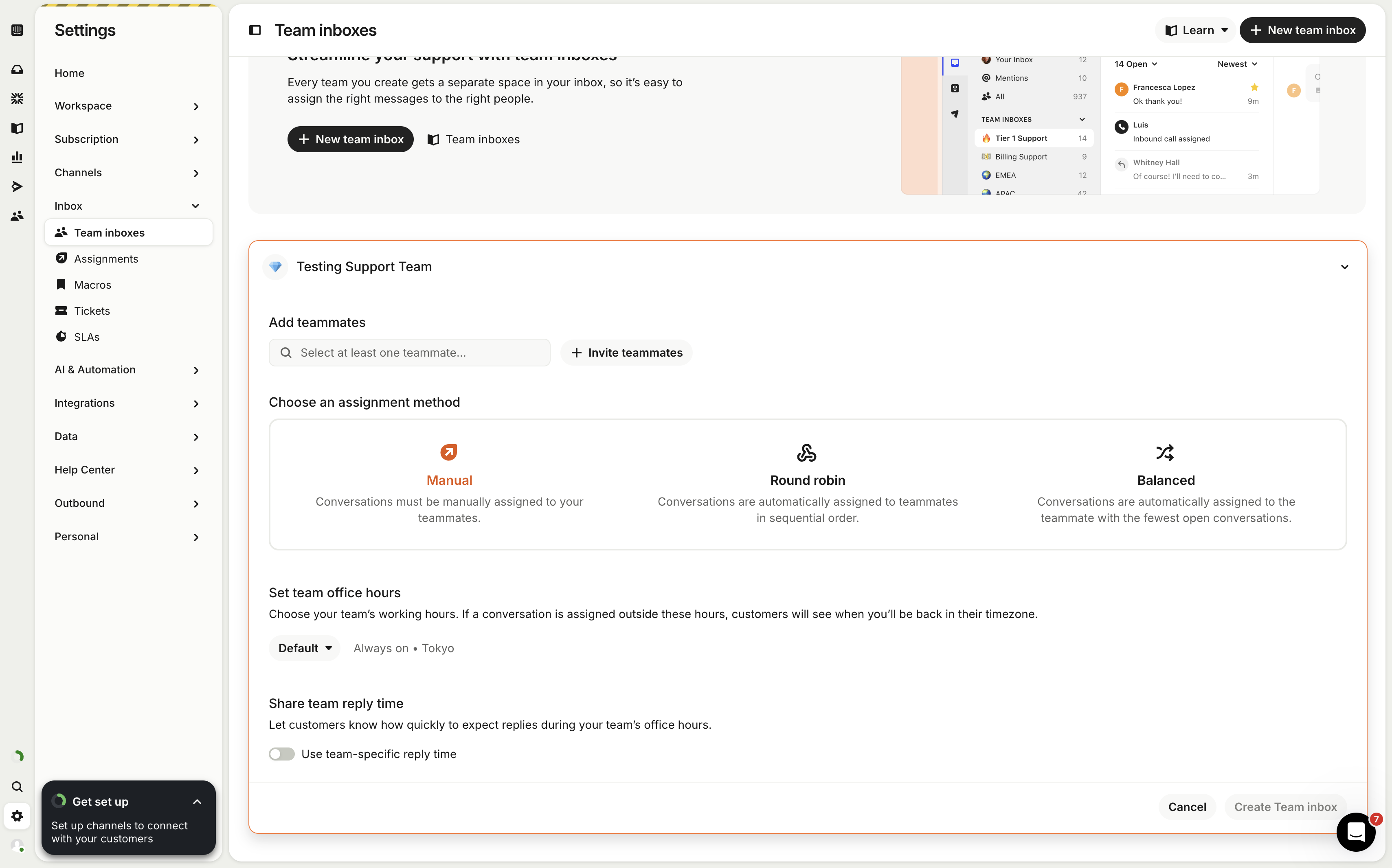
Create a new GPTBots Agent app.
- Visit the Intercom Developer Hub, and click New App.
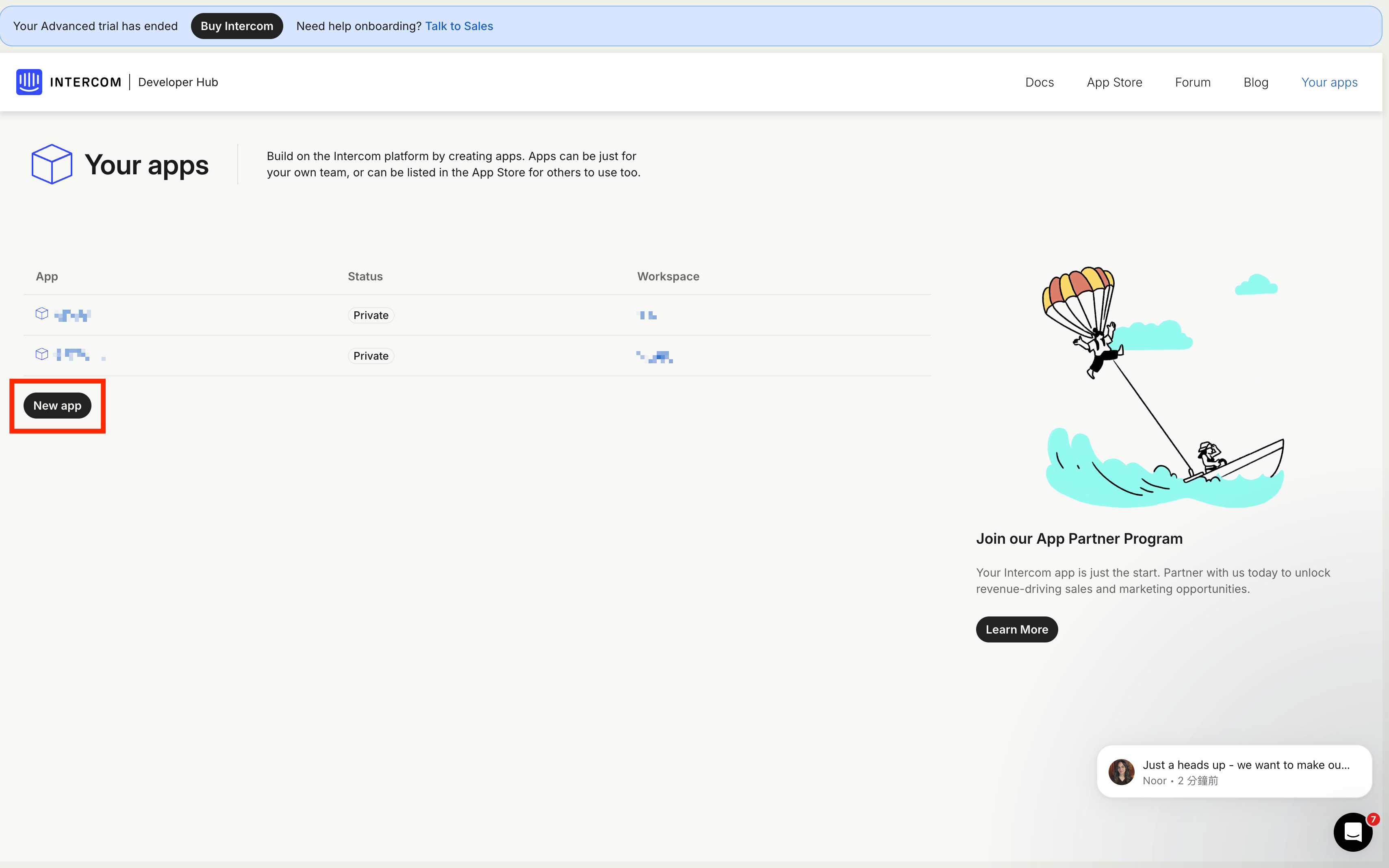
- Name the app and select the Workspace it belongs to.
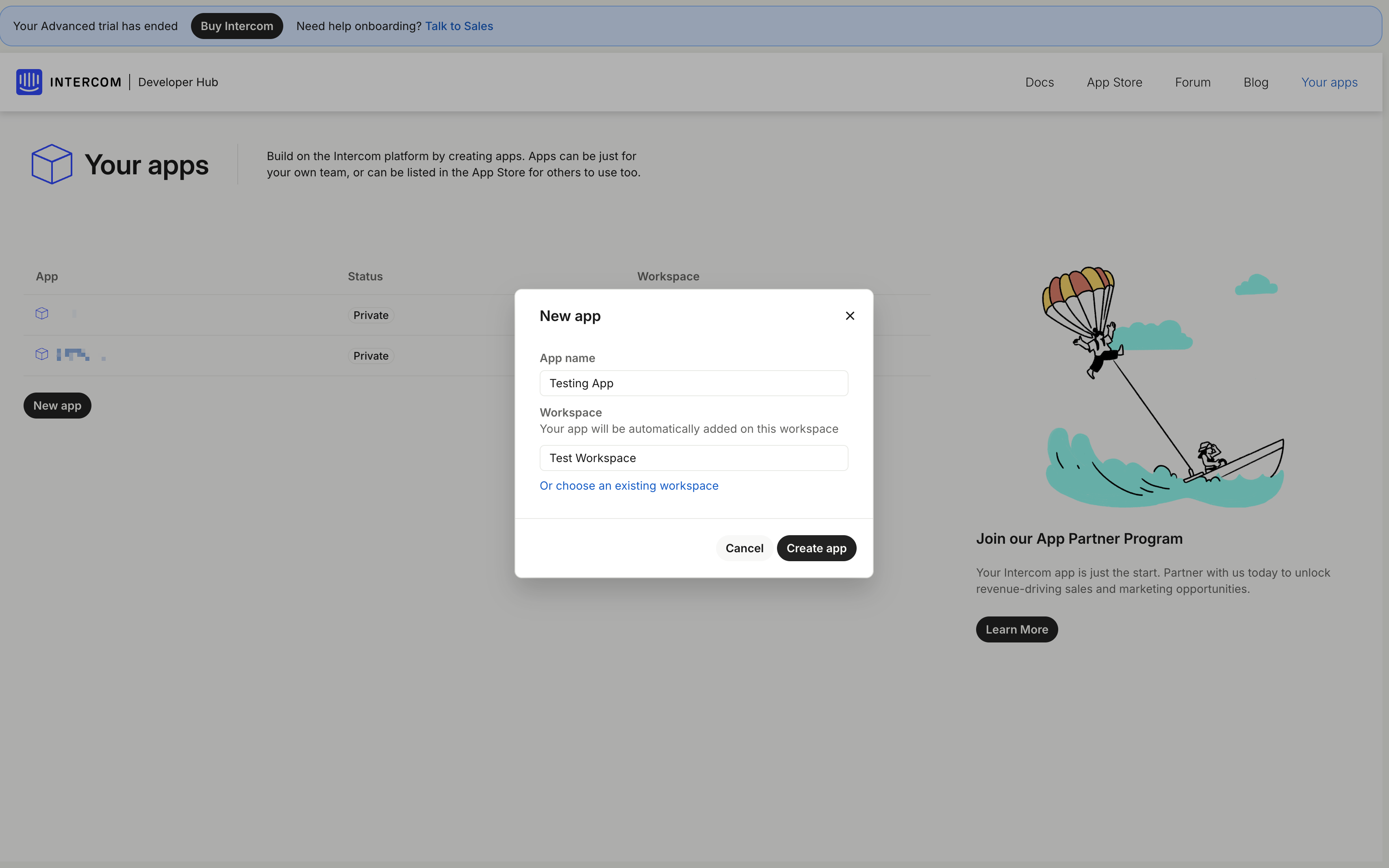
- Click the Copy button to copy the Access Token.
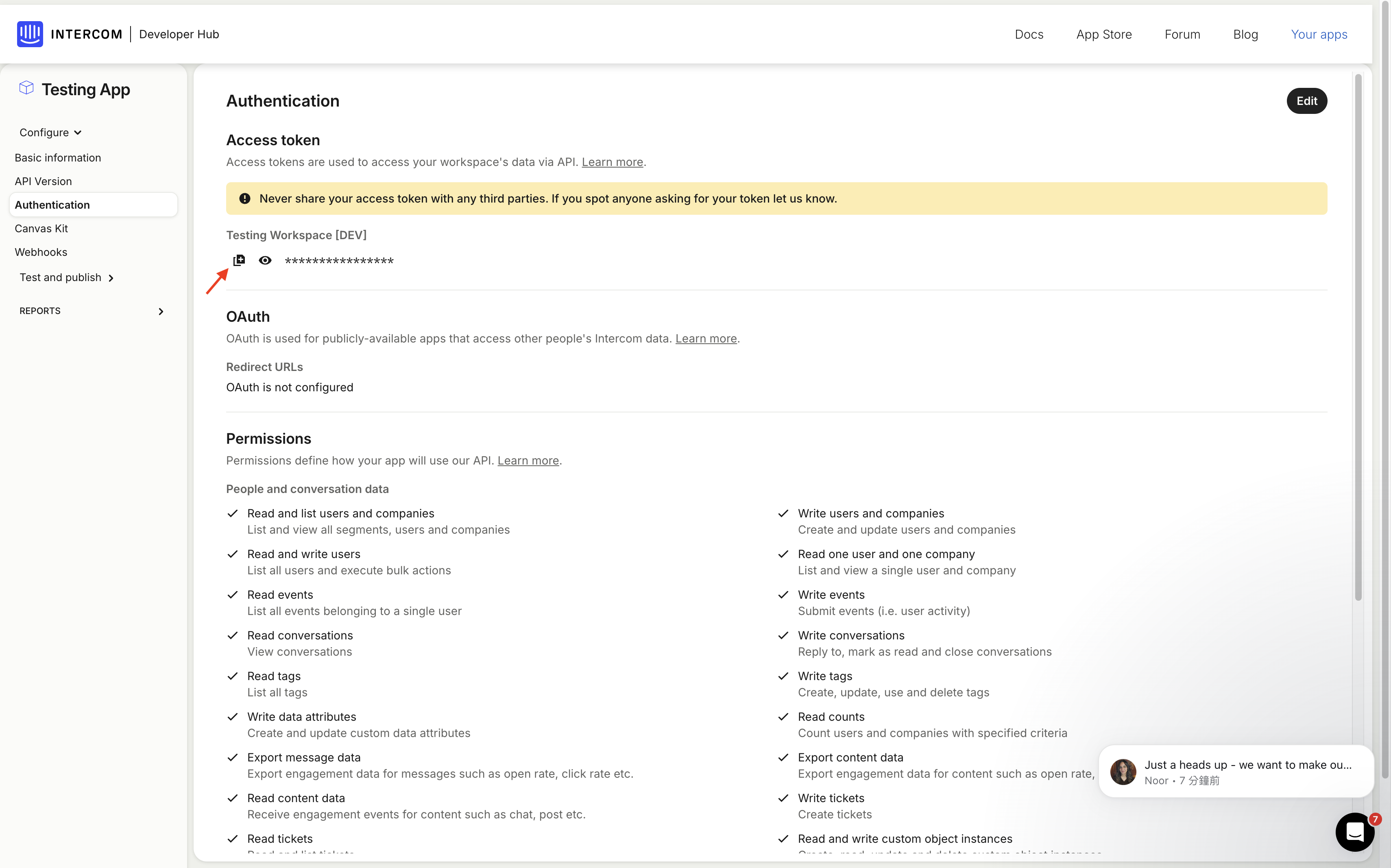
Configuration in GPTBots
Log in to GPTBots, find the Agent you want to integrate, and click Integrations.

Find Intercom, toggle the switch on, and click Manage.
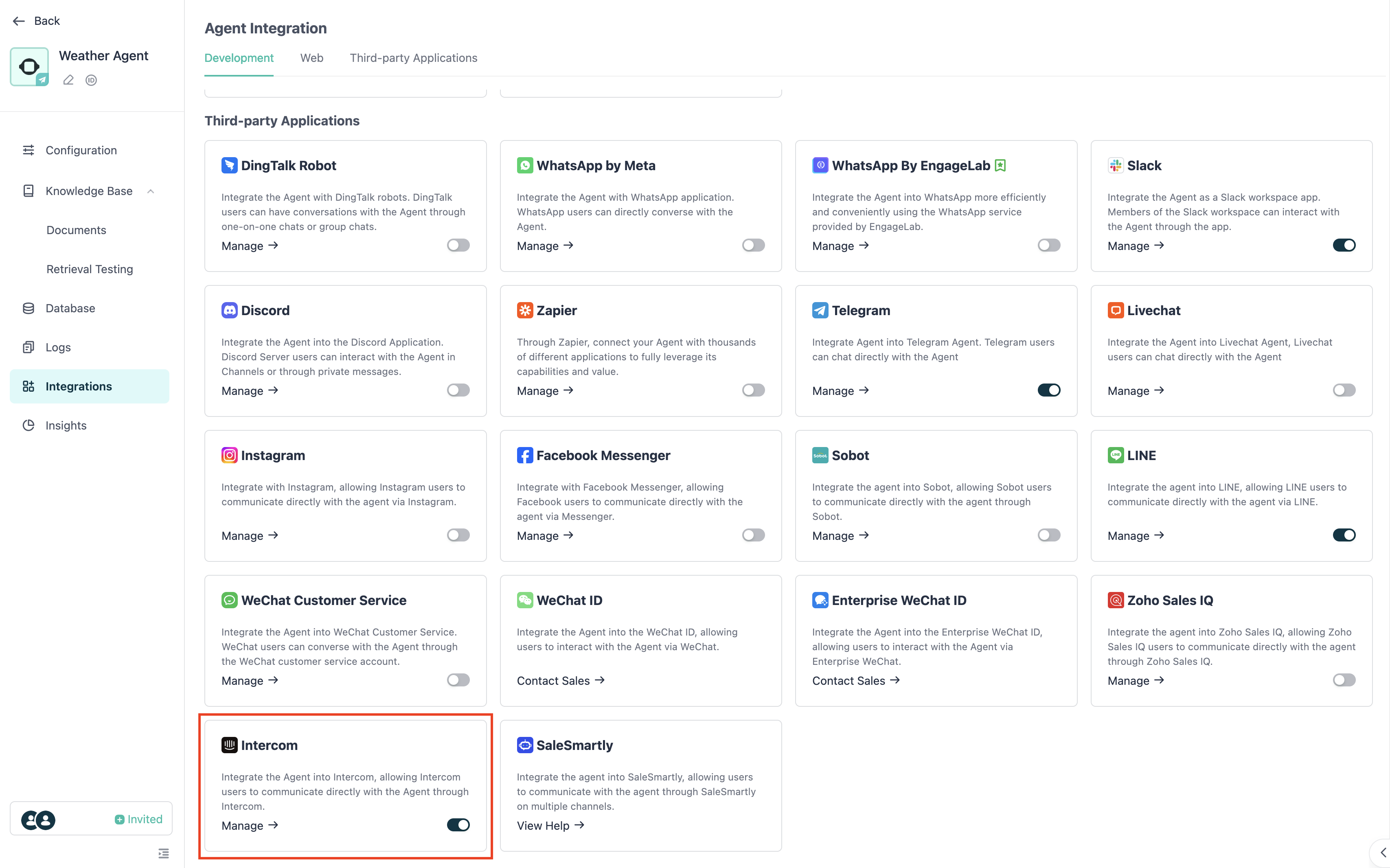
In the Param Config, enter the Access Token obtained from Intercom, then click Integration.
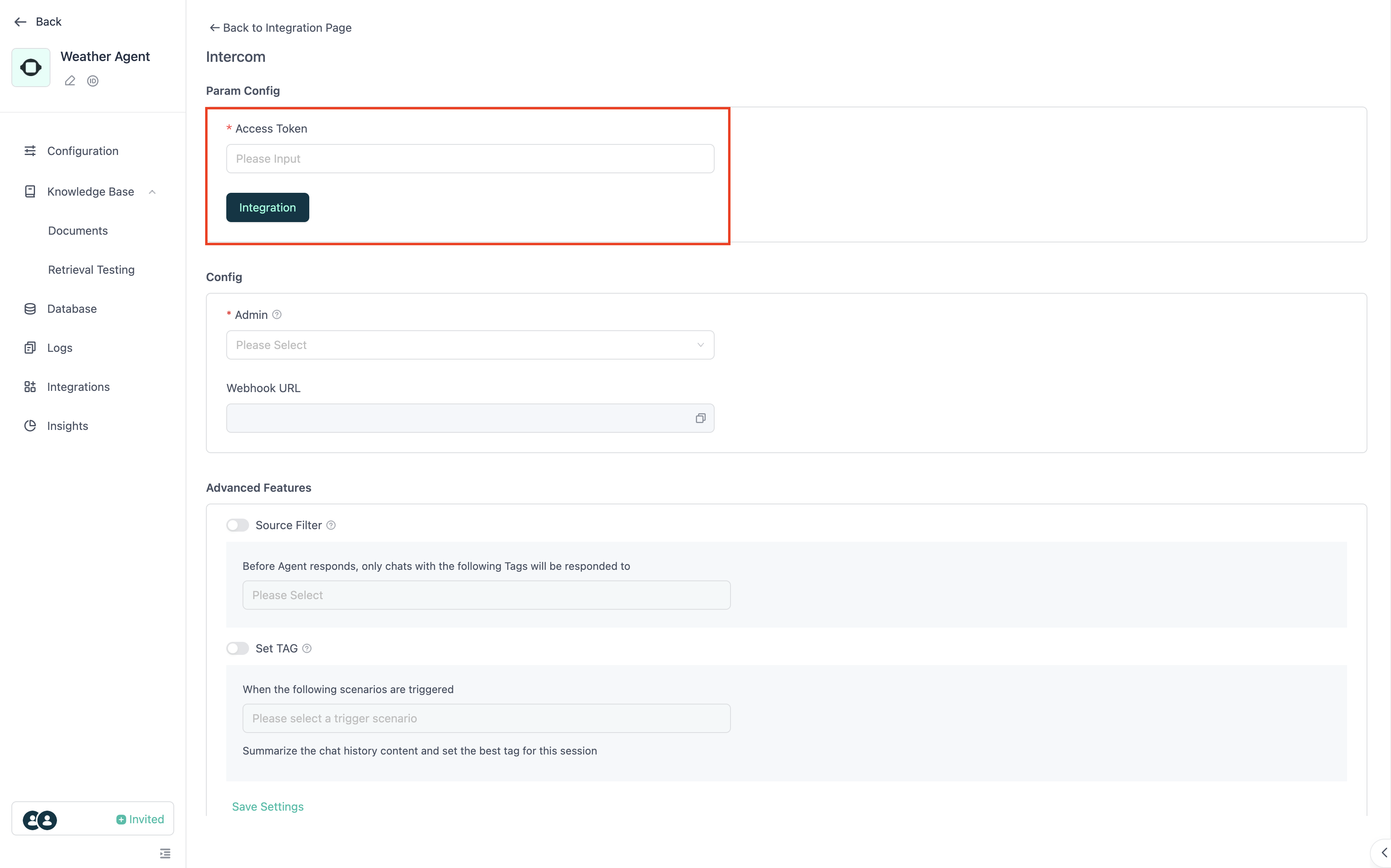
Next, in the Config section, select the Intercom account to be managed by the Agent. This Intercom account will be handled by the Agent to reply to user messages.

Copy the Webhook URL below.
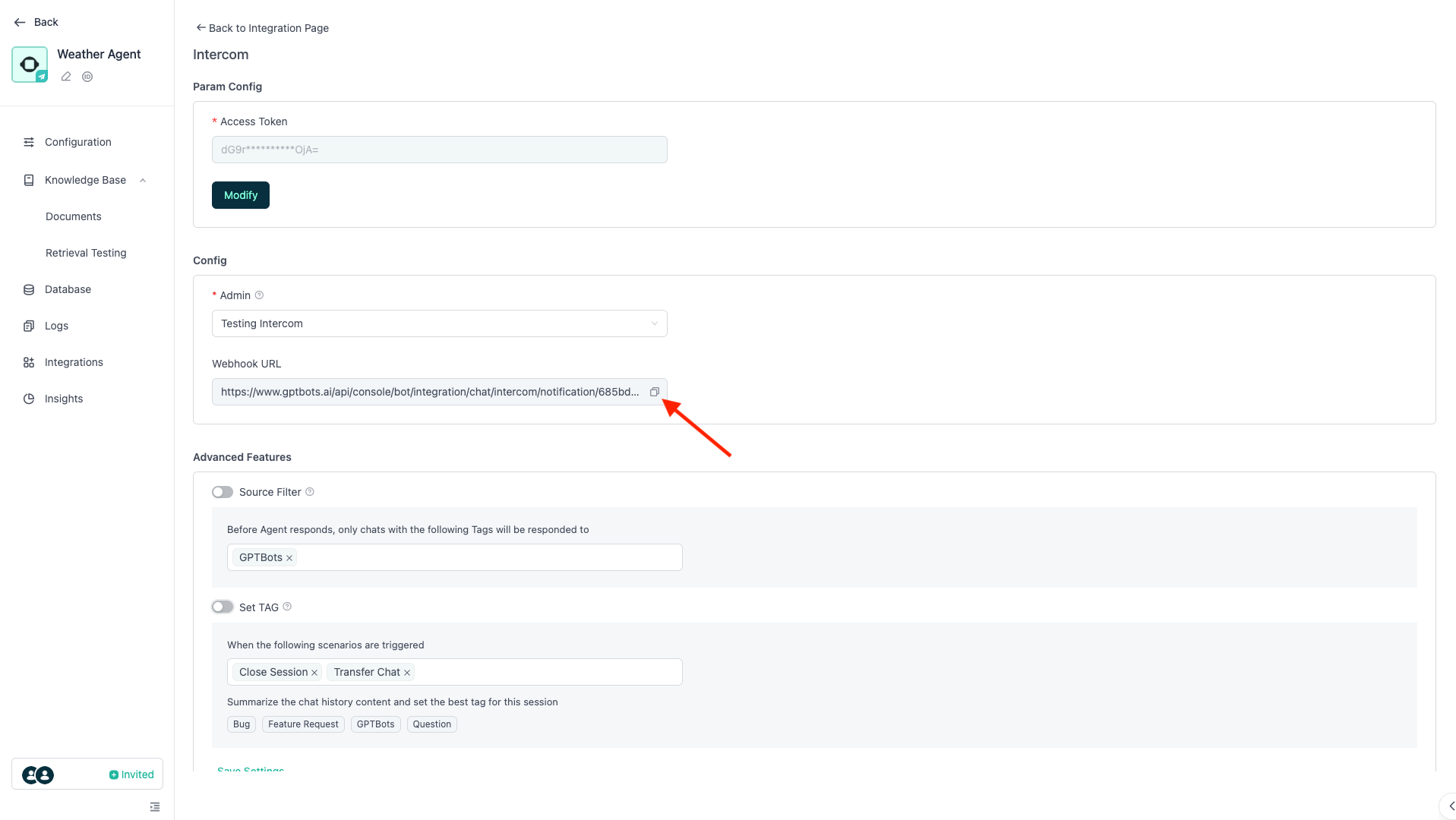
Return to the Intercom Developer Hub, find Webhooks in the left sidebar, and paste the copied Webhook URL into the Endpoint URL field.
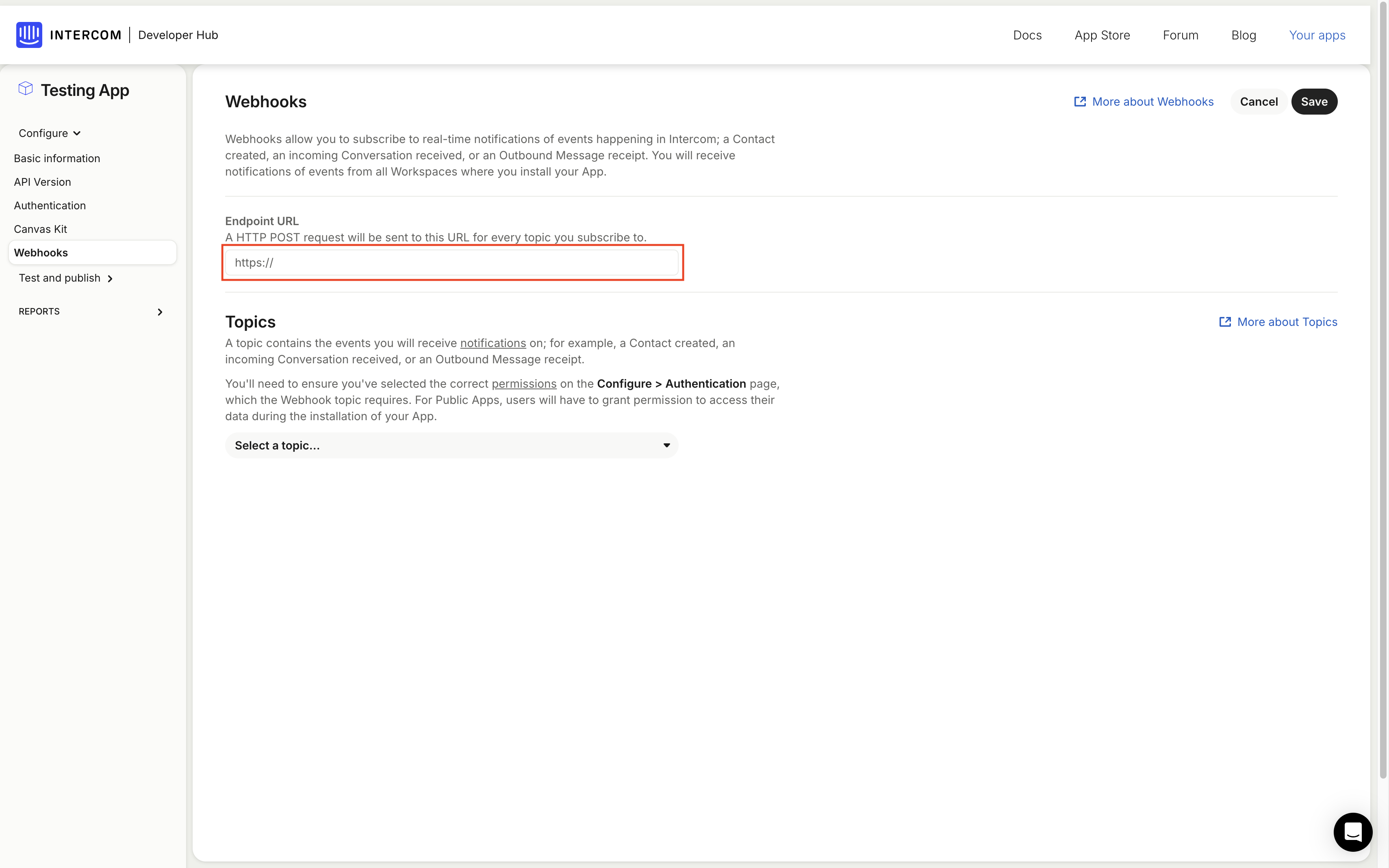
Then, in the Topics section below, select those eight topics shown in the image. After selecting, click Save in the top-right corner.。
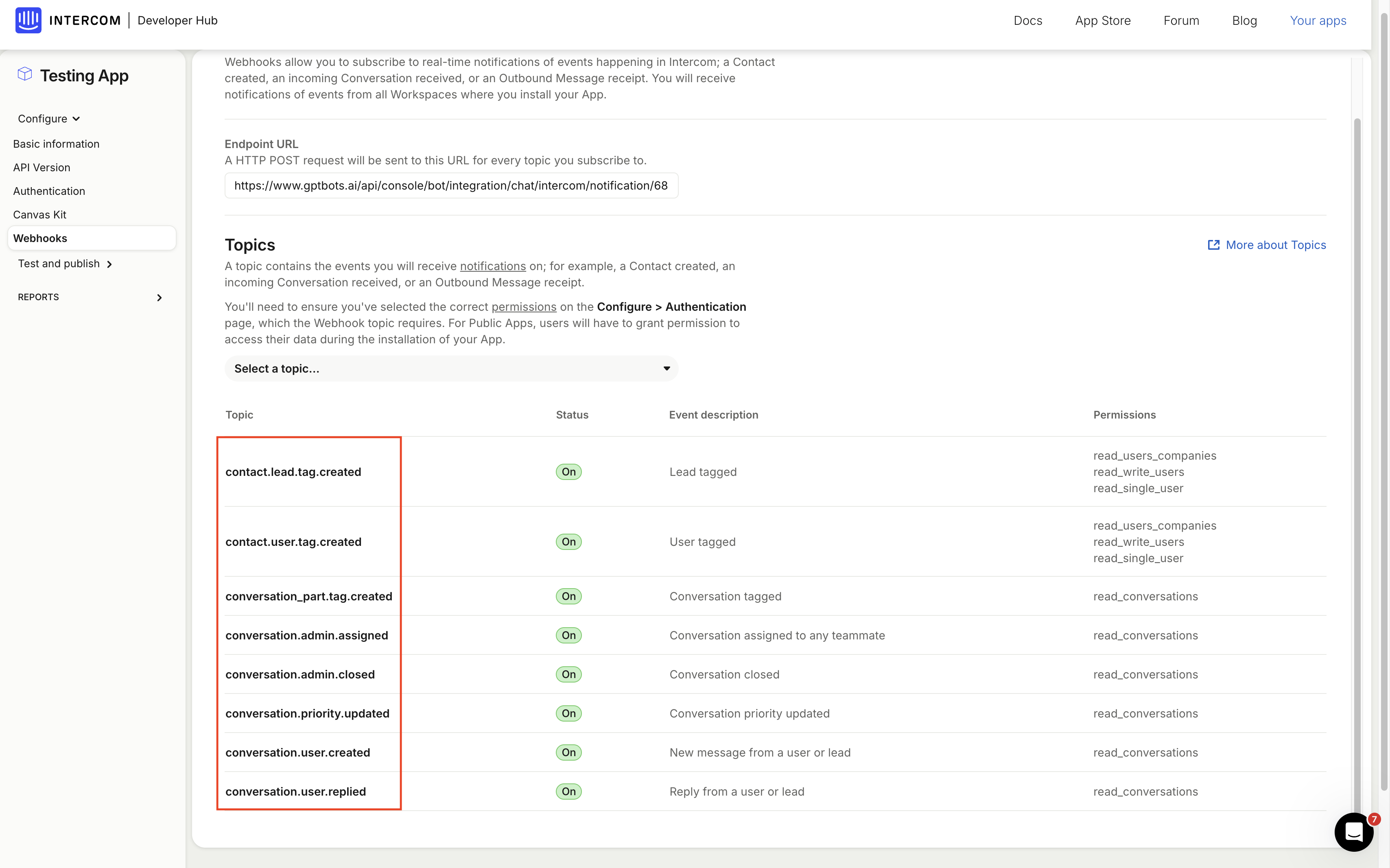
Next, go back to the GPTBots Agent page, click Configuration, find Human handoff, and click on it.
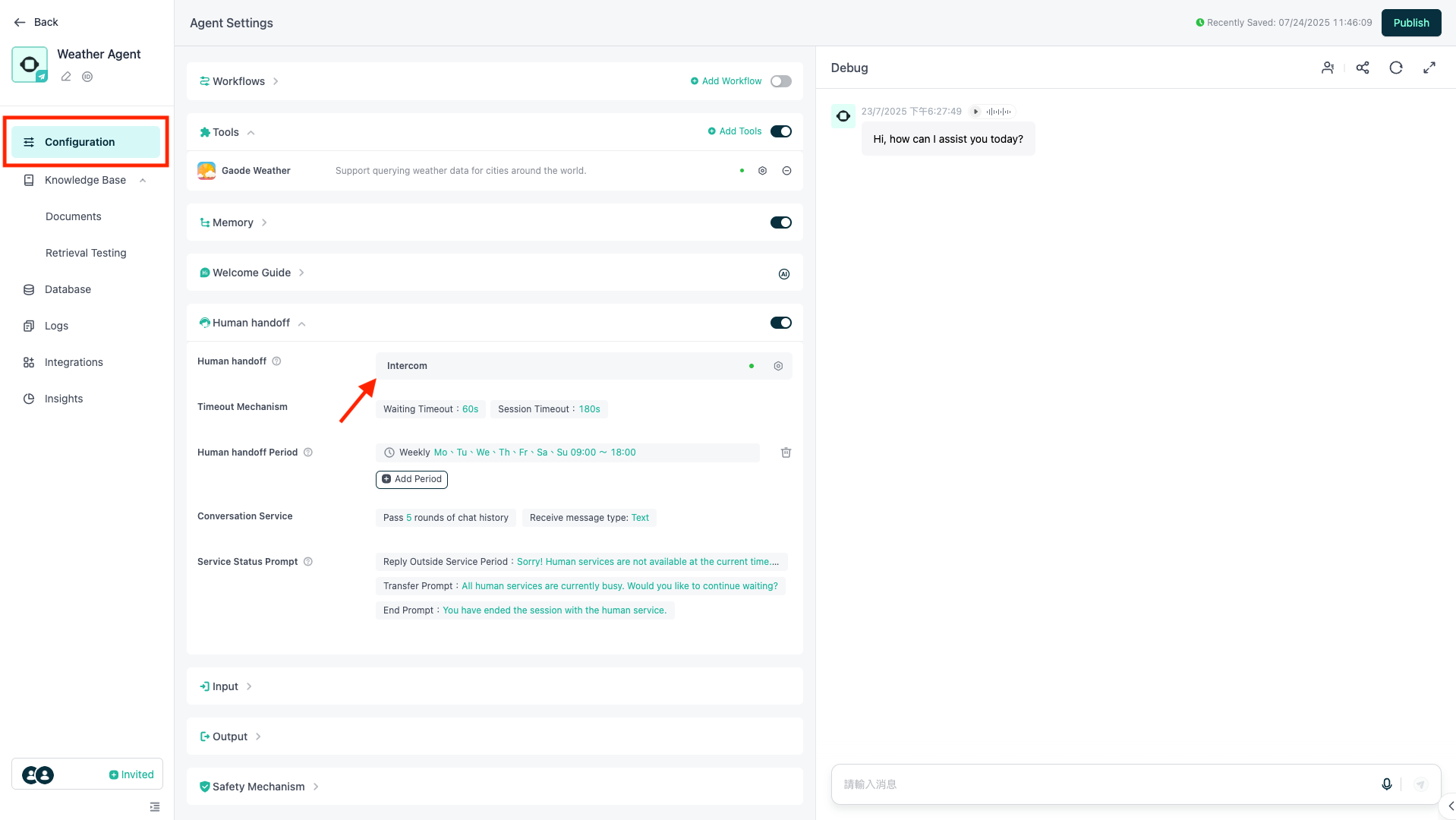
Select Intercom as the Human Support Type, then choose Intercom widget to Intercom below.
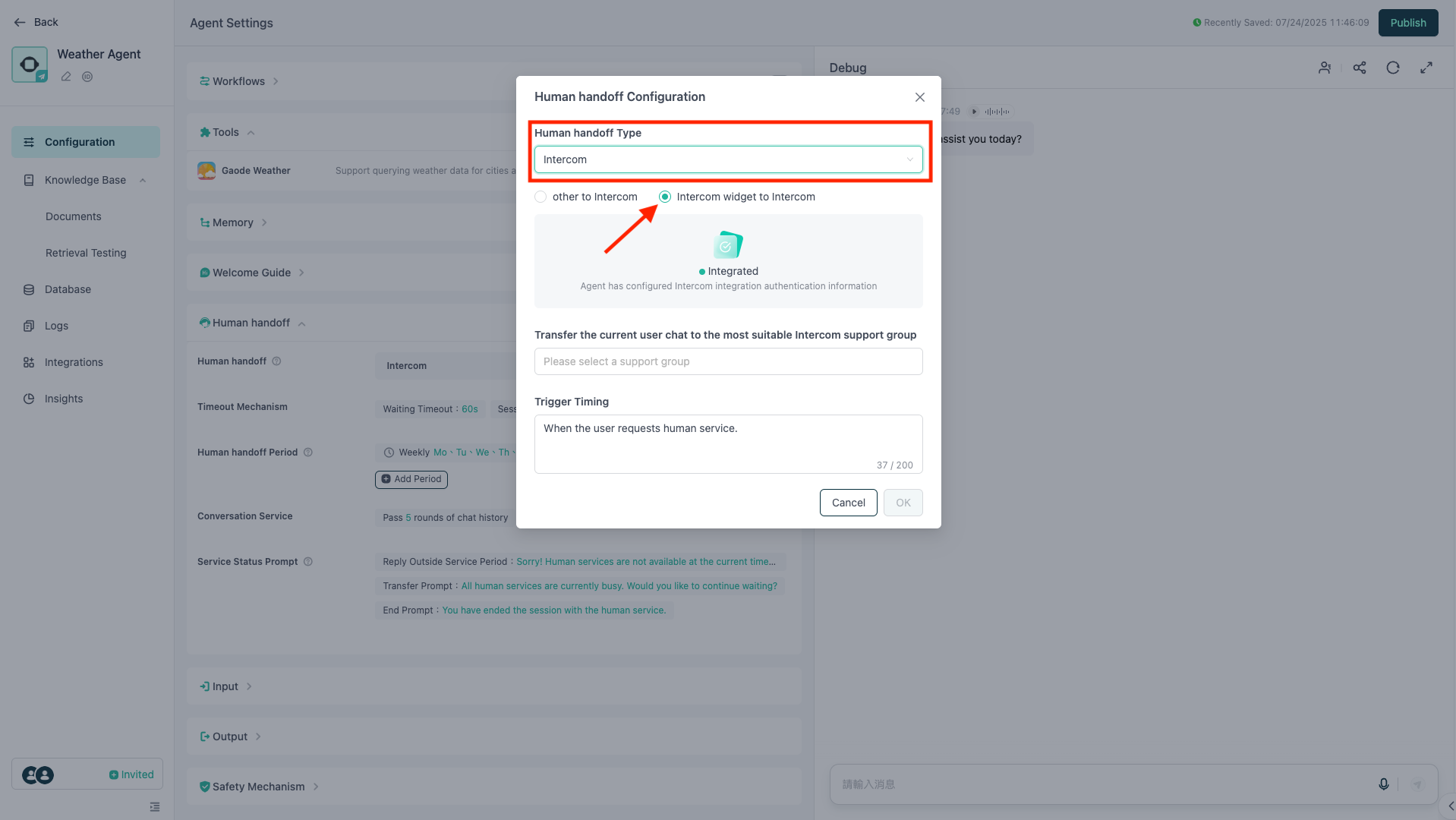
Then, select the support team you want to route escalated conversations to.
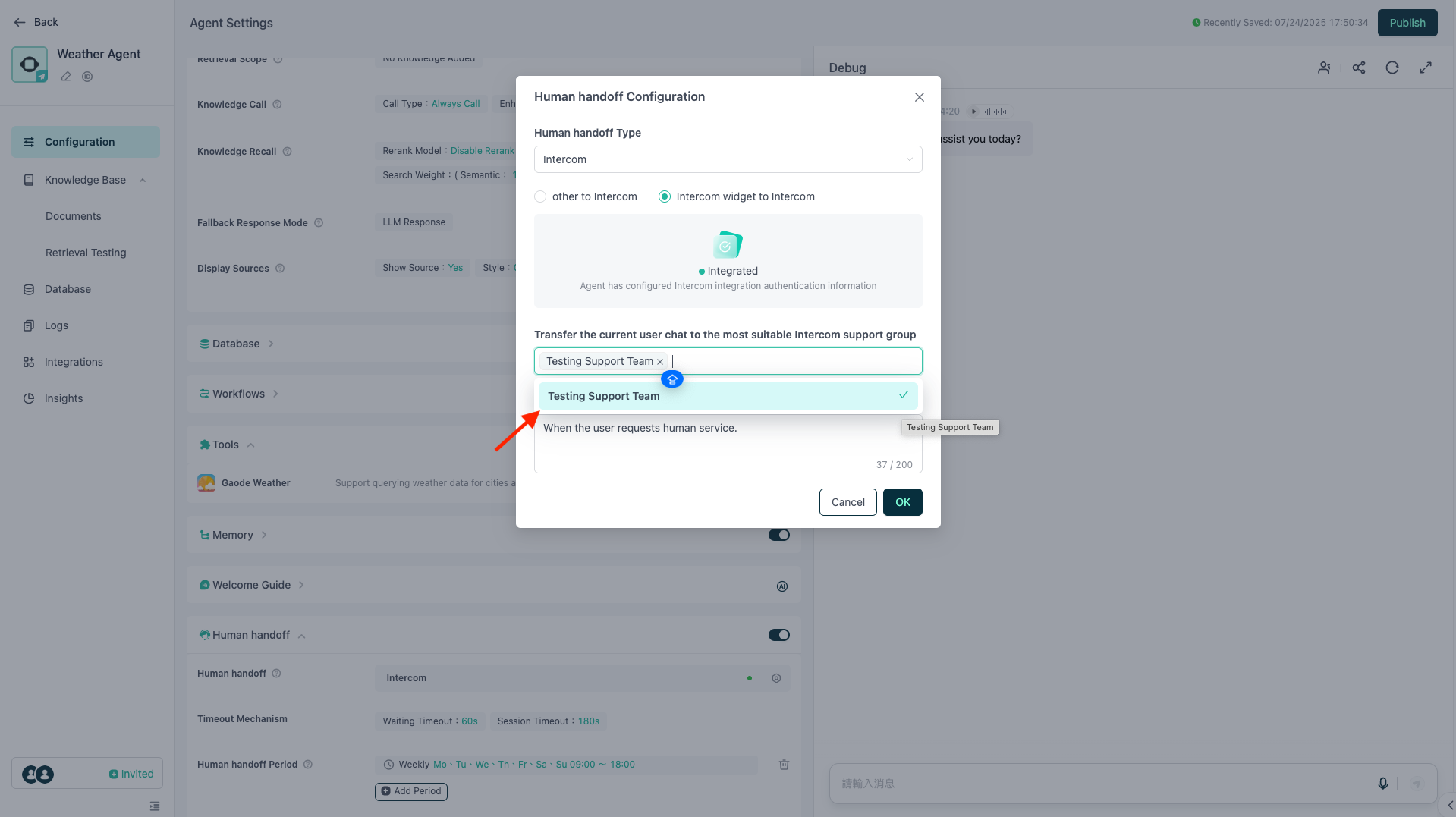
In Trigger Timing, you can customize when to trigger the escalation (the LLM will interpret this text to decide when to hand over to Intercom human support). Once everything looks good, click Confirm.
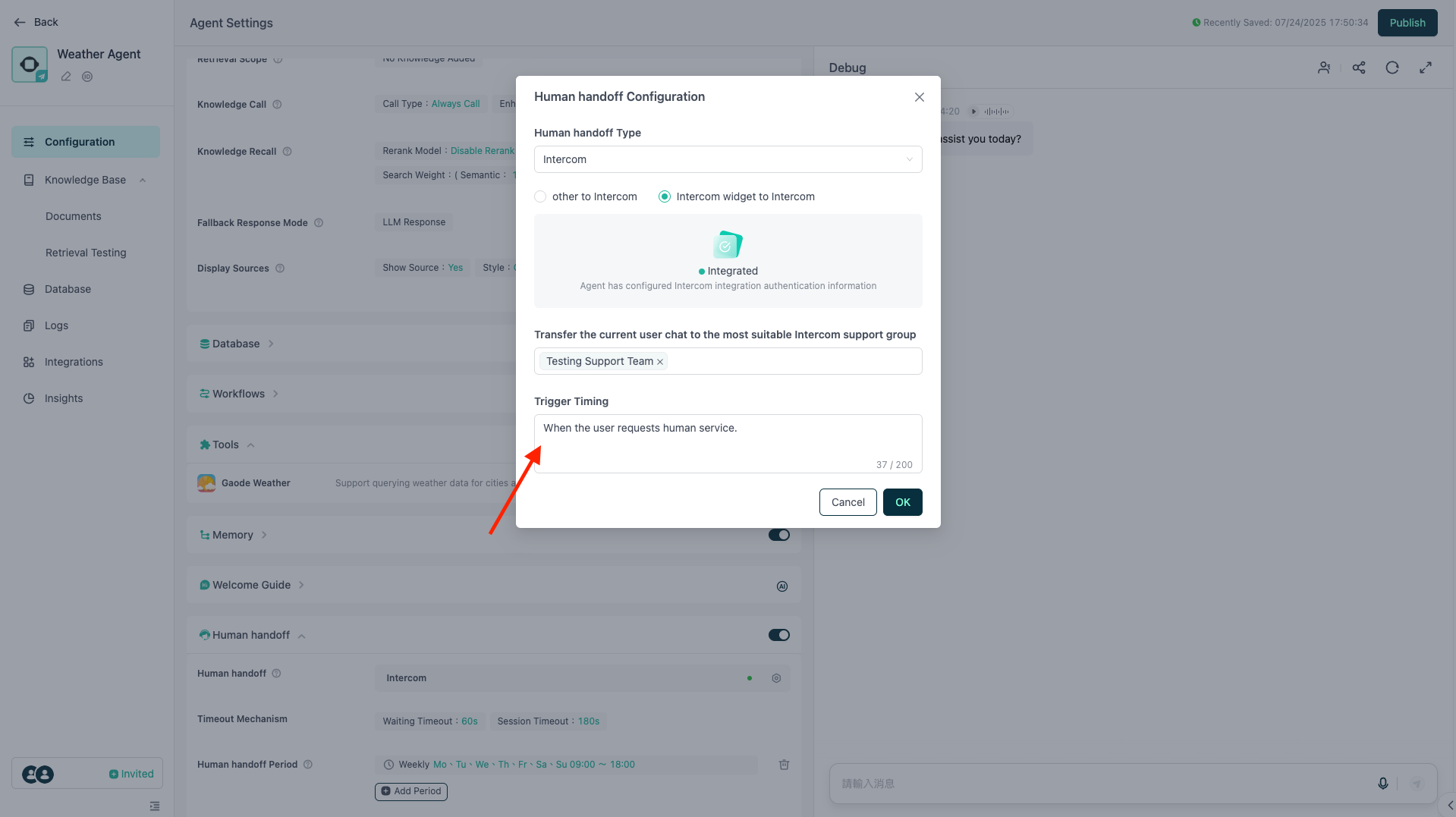
Finally, click Publish to complete the integration between the Agent and Intercom.
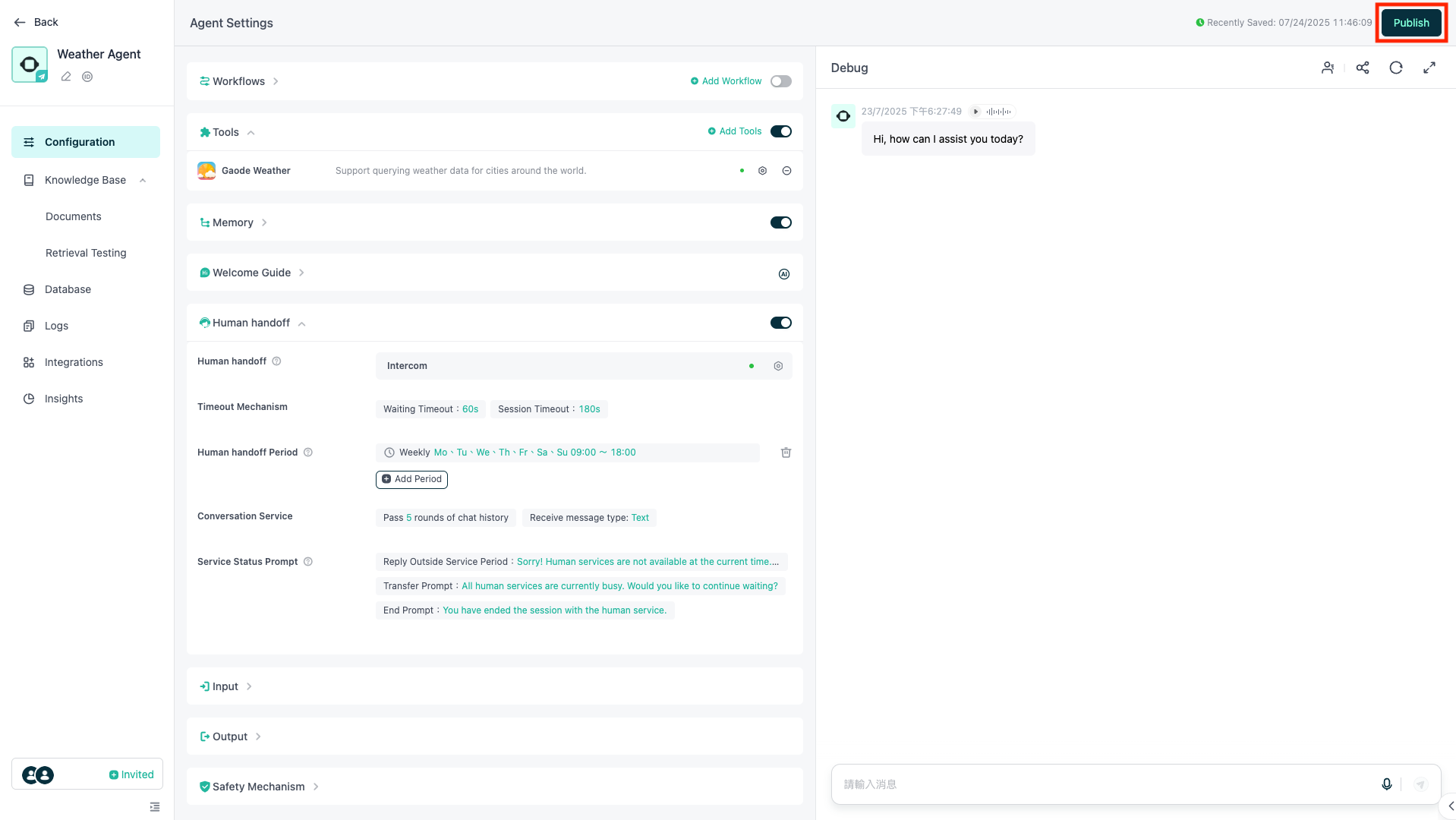
After integration, the user experience flow is as follows: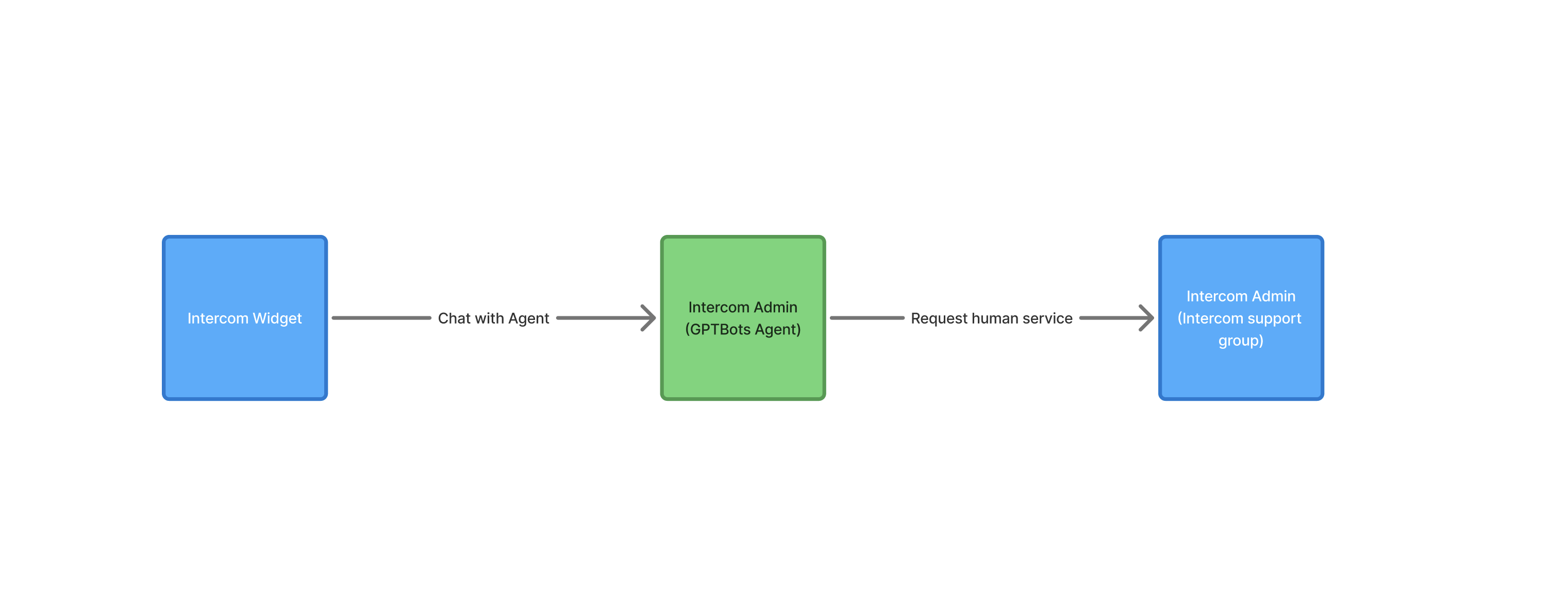
Advanced Features
Source Filter
This feature is mostly used in scenarios where a Workflow has been set up in Intercom.
This feature can be used only when Tags are already set for conversations in Intercom. The system will check the Tags on the current chat and the Agent will respond only if the chat includes the specified Tags.
Example: If the Source Filter includes the “GPTBots” tag, the Agent will respond only when the user’s conversation in Intercom has the “GPTBots” tag. Conversations with other tags will not be handled by the Agent.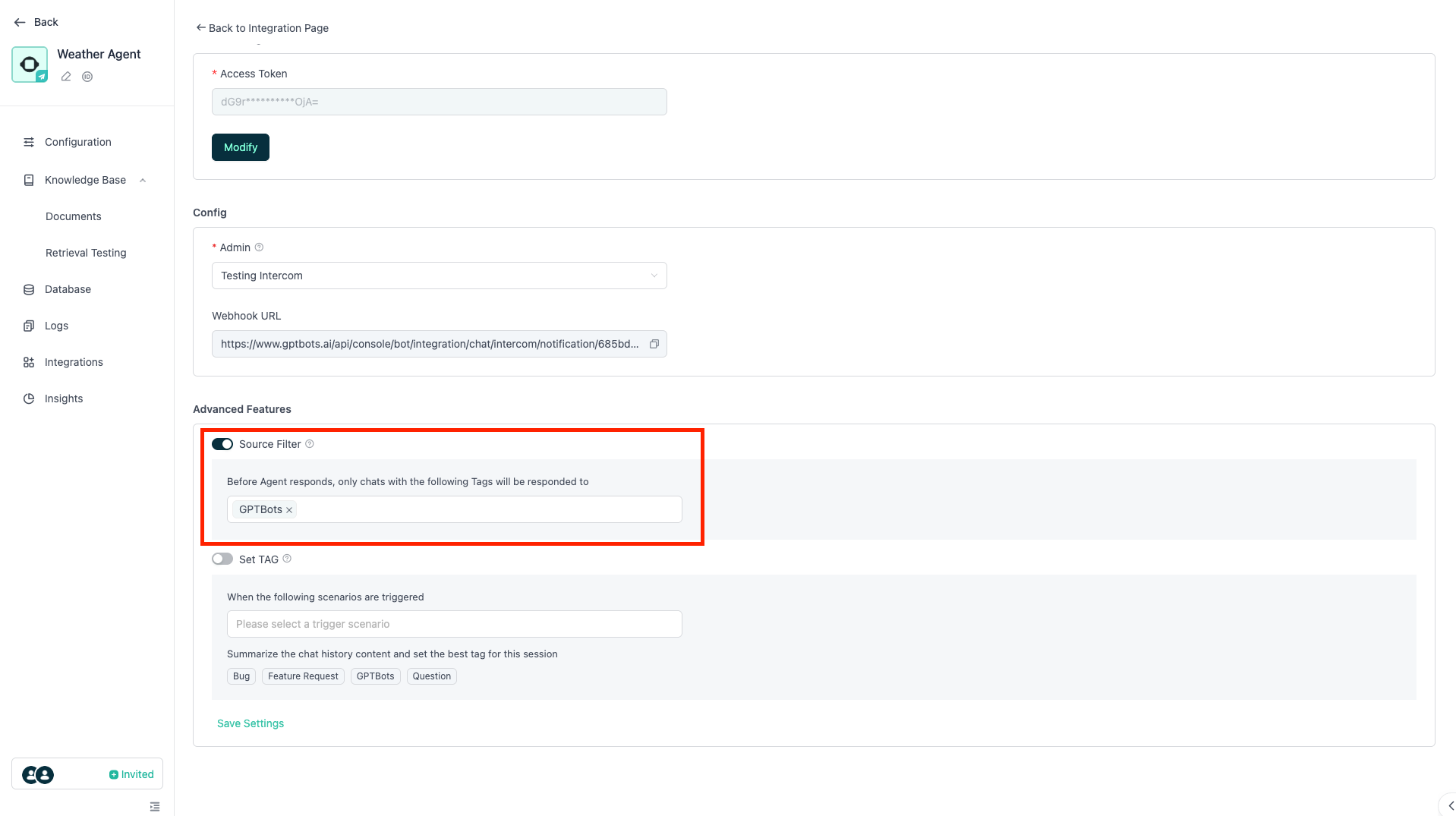
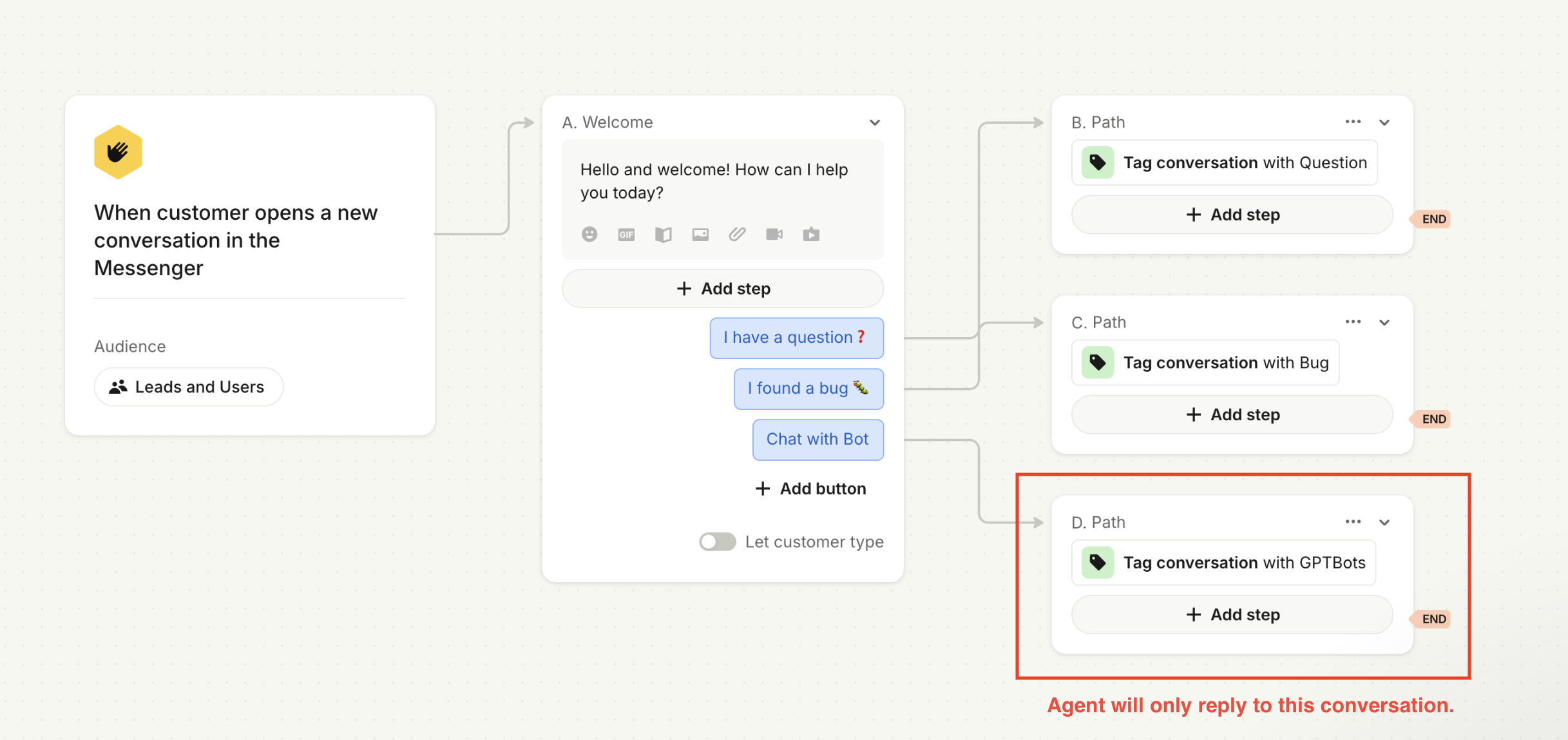
Note: If the Source Filter feature is not enabled, the Agent will respond to all messages from Intercom users.
Set TAG
This applies to scenarios where users have not set Tags for conversations in Intercom.
When the selected scenario is triggered, the AI will summarize the chat content and select the most appropriate Tag from the Tag List to apply to the conversation (you can manage the Tag List within Intercom).
Example: After the user finishes a conversation with the Agent, the Agent will summarize the chat and set the Tag “Feature Request” on the conversation.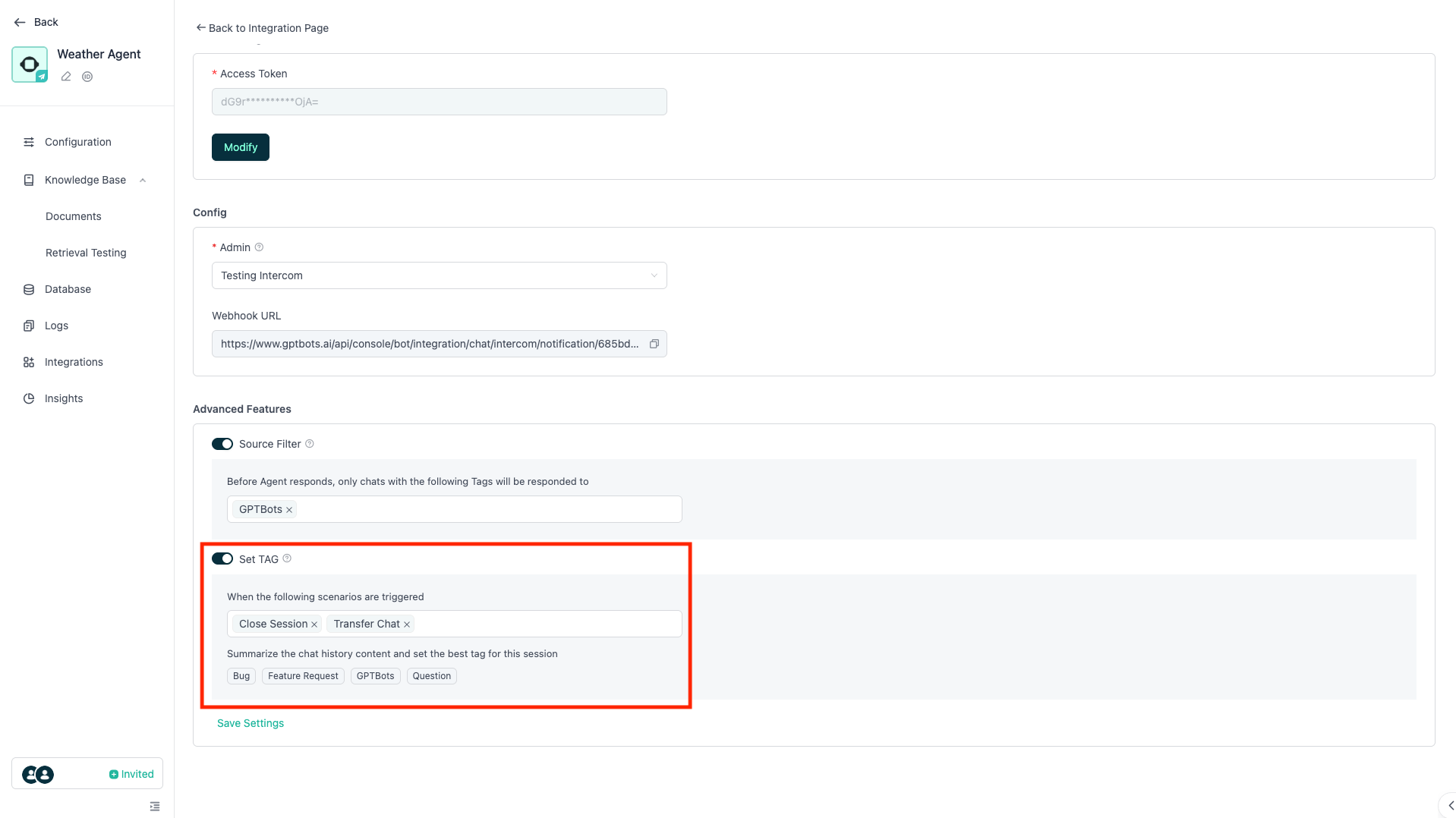
Note:Users must click Save Settings every time after setting up Source Filter and Set TAG.
