Human handoff
The human handoff feature allows Agent developers to integrate third-party customer service systems to handle human support requests from Agent users. Currently, integration with Intercom, Webhook, and other flexible methods for connecting additional human support systems is supported.
How to Enable Human handoff
- In Agent Settings - Human handoff, click the "Enable" button to activate the Human handoff.
- Select the required customer service system, supporting intercom, webhook, etc.
- Complete the authentication configuration of the selected third-party customer service system to ensure successful message communication.
- Adjust the settings related to Human handoff according to the actual situation of the enterprise's Human handoff support.
- Initiate a Human handoff request in the Agent conversation window to normally call the Human handoff.
Human-Service Modes
The Human handoff feature supports two modes: External Platform → Help-Desk and Help-Desk → Help-Desk. As an example, when the help-desk system is Intercom:
flowchart TD
A["Human Handoff Feature"] --> B["Other to Help-Desk System"] & C["Help-Desk System to Help-Desk System"]
B --> D["User initiates conversation from Agent-integrated channels"]
D --> E["Platforms such as WhatsApp/Iframe/Widget/Share/LINE"] & G["Intercom Platform"]
E --> F["Intercom help-desk system receives and processes"]
G --> Q["Cannot be received or processed by Intercom system"]
C --> H["User initiates request from help-desk system platform"]
H --> I["Intercom Platform"] & K["Non-Intercom Platform"]
I --> J["Intercom help-desk system receives and processes"]
K --> L["Cannot be received or processed by Intercom system"]
A:::Peach
B:::Sky
C:::Aqua
D:::Sky
E:::Sky
G:::Sky
F:::Sky
Q:::Sky
H:::Aqua
I:::Aqua
K:::Aqua
J:::Aqua
L:::Aqua
classDef Sky stroke-width:1px, stroke-dasharray:none, stroke:#374D7C, fill:#E2EBFF, color:#374D7C
classDef Aqua stroke-width:1px, stroke-dasharray:none, stroke:#46EDC8, fill:#DEFFF8, color:#378E7A
classDef Peach stroke-width:1px, stroke-dasharray:none, stroke:#FBB35A, fill:#FFEFDB, color:#8F632DConfigure "Other to Help-Desk System" Authentication
Users can initiate human service requests from any platform supported by the Agent integration module, and the selected help-desk system will receive and handle these requests. For example:
- When a user initiates a conversation and requests human service on platforms such as WhatsApp, iframe, Widget, Share, or LINE, the Intercom help-desk system will receive and process the human service request.
- If a user initiates a human service request on the Intercom platform itself, the Intercom help-desk system will not be able to receive or process the request in this mode.
Intercom Authentication
Complete tutorial guide for providing Human handoff through Intercom
- Create APPS
First, register at Intercom and follow the guide to complete the workspace creation. Access the Developer Hub page through "Account Avatar - Settings - APPS & INTEGRATIONS". Click "New app" in the Developer Hub to create an application. If the app is already created, directly select the target app to enter its settings page.
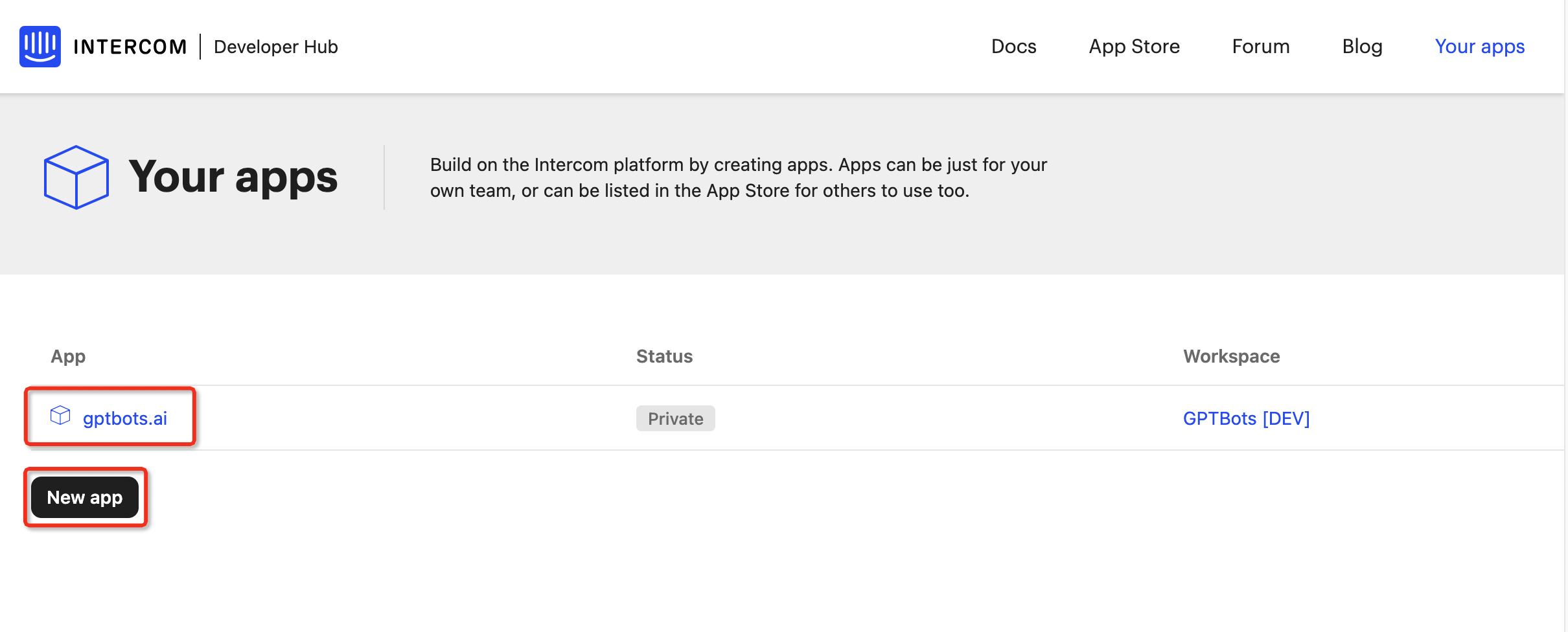
- Obtain AccessToken and fill it in GPTBots
- Select the "Authentication" menu item and copy the Access token information.
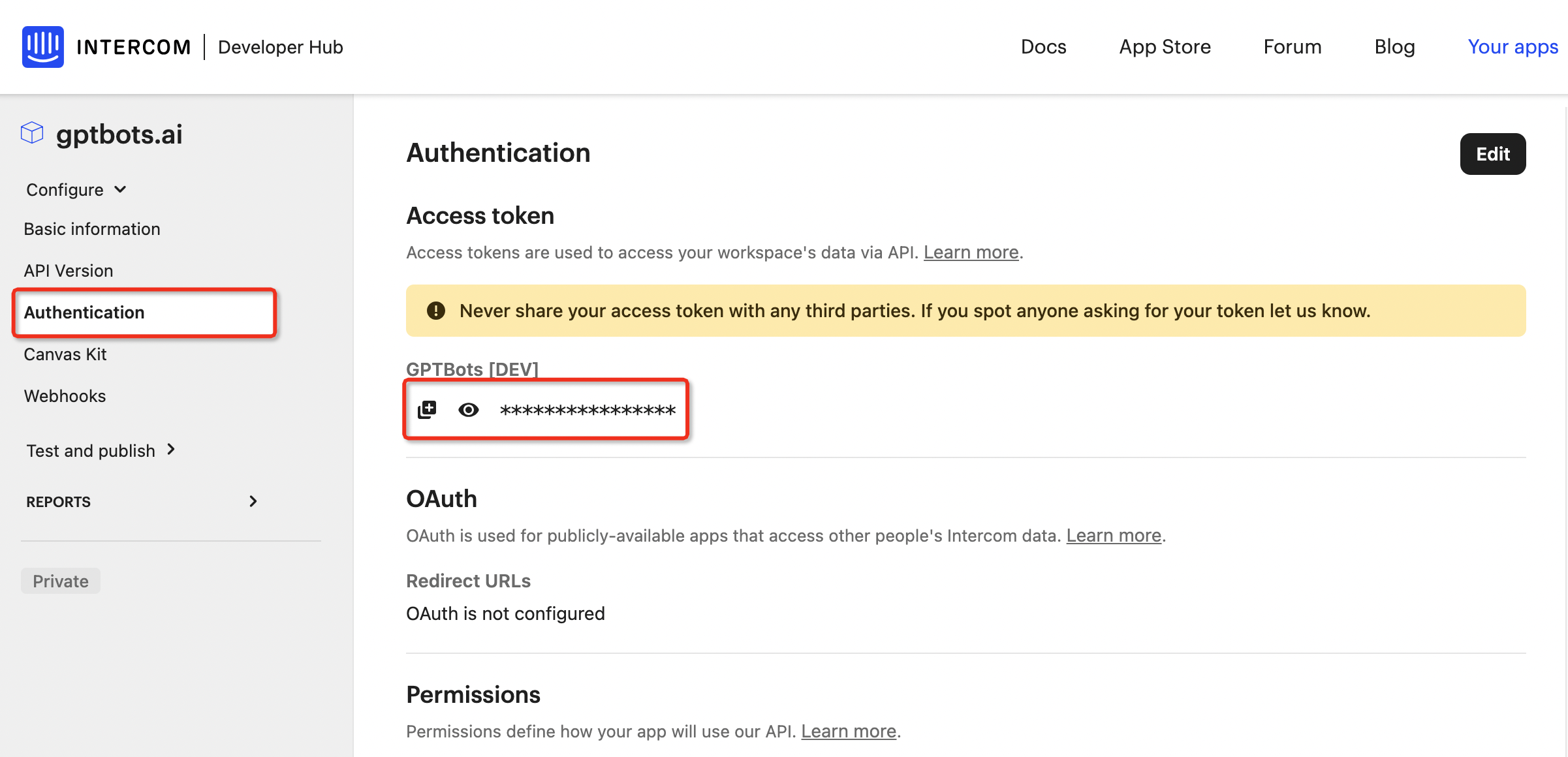
- Fill the token information into the Access token input box under "Human handoff - Intercom Authentication".
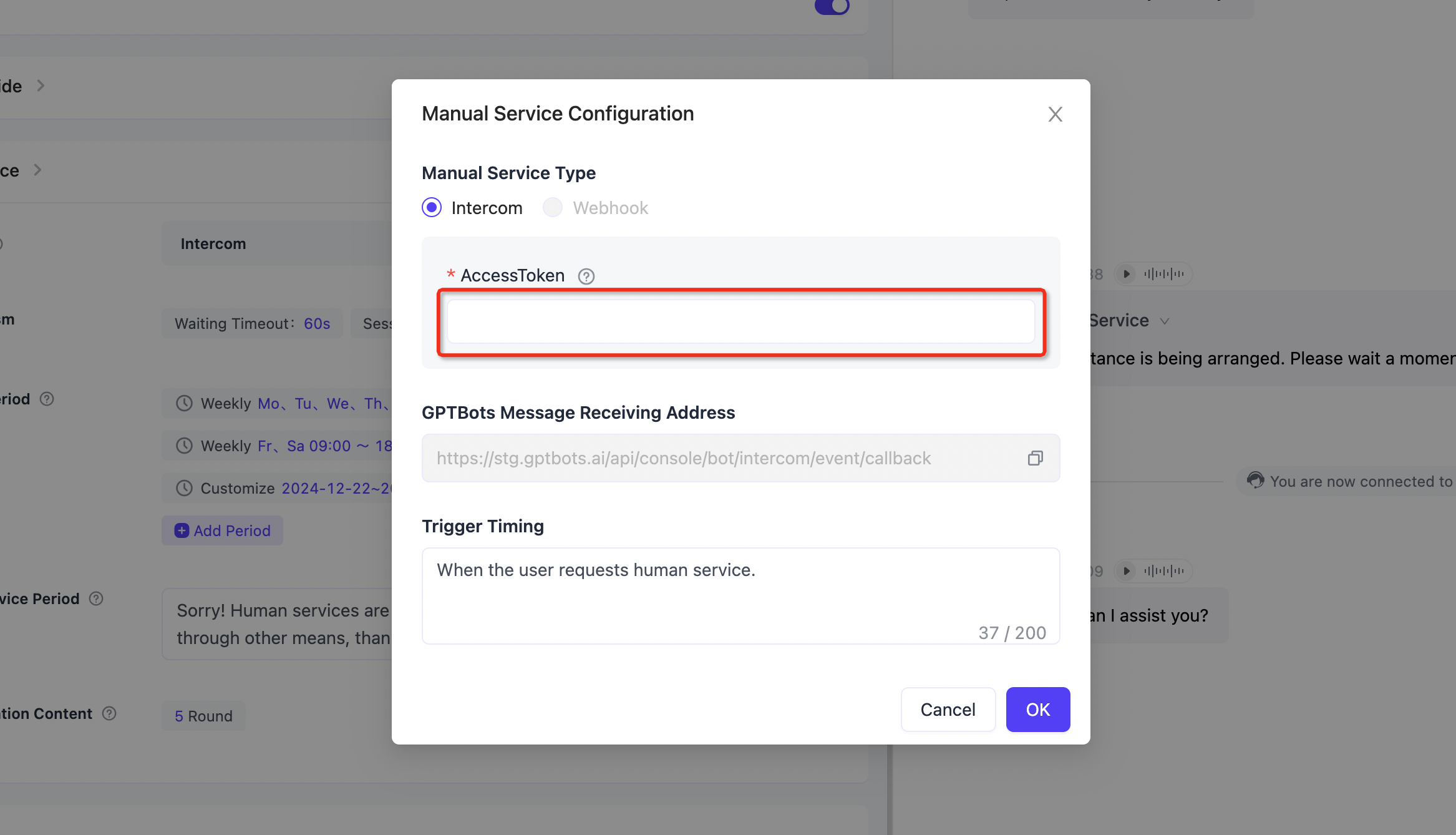
- Fill in the Human handoff message receiving address in Intercom
Copy the URL address in "GPTBots Message Receiving Address" and fill this URL address into the Endpoint URL in the Webhooks menu item.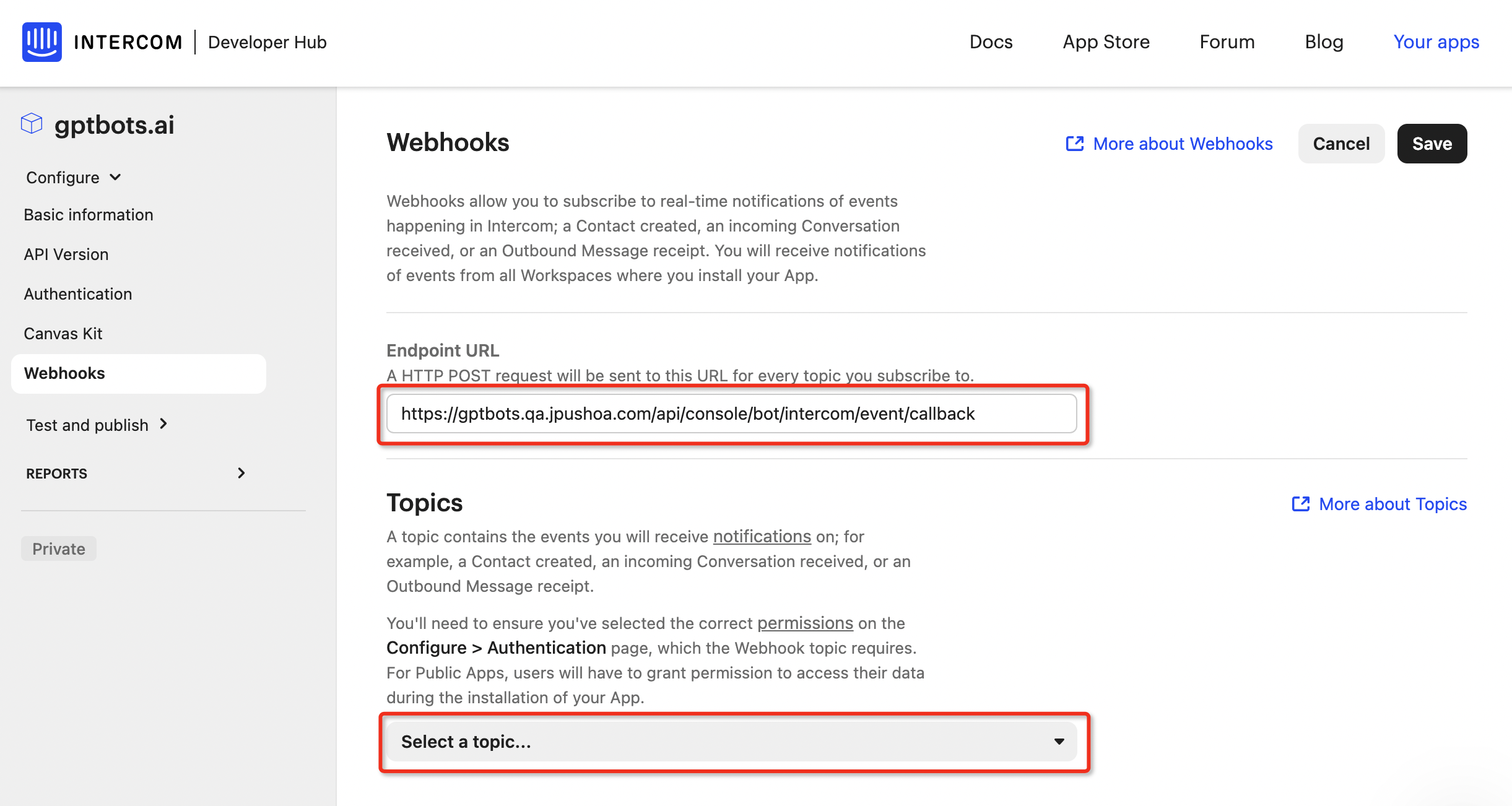
- Subscribe to key business events in Intercom
In the Topics function area of the Webhooks menu item, use "Select a topic..." to select 4 subscription events, and click the "save" button to save the configuration.- conversation.admin.closed
- conversation.admin.replied
- conversation.admin.snoozed
- conversation.read
At this point, the Intercom configuration is complete. You can request Human handoff in the Agent conversation window. When the Agent successfully initiates a Human handoff request, Intercom's Help Desk will receive the user's message. When you reply to this message, the Human handoff connection is officially established.
Livedesk Authentication
- Log in to the Livedesk Developer Console.
- Navigate to the Livedesk product, select "Project Settings - API Management - API Key" page, and copy the API Key and API Secret.
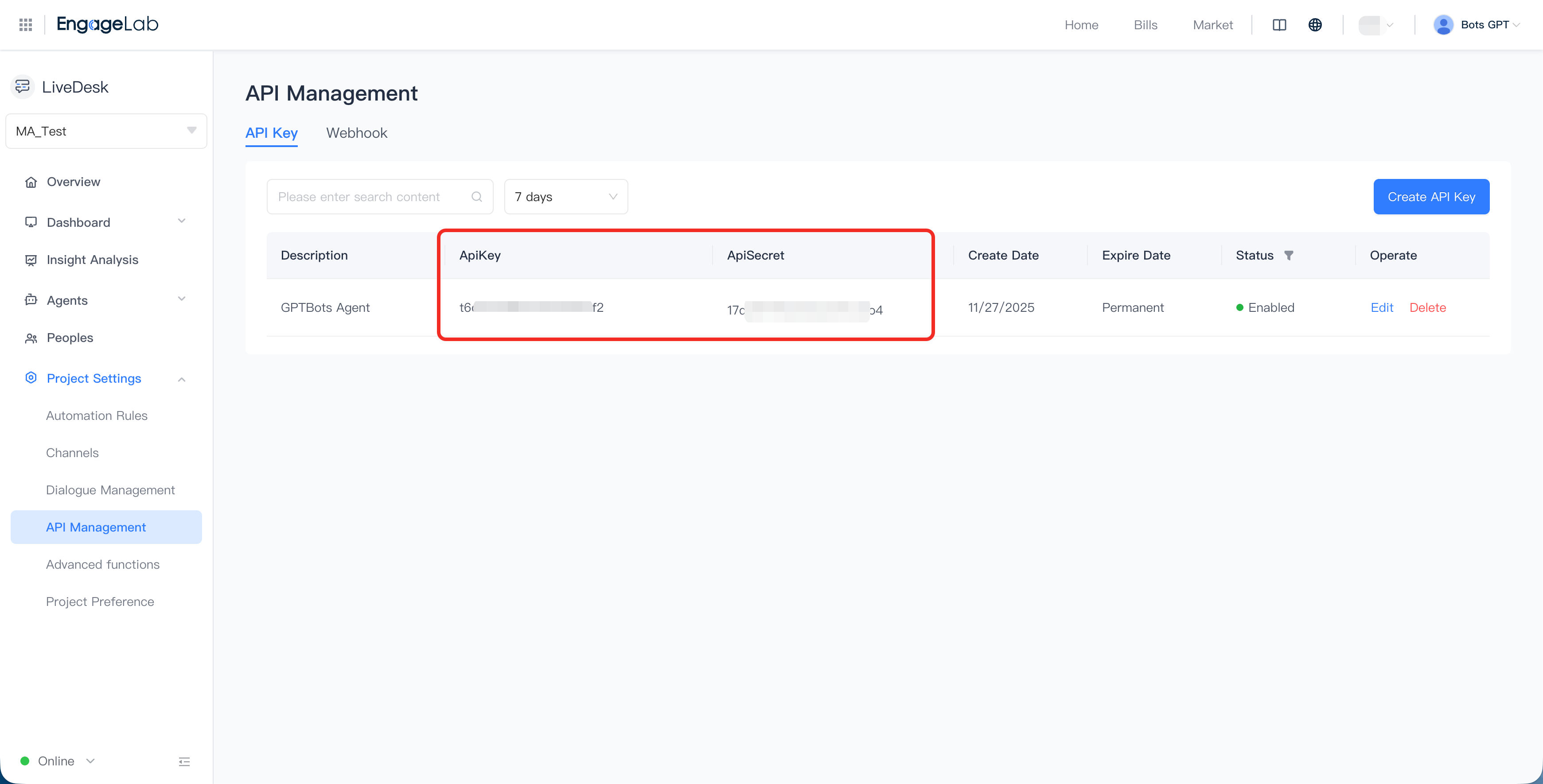
- Fill in the project secret into the "Access token" input box under "GPTBots - Human Handoff - Other to Livedesk" and save to complete the authentication configuration.
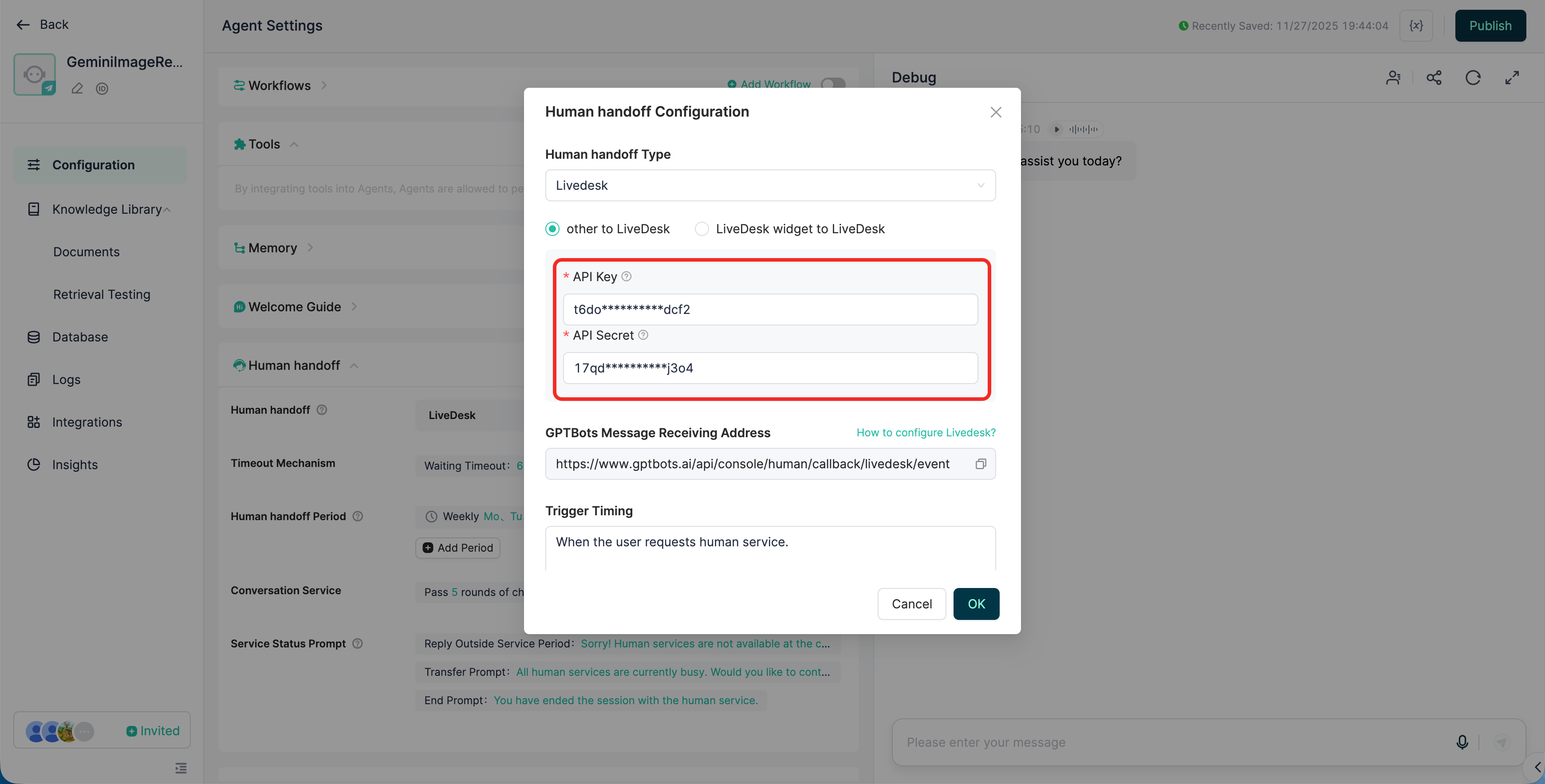
Webhook Authentication
Complete Tutorial Guide for Providing Human handoff Services via Webhook
First, developers need to build a Webhook receiving service in their server environment, providing the following three interfaces to receive human service requests initiated by the Agent and to receive messages. For details, see Human Handoff Service - Webhook.
- Create Session:
/conversation/establish - Chat:
/chat - Close Session:
/conversation/close
- Create Session:
Then, developers need to configure the URL address, username, and password of the Webhook receiving service in the Agent - Human Service configuration, so that the Agent can send messages to the Webhook receiving service.
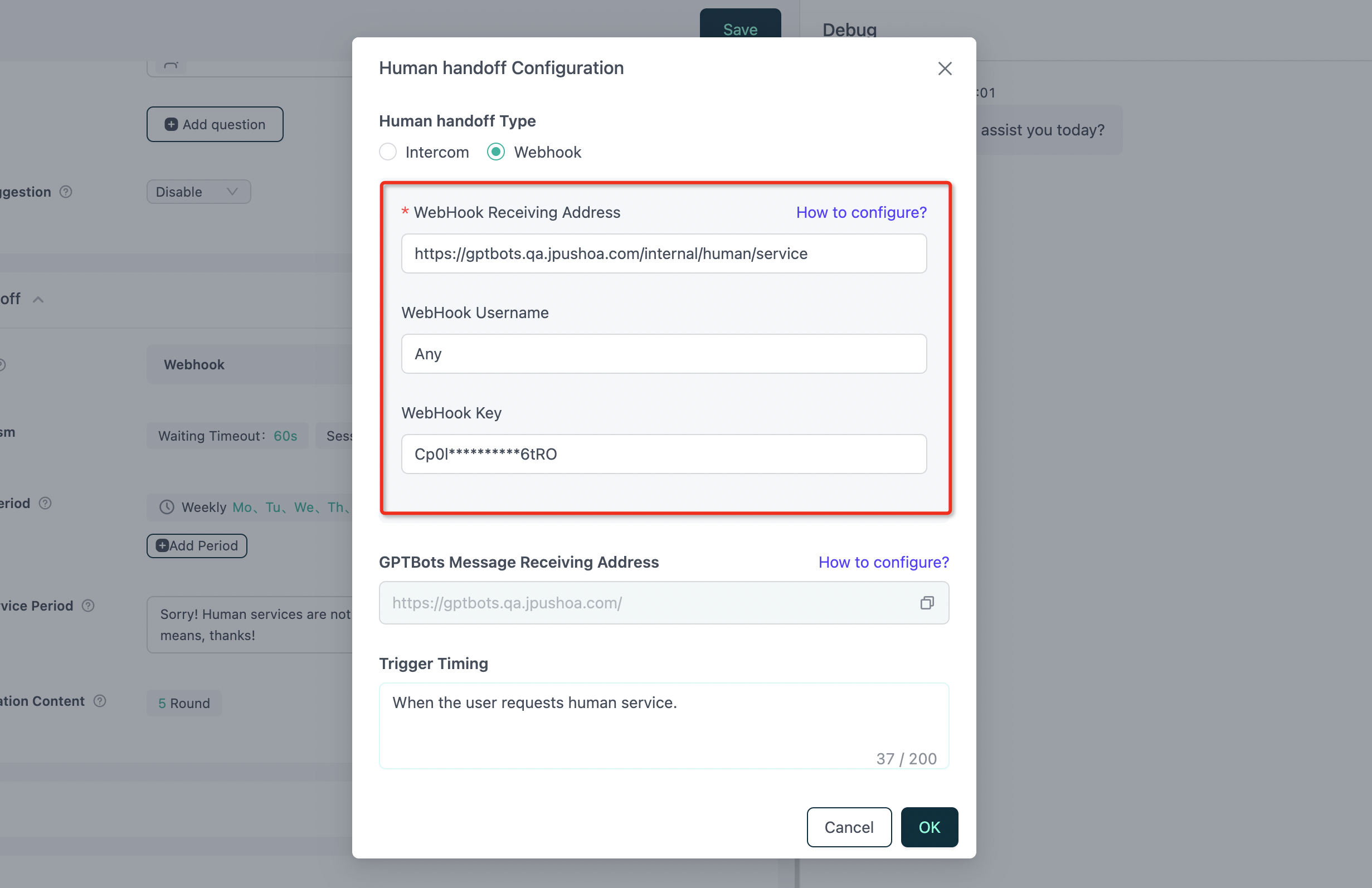
URL Address: Required, used to receive messages sent by users on the agent side
Username: Optional, determined by the webhook service built by the developer
Password: Optional, determined by the webhook service built by the developerFinally, enable the API function in "Agent-Integration-API", and configure the GPTBots message reception address as the Webhook's message sending URL address, used to send human reply message content to the Agent chat window. For details, see Human Handoff Service - Webhook.
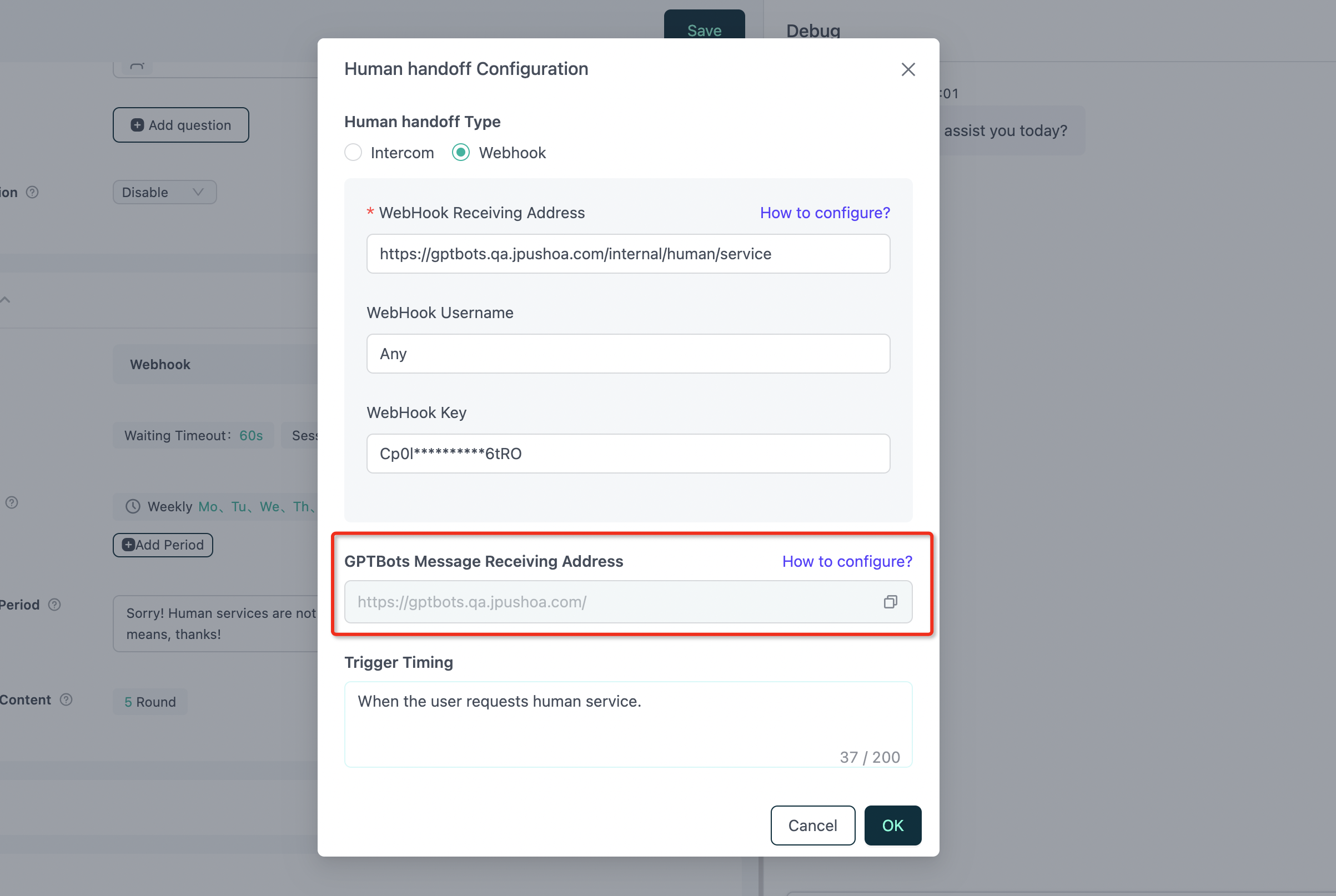
At this point, the Webhook authentication configuration is complete. You can now request human services in the Agent chat window. When the Agent successfully initiates a human service request, the Webhook receiving service will receive the user's message.
livechat Authentication
Developers need to create their own livechat account to get the organization_id. Create livechat account
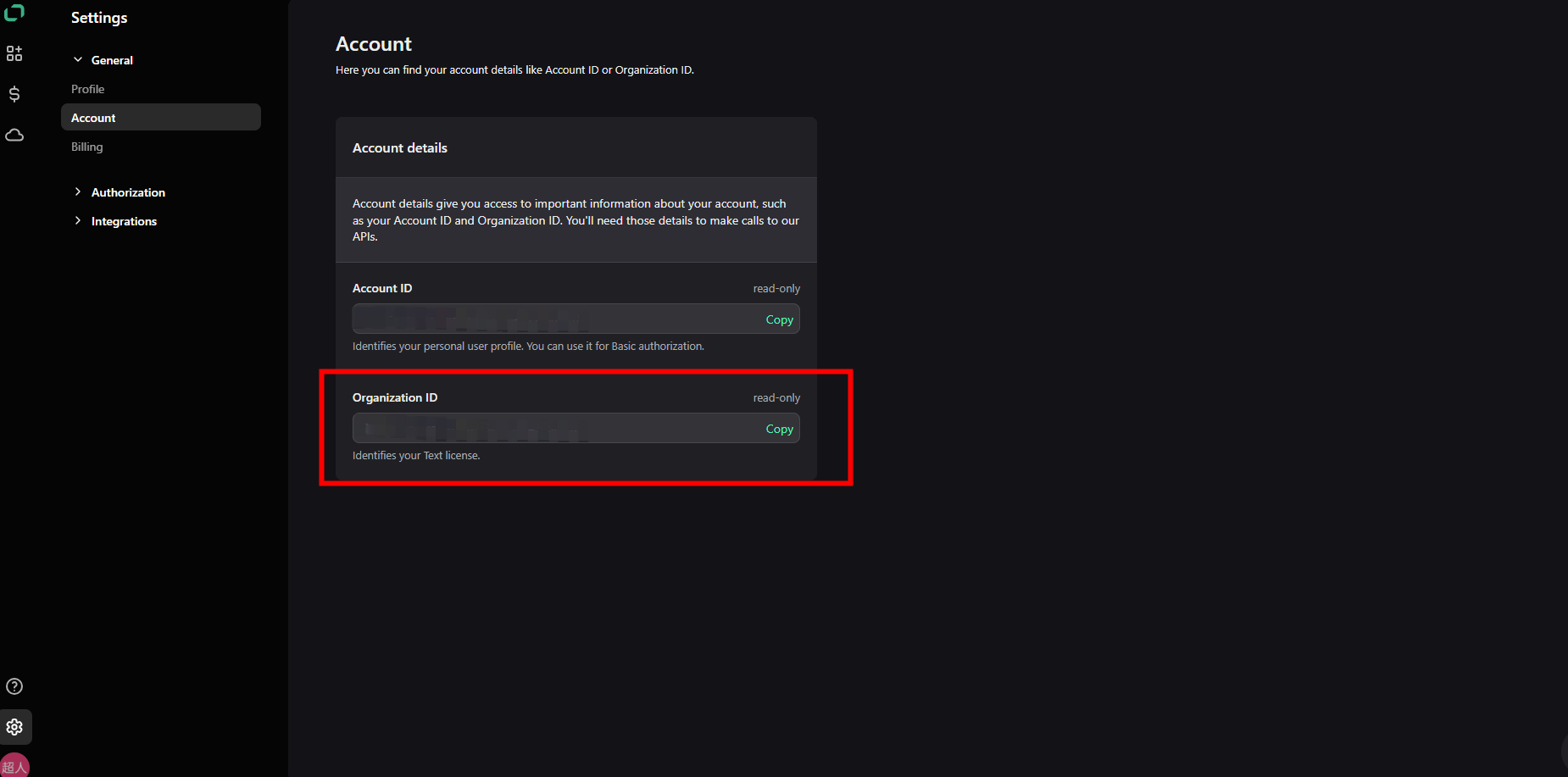
The developer needs to create APP, add Blocks, select App Authorization, and set it as a server-side app. On this page, it is possible to get the clientId.[Create APP](https://platform.text.com/console/apps/xf4PhOgNR/ monitor)
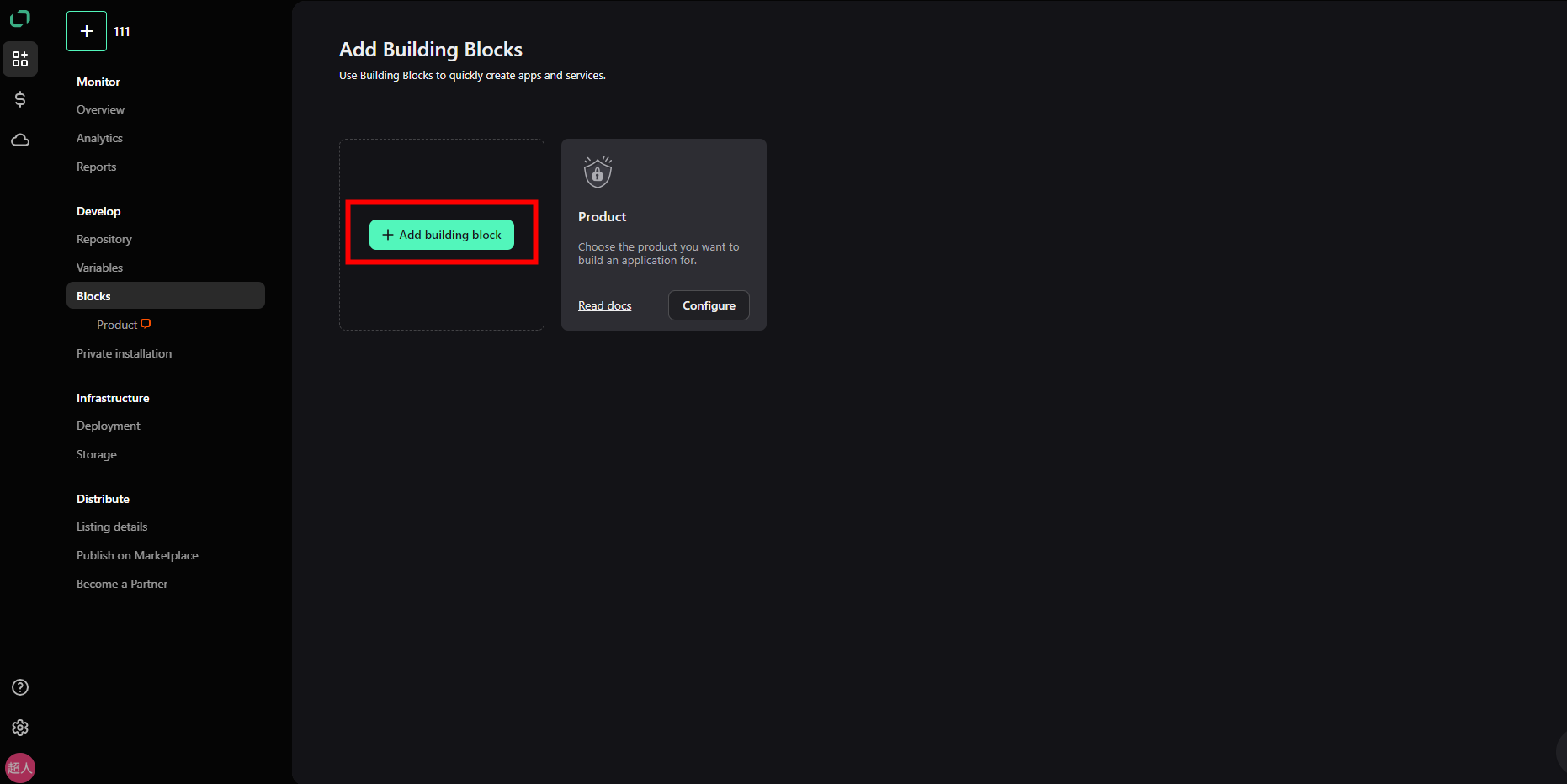
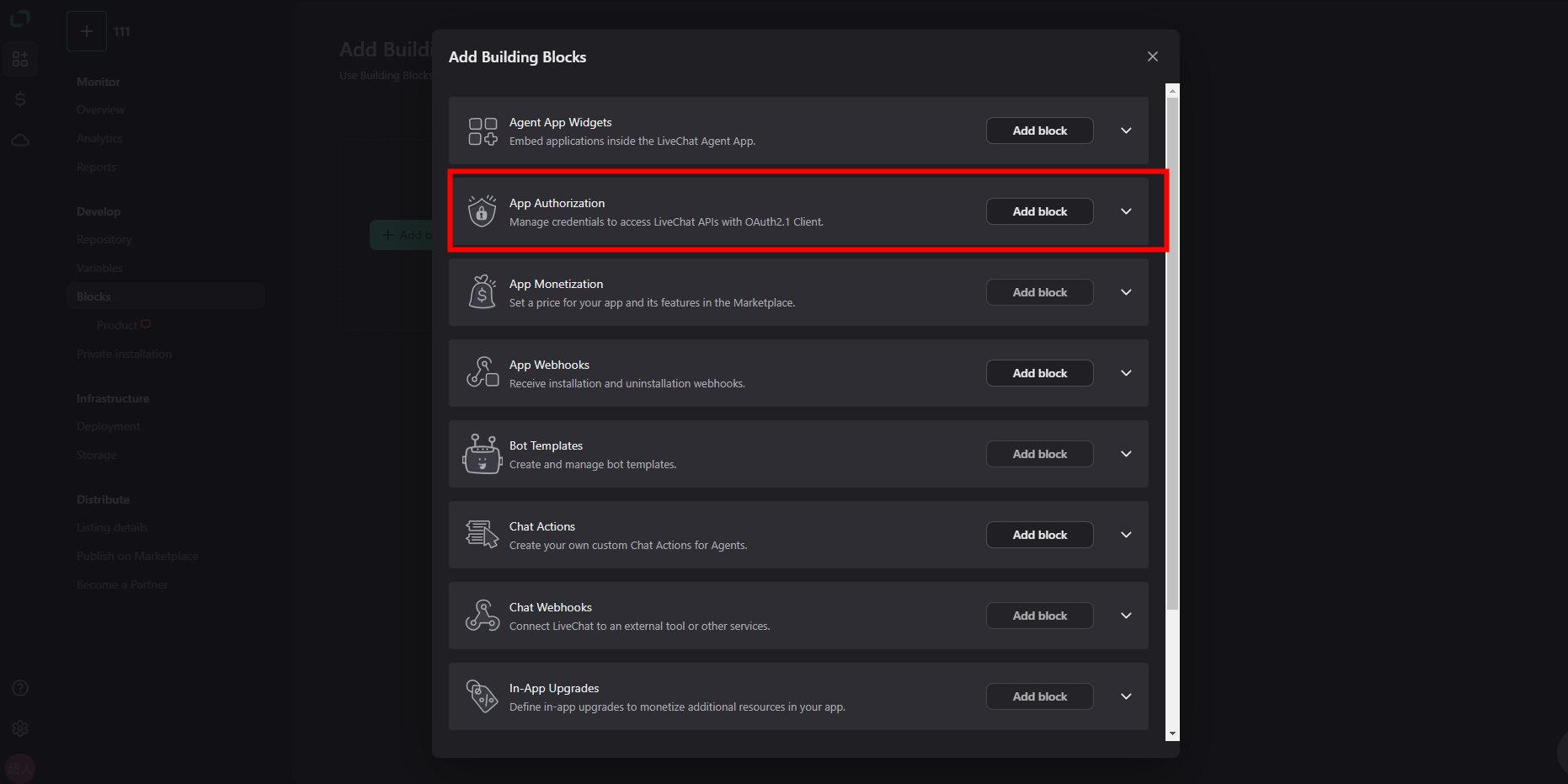
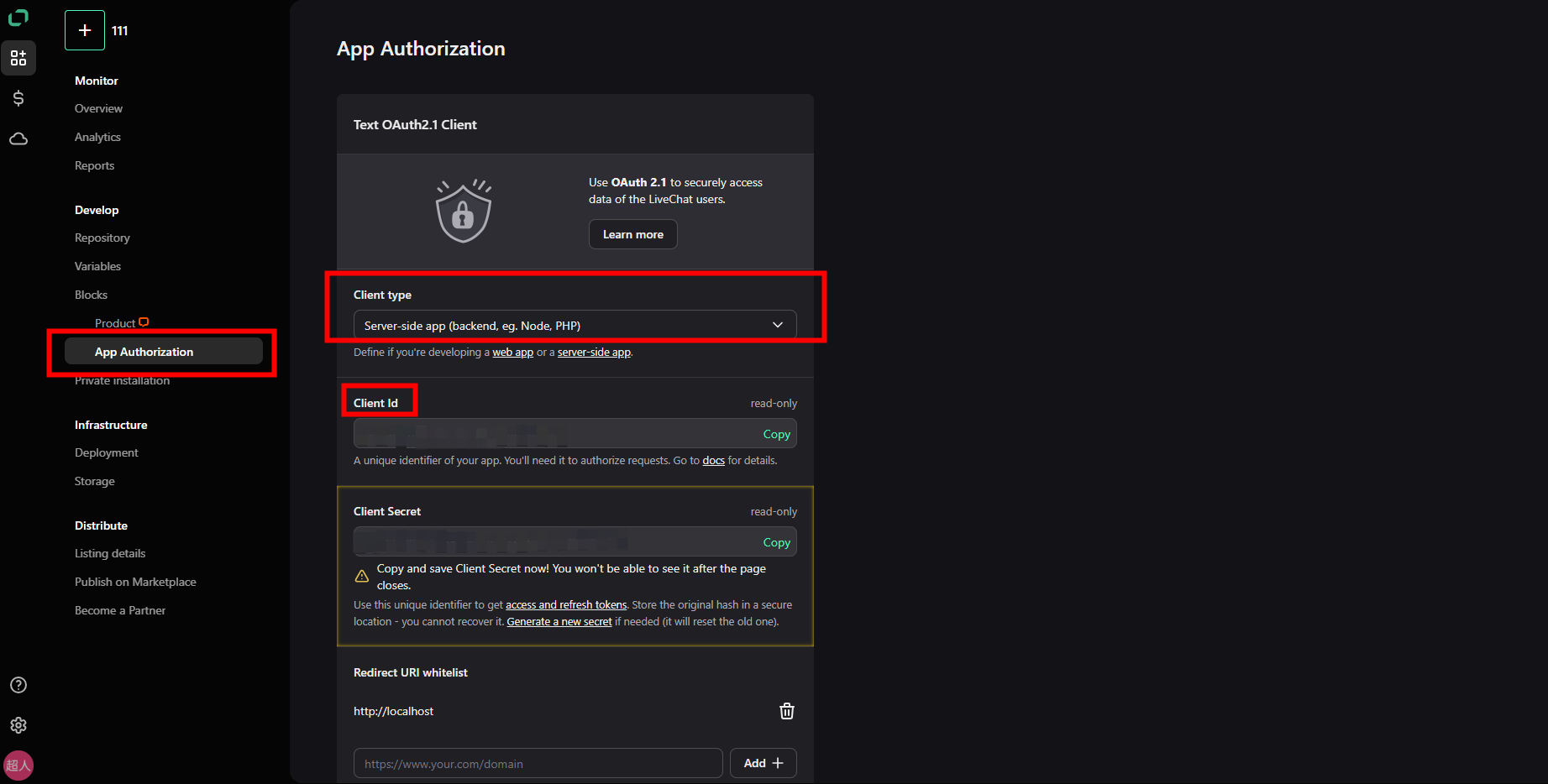
Add Blocks, select APP webhook, and fill in the GPTBots message receiving address on the portal side as the webhook url.
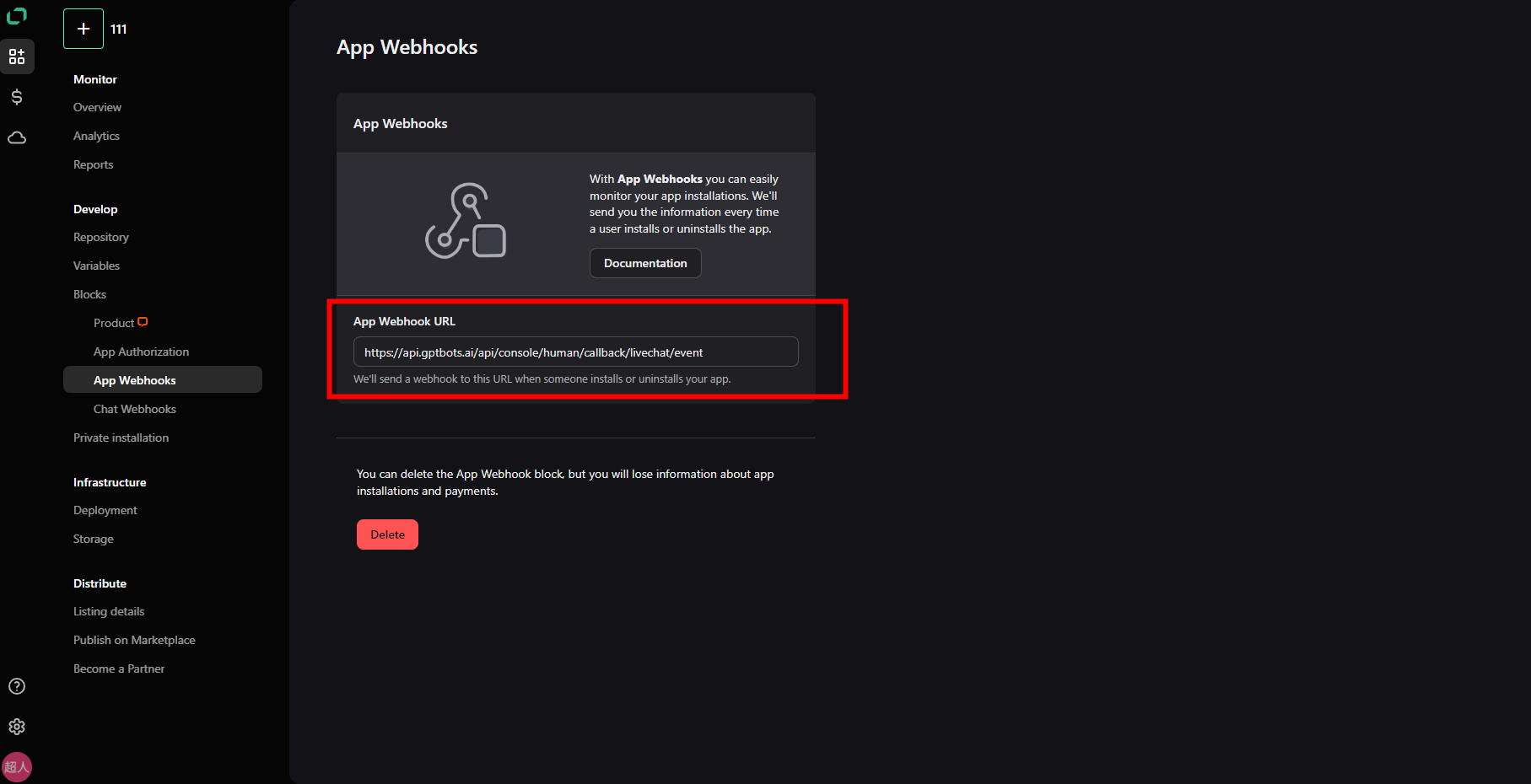
Add Bolcks, select Chat webhook and fill in the GPTBots message receiving address on the portal side as the webhook url. Select incoming_event and chat_deactivated
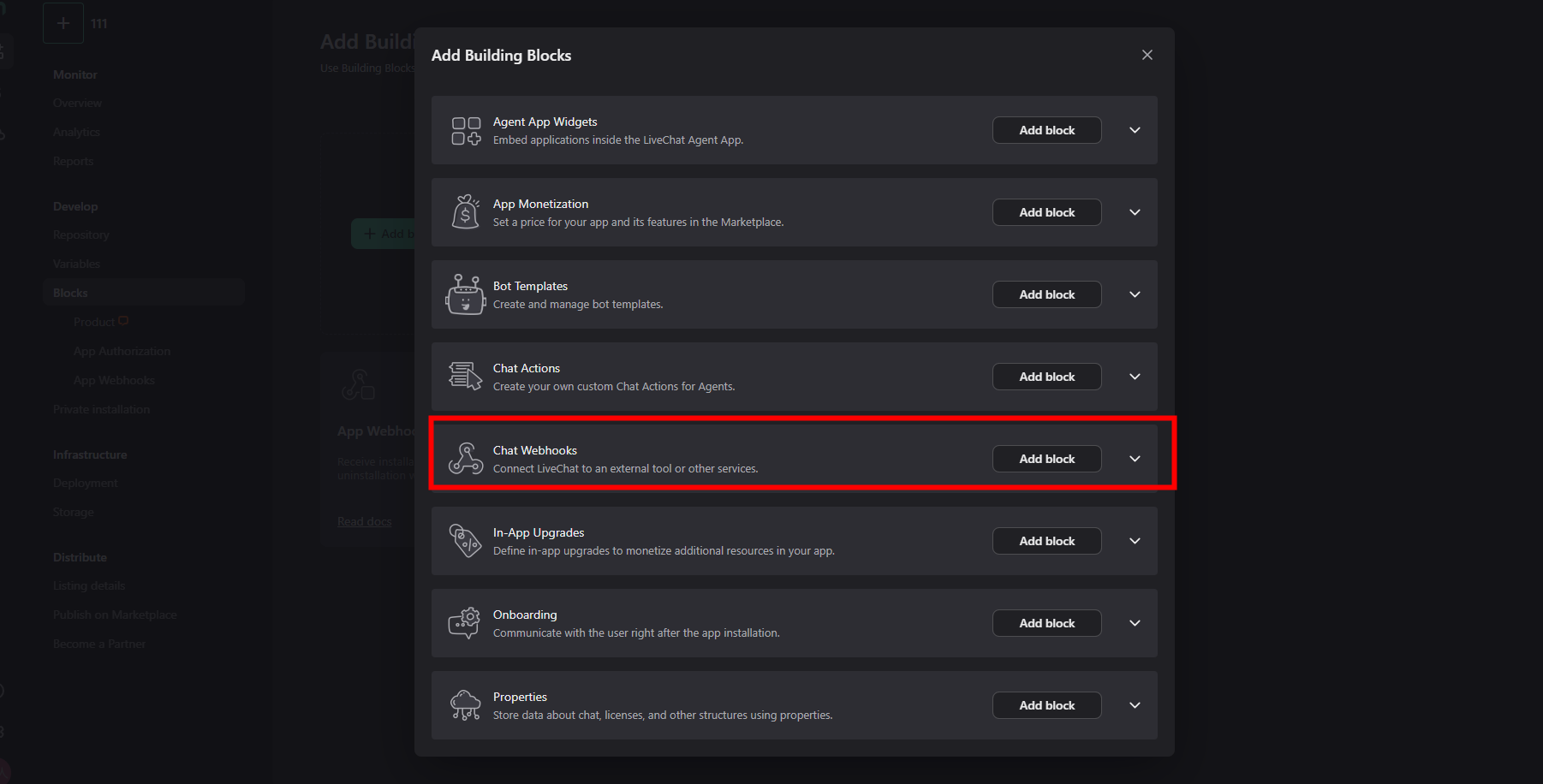
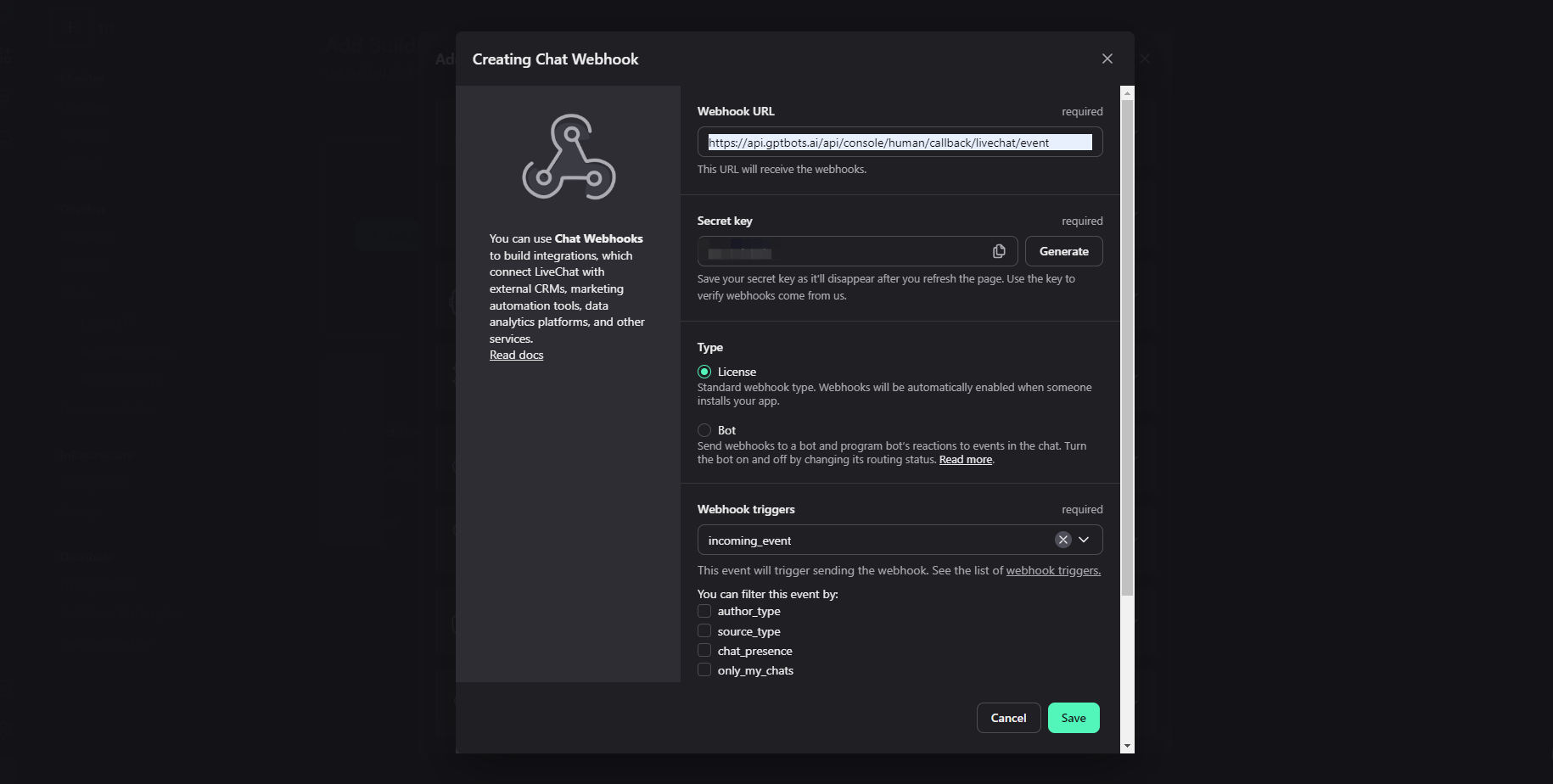
Click on Private Installation to go to the page, Install APP
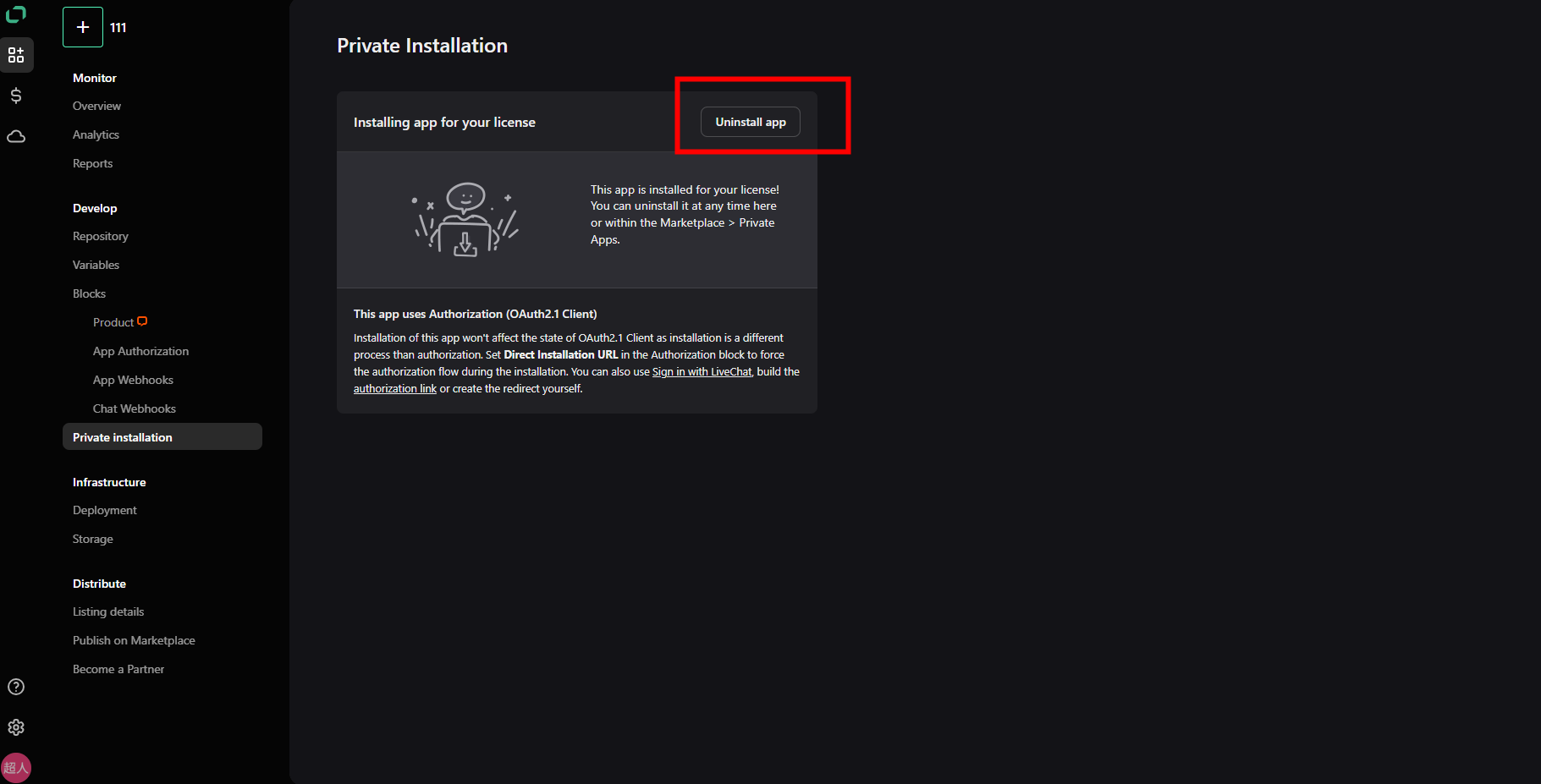
Enter the organization_id and liveChatClientId from the previous preparation into the card and click OK to complete the configuration.At this point, livechat configuration is complete.
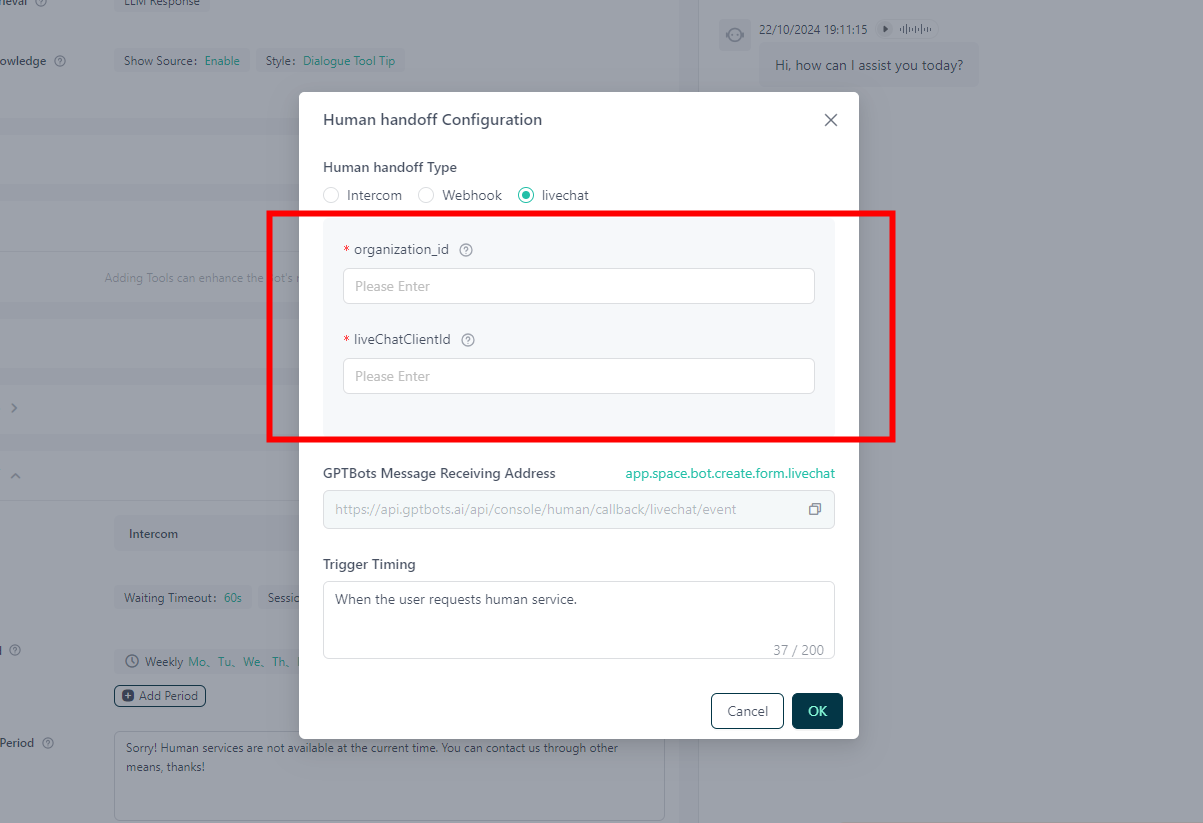
Sobot Authentication
Please refer to Sobot Integration Configuration to set up the relevant human service. Sobot Human Services is only available in the sobot widget.
Zoho Sales IQ Authentication
- Developers need to log in to their Zoho account and go to the Zoho API Console.
Note: If your account is not a US region account, you need to switch the domain. For details, please refer to: Prerequisite - Generate Org OAuth Token.
- Fill in the current service domain name in the Homepage URL, and in the Authorized Redirect URIs, enter the current service domain name + /api/console/bot/zoho/salesiq/org/redirect. Click CREATE. After successful creation, the system will generate a Client ID and Client Secret. Copy the corresponding Client IDand Client Secret, which will be used in the manual service configuration.
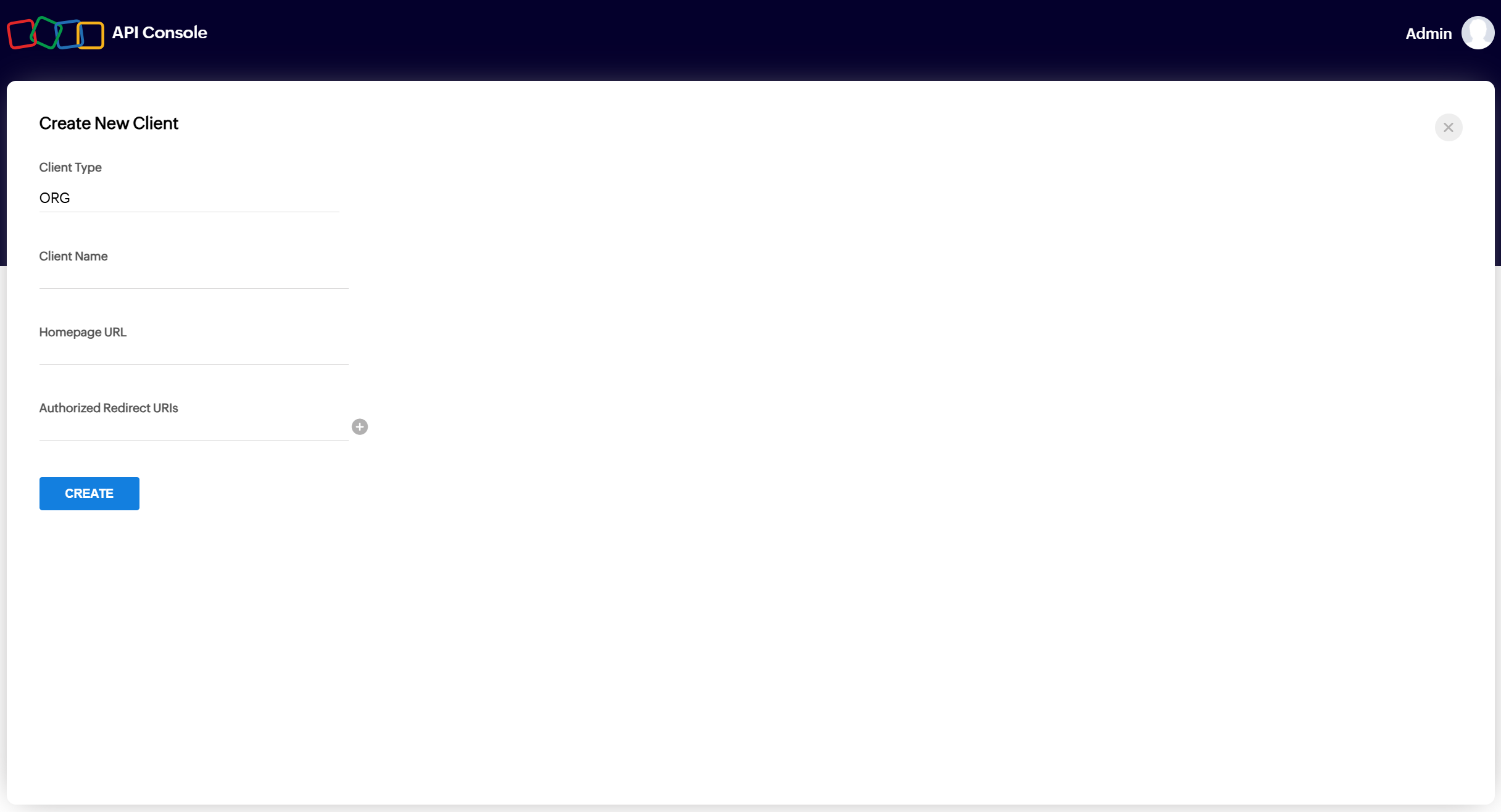
- Log in to GPTBots, enter the Client ID and Client Secret obtained from the Zoho API Console, and fill in the Screen Name and select the Server Region.
- Client ID and Client Secret: Required, obtained during the preparation phase.
- Screen Name: Required, derived from the page where the account is logged in. You need to take the first path string after the domain name. For example, in the address https://salesiq.zoho.com/gptbos/mychats/000000000000003, the Screen Name is gptbots.
- Server Region: Select the region of the Zoho account.
After configuring the information, click Authorize.
- After clicking Authorize, an authorization status pop-up will appear. Please click Accept.
- Public Key: Optional. If you enable "Secure your webhook" in the subsequent webhook configuration, you need to fill this in. If not enabled, it is not required. For webhook configuration, please refer to: Zoho Sales IQ Integration Configuration.
- Please select an appropriate Zoho manual service group. After selecting the group, the conversation will be taken over by the corresponding manual customer service group.
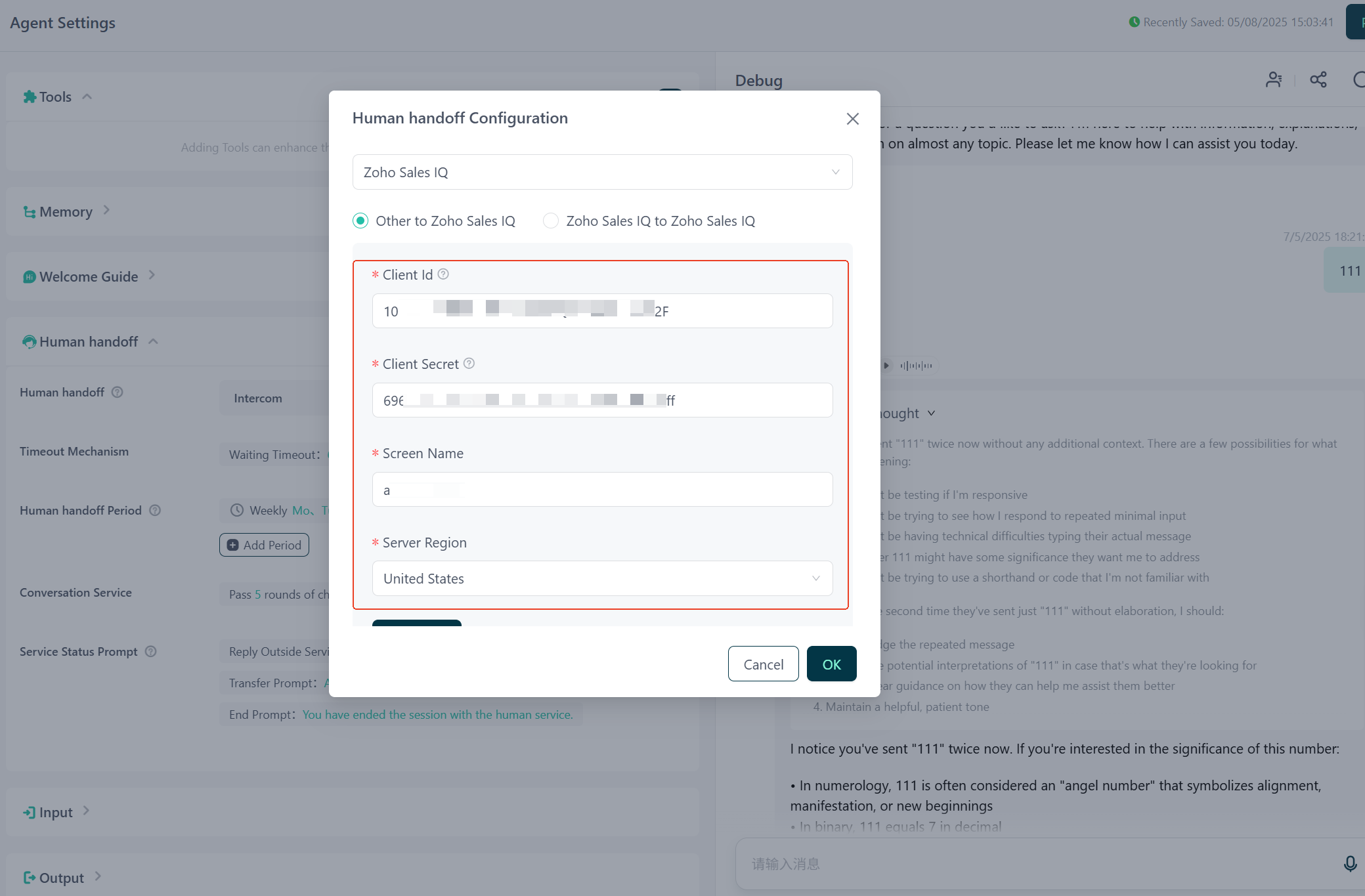
Note: In this scenario, the bot cannot receive files sent from the Zoho side. Files sent from the Zoho side will not be displayed in the bot.
Configure Human handoff
- Human handoff
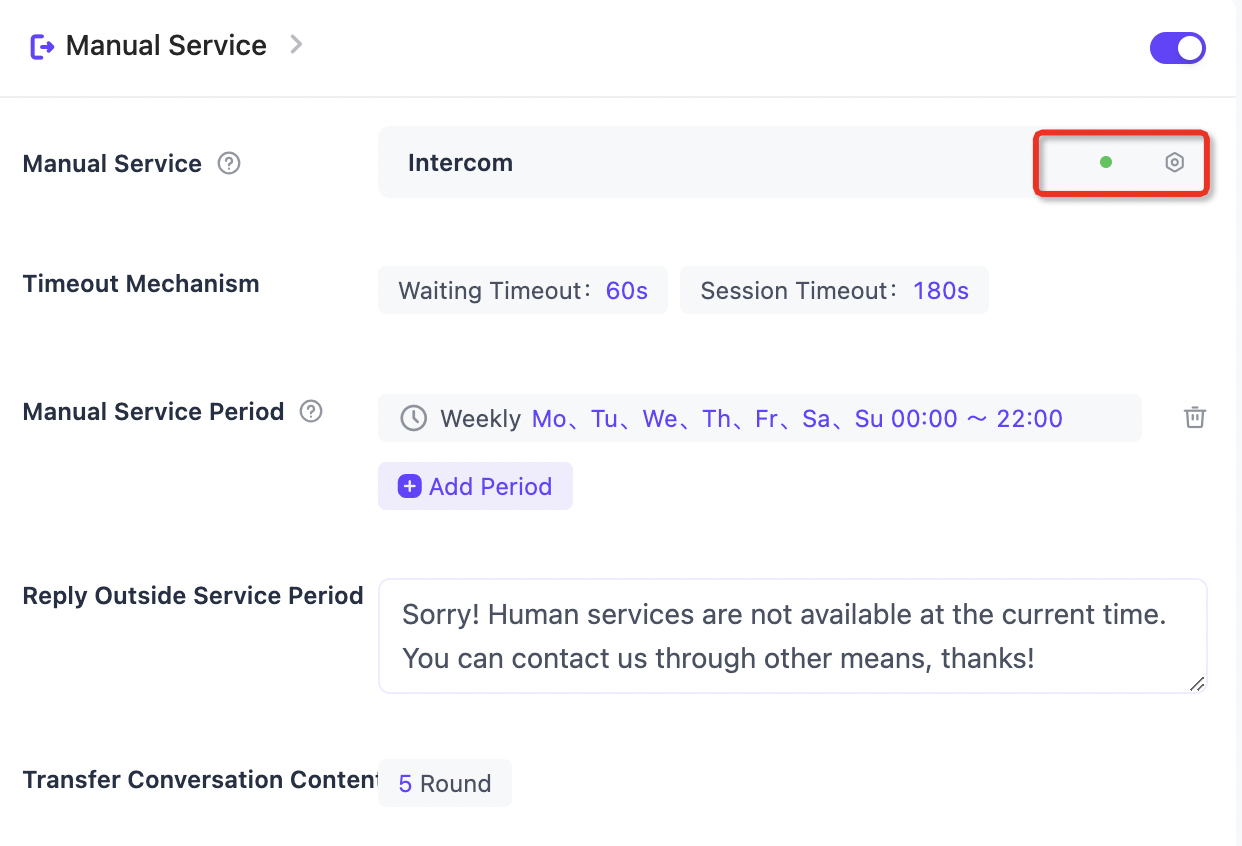
Service Status: Displays the availability of the third-party Human handoff system
- Not Configured: When the third-party Human handoff system's authentication information has never been filled in
- Service Available: When the authentication information is filled in and verified successfully
- Service Unavailable: When the already filled authentication information fails/invalidates during the call
Trigger Timing: Supports custom trigger timing descriptions to help LLM correctly determine when to call Human handoff
- Timeout Mechanism
Timeout Waiting: Default 60 S,The maximum waiting time after a user initiates a request for human handoff. If the time is exceeded, the user will be prompted to end the current request or continue waiting.
Session Timeout: Default 180 S,After the last message from the human agent, if there is no user response within N seconds, the system will automatically exit the human service. - Human handoff Period
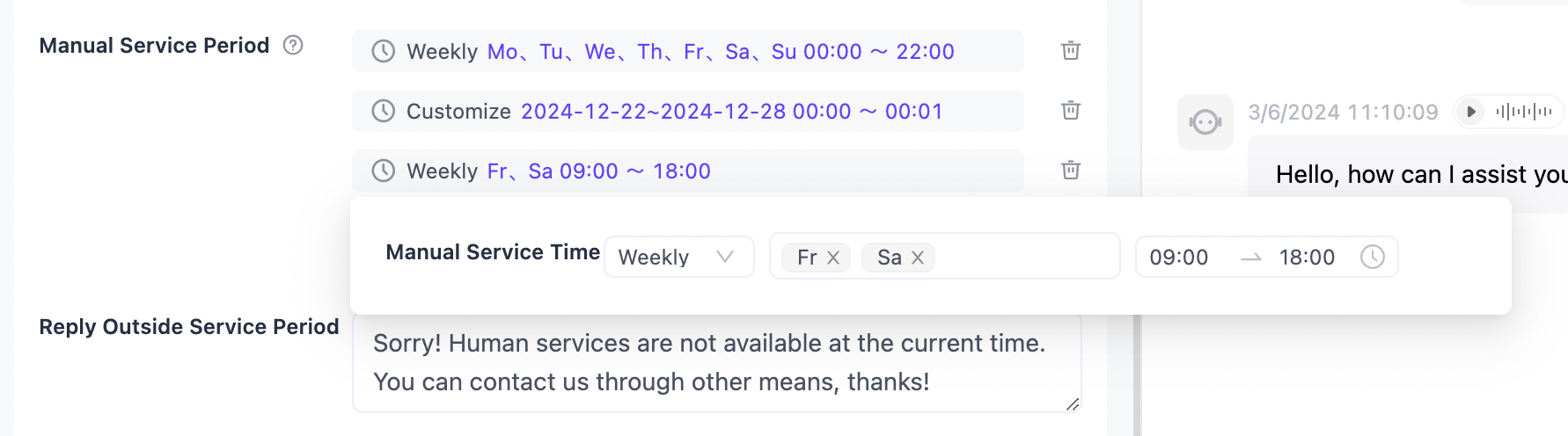
Supports custom settings for up to 10 Human service time periods
- Weekly: In this mode, you can select Monday to Sunday and set the Human service time period, which will be executed weekly
- Custom: In this mode, you must select an absolute date and set the Human service time period, which will be executed only once
When there are multiple Human service time periods: - First, filter out all "Human service time period" rules for the natural day based on the natural day dimension
- Calculate all overlapping time rules parameters based on the widest time window rule. If they do not overlap, they will not participate in the calculation.
- If there are multiple non-overlapping widest time windows, there will be multiple effective Human service time periods for that natural day.
For example, on December 12, 2024, there are 4 effective Human service time rules:
09:00 ~ 12:00,10:00 ~ 12:00,13:00 ~ 18:00,15:00 ~ 17:00.
The system's effective service time window will be:09:00 ~ 12:00,13:00 ~ 18:00
- Reply Outside Service Period
When the current Human service is in the "non-Human service time period," calling Human service will automatically reply with "preset text." - Transfer Conversation Content
When successfully calling the third-party service system, submitN rounds of chat records+user's latest questionto the Human handoff system to help
Initiating a Human Service Request
- User initiates a Human handoff request
When the user wants to obtain Human handoff, LLM will determine whether to wake up the Human handoff. If LLM decides to wake up the Human handoff, it will call the Human handoff tools and ask the user to provide an email address. If the system already has the user's email information, the "input email" step will be skipped, and the Human handoff request process will be directly initiated.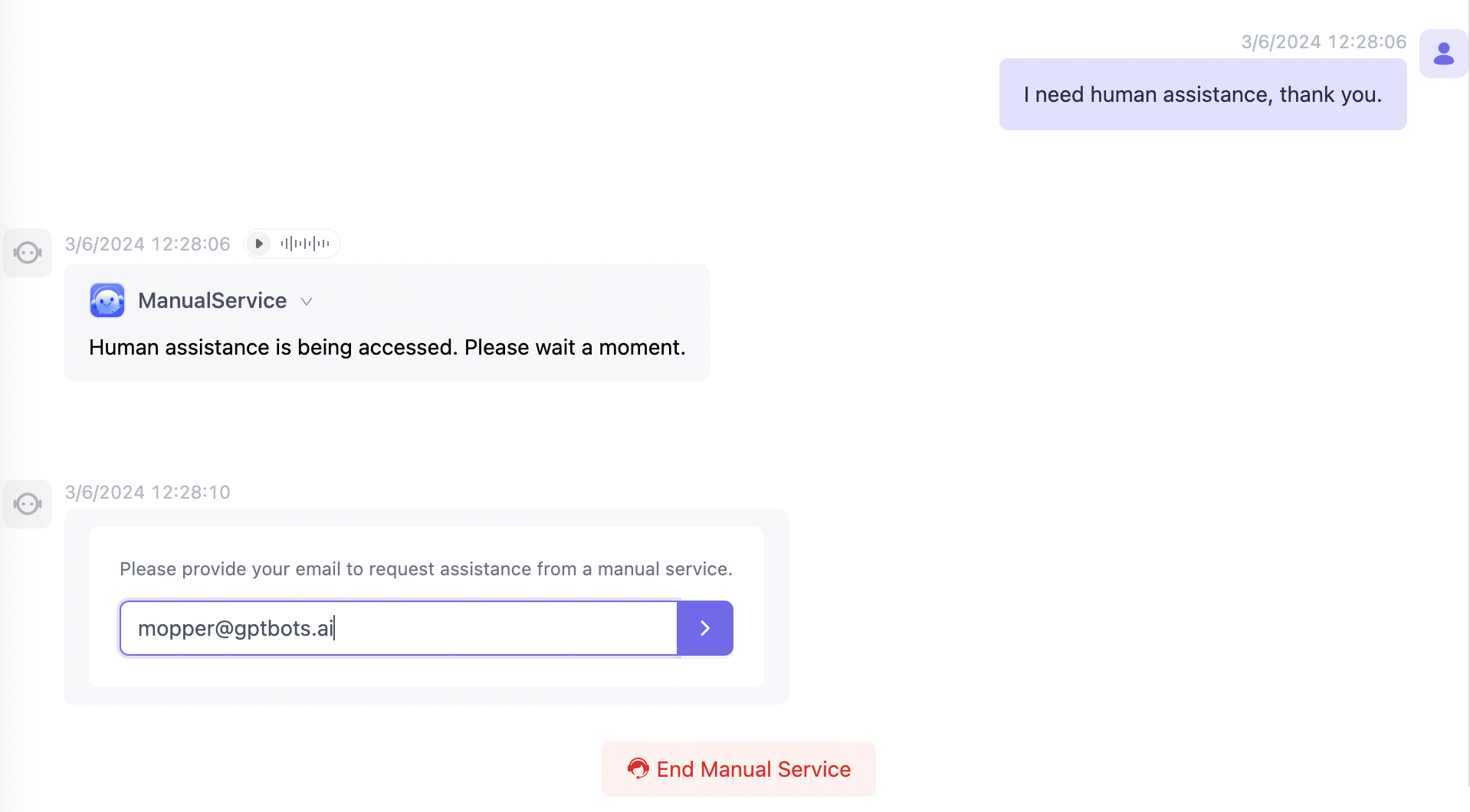
- When the user is logged in and the account is verified by email, the system has the user's email information.
- When the developer sets the user's email through the
window.ChatBot.setEmail("somebody@mail.com")command in the bubble component scenario, the system has the user's email information. - When the developer sets the user's email through
iframe_url+?email=somebody@mail.comin the iframe scenario, the system has the user's email information.
- When the third-party Human handoff system receives the user's message and replies to the user's first message, the Human handoff session officially begins.
- The user can send unlimited messages with the Human handoff system. Both the user and the Human customer handoff personnel can actively close the current Human handoff conversation.
Connect to any third-party customer service systems such as Intercom, Webhook, LiveChat, etc. All the above-mentioned functions are applicable.
Configure "Help-Desk System to Help-Desk System" Authentication
In this mode, users can only initiate human service requests from the help-desk system platform itself, and the same help-desk system will receive and handle these requests. For example:
- When a user initiates a conversation and requests human service on the Intercom platform, the Intercom help-desk system will receive and process the request.
- If a user initiates a human service request from a non-Intercom platform, the Intercom help-desk system will not be able to receive or process the request in this mode.
Intercom to Intercom
Please refer to the Intercom Integration Guide for configuration steps.
Zoho Sales IQ to Zoho Sales IQ
Please refer to the Zoho Sales IQ Integration Configuration for setup instructions.
Note: In this scenario, due to the model capability limitations of OpenAI-GPT-4o-mini, there may be issues where manual customer service cannot be invoked. It is recommended to use other models.
Livechat to Livechat
Please refer to the Livechat Integration Guide for configuration steps.
Livedesk to Livedesk
Please refer to the Livedesk Integration Guide for configuration steps.
