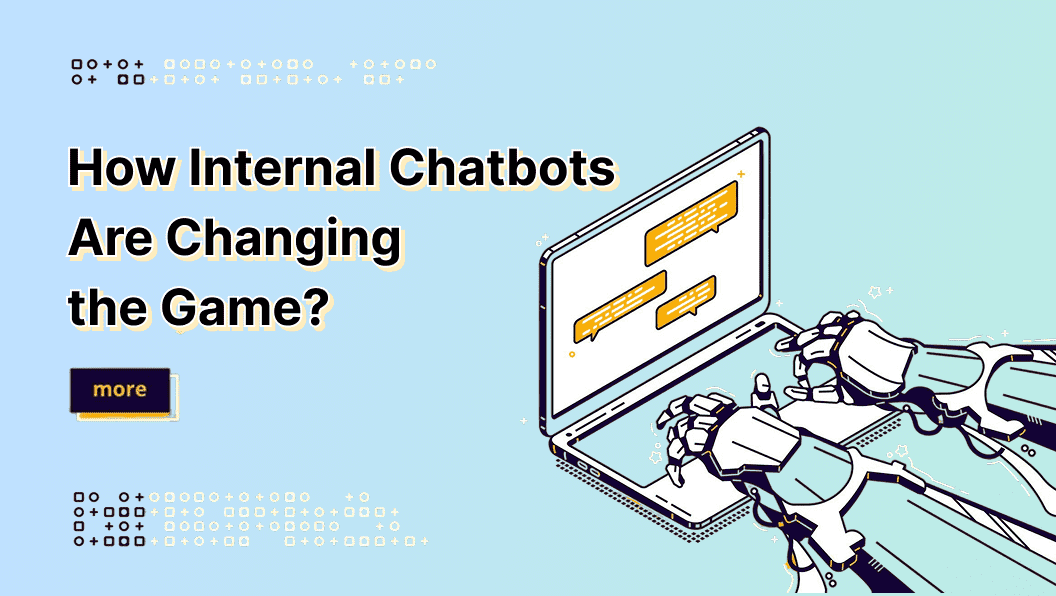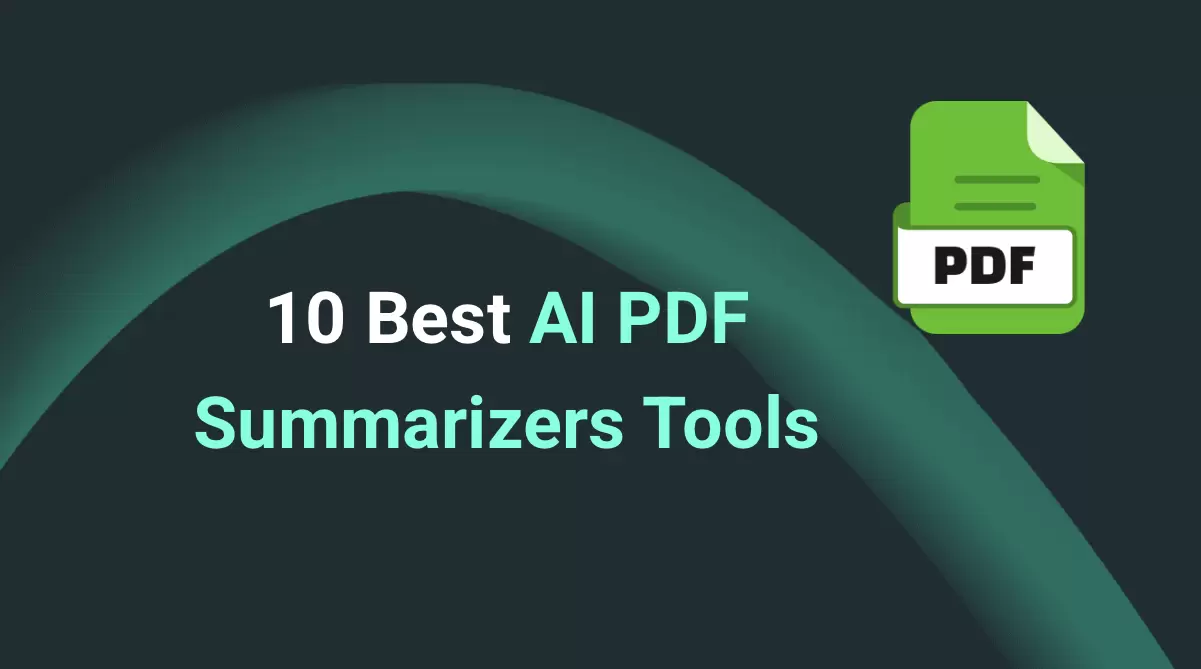Customers are becoming used to a fast and personalized experience. They now hate waiting for replies and want instant answers to their queries.
WhatsApp is one of the most popular messaging platforms between customers and businesses. Over 200 million companies worldwide use WhatsApp Business each month for customer service and marketing.
Considering the growing use of WhatsApp as a go-to messaging app in the business world, Meta has introduced the "WhatsApp Click to Chat" feature. This feature enables customers to instantly initiate a chat with a business without needing to save the number.
In this guide, we will learn all about what WhatsApp's click-to-chat link is, its benefits, and how to create and use it. Lastly, we will also learn how to build a WhatsApp AI chatbot to automate interaction with customers.
What is WhatsApp Click to Chat?
The WhatsApp click-to-chat is a web link that allows businesses to interact with customers and website visitors on WhatsApp chat. When a customer clicks the link, the WhatsApp chat window opens instantly on their phone or on WhatsApp web.

Click to chat WhatsApp link provides a quick way for customers to interact with businesses without saving their number. No matter if the customer clicks the link from a desktop or a smartphone, the link will open WhatsApp web or the WhatsApp app, respectively. All it requires is the customer to have a WhatsApp account.
The WhatsApp click-to-chat link establishes a direct communication channel between businesses and their customers. Companies can generate these links using a simple URL format and even pre-fill messages to guide the first interaction. These links can be embedded on websites, landing pages, social media, emails, or as QR codes.
Benefits of WhatsApp Click-to-Chat for Marketing and Customer Support
WhatsApp click-to-chat helps marketers engage with customers in their favorite messaging app with an instantaneous two-way conversation. Plus, it offers a quick way for customers to interact with customer support and clarify their queries
Some of the key benefits of integrating the WhatsApp click-to-chat URL include:
- Instant & Personalized Engagement: Opens real-time conversations without the need to save a number or fill out a form. Customers get a chance to instantly get personalized replies.
- High Conversion Rates: When a customer clicks the chat button, it shows their strong interest. This leads to better conversion outcomes when using traditional ads. It is more effective when used within social media ads as "Click-to-WhatsApp" campaigns.
- Lead Generation: Customers clicking the chat button helps you instantly collect contact info. Moreover, these leads have a high conversion potential, which reduces wasted leads or false details.
- Multi-Channel Marketing: Integrates into websites, QR codes, email campaigns, social media, and more.
- Interactive Support: Supports videos, images, voice notes, catalogs, product links, and structured responses via templates.
- Insightful Analytics: Captures intent, interests, issues, suggestions, campaign metrics, ROI, and other valuable insights to optimize marketing efforts.

In short, WhatsApp click-to-chat is a simple yet effective way to engage directly with customers and increase the conversion rate with minimal effort.
How to Create WhatsApp's Click-to-Chat Link?
There is no rocket science to creating WhatsApp's click-to-chat link. In fact, Meta offers two simple and quick ways to create a WhatsApp link.
The first method requires you to put the WhatsApp number and message in a specific format, while the second one involves using the WhatsApp Business app. Let's look at both methods in detail:
Method 1. Create Your Own Link
WhatsApp lets you create your own link by following a specific URL format. Here again, there are two types of links you can create:

Create a Simple Link
You can create a simple link without any custom message by using the following URL:
"https://wa.me/1xxxxxxxx". Simply put, you have to put your phone number in the international format after "wa.me" to create a simple link.
For example, if your phone number is (+92) 3334259483, the link would be: https://wa.me/92333459483
Note: You don't have to include "+" or any special character in the number, such as dashes, brackets, zeros, etc.
Create a Link with a Pre-Filled Message
A pre-filled message is the default first message that appears in the chat box when a customer clicks your WhatsApp link. This message is automatically inserted to help customers initiate the conversation.
For example, suppose you want the customer to send this: "Hello, I’d like to know more about your services". The link would be:
https://wa.me/92333459483?text=Hello%2C%20I%E2%80%99d%20like%20to%20know%20more%20about%20your%20services
To create a link with a pre-filled message:
- Write your message and replace spaces with %20 (URL encoding).
- Add the text after your phone number using ?text=, like this: https://wa.me/<yourphonenumber>?text=<yourmessage>
You can use any custom message you want, such as "I want to place an order" or "Can you tell me your business hours?". This makes it easier for customers to write their queries. Plus, it best suits businesses running campaigns or offering support that need specific information from customers from the start.
Method 2. Create a Link from the WhatsApp Business App
The WhatsApp Business app provides a built-in option to create a link. Unlike the above approach, this WhatsApp click-to-chat link will have a unique ID linked to your business account.
Here's how to create a click-to-chat WhatsApp link from the WhatsApp Business app:
Step 1. Launch the WhatsApp Business app.
Step 2. Go to Settings > Business Tools > Short Link.
Step 3. Tap "Share link" to obtain the URL, or tap "View QR Code" to retrieve the QR code for the link. You can also set the initial message.

This way, you can choose the method of your choice and quickly create the link.
How to Use Your WhatsApp's Click-to-Chat Link
To use WhatsApp's click-to-chat link, you have to integrate it in the right place where customers can access it and initiate the chat.

Some of the places you can use the link include:
- Embed on websites as a floating button or a chat widget.
- Share on social media in bios, posts, ads, stories, or QR codes.
- Emails/newsletters as "Chat with us!" CTA.
In short, the use of WhatsApp click-to-chat URL depends on where you engage with customers. All you have to do is ensure it is placed in the correct location where customers can easily click on it and initiate the chat.
How to Add WhatsApp's Click-to-Chat to Your Website
One of the most effective uses of the WhatsApp click-to-chat link is to integrate it on your website. It enhances the engagement with website visitors and provides them a chance to have real-time communication.
There are two ways to add a click-to-chat WhatsApp link on your website. You can manually write the code or use third-party plugins. Let's look at the manual method and learn the steps you need to follow:

Step 1. Generate the Button Code
First, you have to generate the code to add the WhatsApp button. Open your HTML editor and insert the code below:
<a href="https://wa.me/whatsappnumber" target="_blank">
<img src="whatsapp_click_button_image_url" alt="WhatsApp Click Button">
</a>
Here, change "https://wa.me/whatsappnumber" with your internationally formatted WhatsApp number. In addition, replace "whatsapp_click_button_image_url" with the image URL you want to use.
Step 2. Add the Button to Your Website
After generating the WhatsApp button code, go to the website page where you want to insert the button and open it for editing.
Insert the below code into the page's HTML source code.

Save the changes and publish the website.
Step 3. Test the Button
Once the website is published, navigate to the website page and click the button to test its functionality. Also, try it on different devices to ensure it is working perfectly.

How to Build a WhatsApp AI Chatbot for Your Business
WhatsApp click-to-chat helps customers initiate conversations on WhatsApp, but it does not automate the conversation. To do so, you need to build and integrate a WhatsApp AI chatbot that can interact with them autonomously without human intervention. It uses natural language processing (NLP), machine learning, and a corporate knowledge base to deliver accurate and personalized responses.

You can build a WhatsApp AI chatbot easily using a reliable chatbot builder. GPTBots is the leading platform for creating and integrating a WhatsApp chatbot in minutes. It lets you build a chatbot for customer support, lead generation, marketing campaigns, and more.

Why you should use GPTBots is evident from its key benefits:
- Pre-designed templates to create a specific chatbot for customer support, lead generation, etc.
- Instant chatbot training with corporate knowledge base by uploading websites, files, FAQs, Google Drive, etc.
- Guidance and support from AI experts to design the complete chatbot.
- Smooth chatbot integration with WhatsApp and other third-party tools, including Telegram, Discord, Slack, etc.
Overall, GPTBots is your one-stop platform to have a complete and functional chatbot. Ready to build your Real Estate AI Assistant? 🏡 Start with a quick video overview to see it in action! [5 min]
Although adding a Discord bot looks like the job of a programmer, the reality is completely opposite. You can make a Discord bot yourself without coding within minutes. All you have to do is follow a few steps, create a bot in an intuitive Discord Bot Maker - GPTBots, and integrate it with Discord. So, stick with this guide to master how to make a Discord bot without coding.
Or follow the quick text guide below to build and integrate the WhatsApp AI chatbot:
Step 1. Obtain the WhatsApp Business API
First things first, you need to obtain the WhatsApp Business API, which is essential to make the chatbot interact with customers on WhatsApp. For that, you must have a verified WhatsApp Business account and a registered phone number.
Head over to Meta for Developers to create a Meta app and retrieve your Phone Number ID, Business ID, and System Access Token. These are the essential keys to connect your bot with WhatsApp.

Step 2. Use GPTBots to Build the Chatbot
Go to the GPTBots website and create an account. From the home screen, click "New Agent" and start building the agent.

Step 3. Integrate the Chatbot with WhatsApp
Once you have built and trained the chatbot, the last step is integration. Within GPTBots, click "Integrations" from the left panel and select "WhatsApp by Meta".

Enter your noted Phone ID, Business ID, and System Access Token. Afterward, tap "Submit" and then write down the provided "Callback URL" and "Verification Code".

Go to Meta App → WhatsApp → Configuration → Edit and enter the "Callback URL" and "Verification Code".

Tap the "Manage" button, check the "messages" checkbox, and click "Done".

That's it! This way, you can use GPTBots and automate your customer interactions on WhatsApp.
Conclusion
The WhatsApp click-to-chat link is a convenient way to offer customers instant access to a WhatsApp chat. It provides faster responses, higher satisfaction, and improved conversion rates. Plus, it is simple to integrate a click-to-chat WhatsApp link on your website or other platforms.
However, you can enhance the effectiveness of the WhatsApp chat button by also offering automated responses with an AI chatbot. With GPTBots, it is simple and quick to build and deploy a WhatsApp chatbot for customer support, lead generation, and more.
Now, it's time for action. Build your WhatsApp chatbot with GPTBots and integrate both the chatbot and chat link in your website and other channels for a high-converting customer experience.
Get a Custom Demo