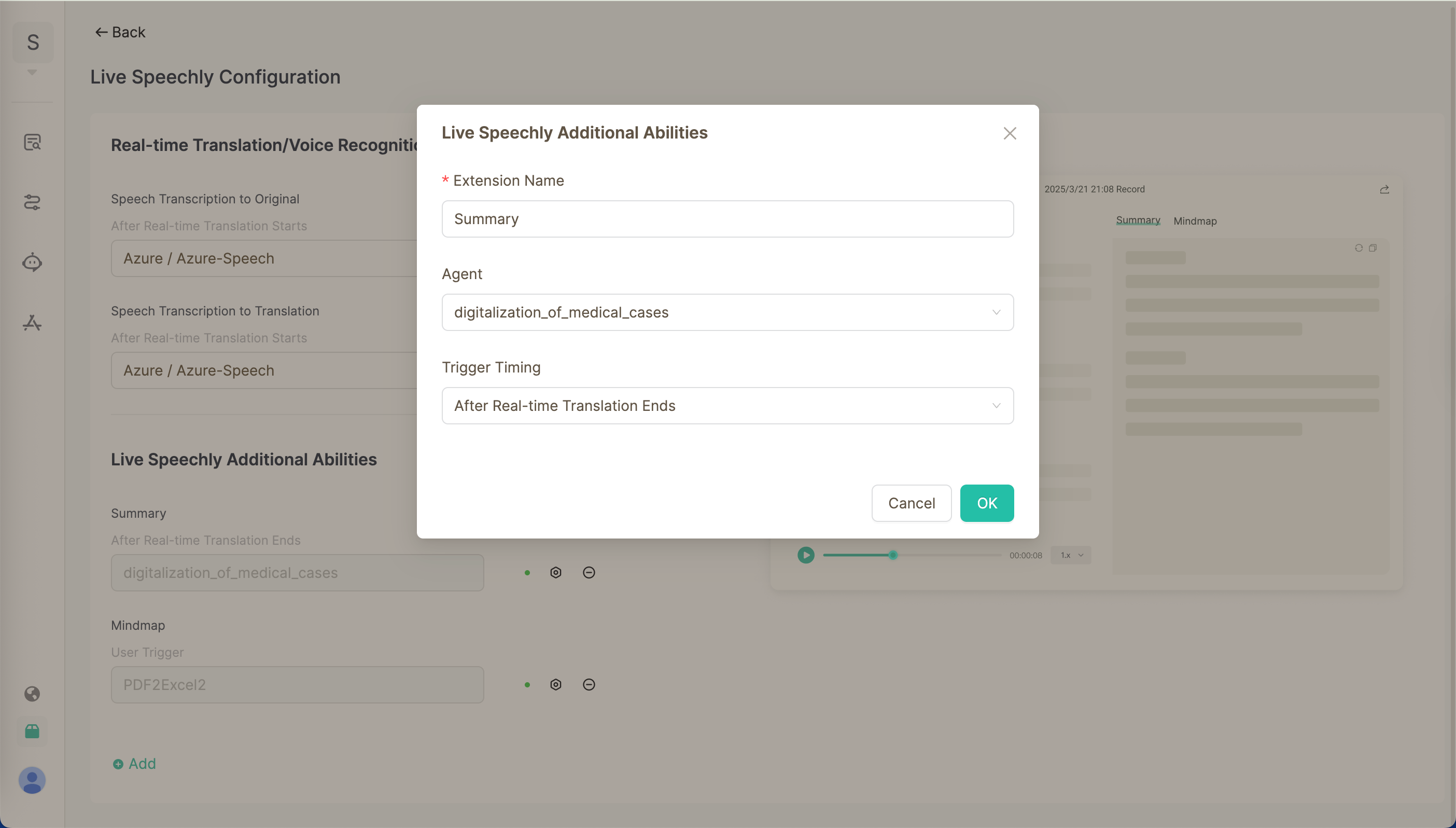Live Speechly
Live Speechly is an AI application developed by GPTBots, designed for enterprise multilingual meeting scenarios. It provides real-time translation, intelligent summarization, automatic action item generation, and more, making every meeting efficient and actionable.
Client Application
Live Speechly currently supports both MacOS and Windows. After logging into GPTBots, go to Workspace - Marketplace to download the client.
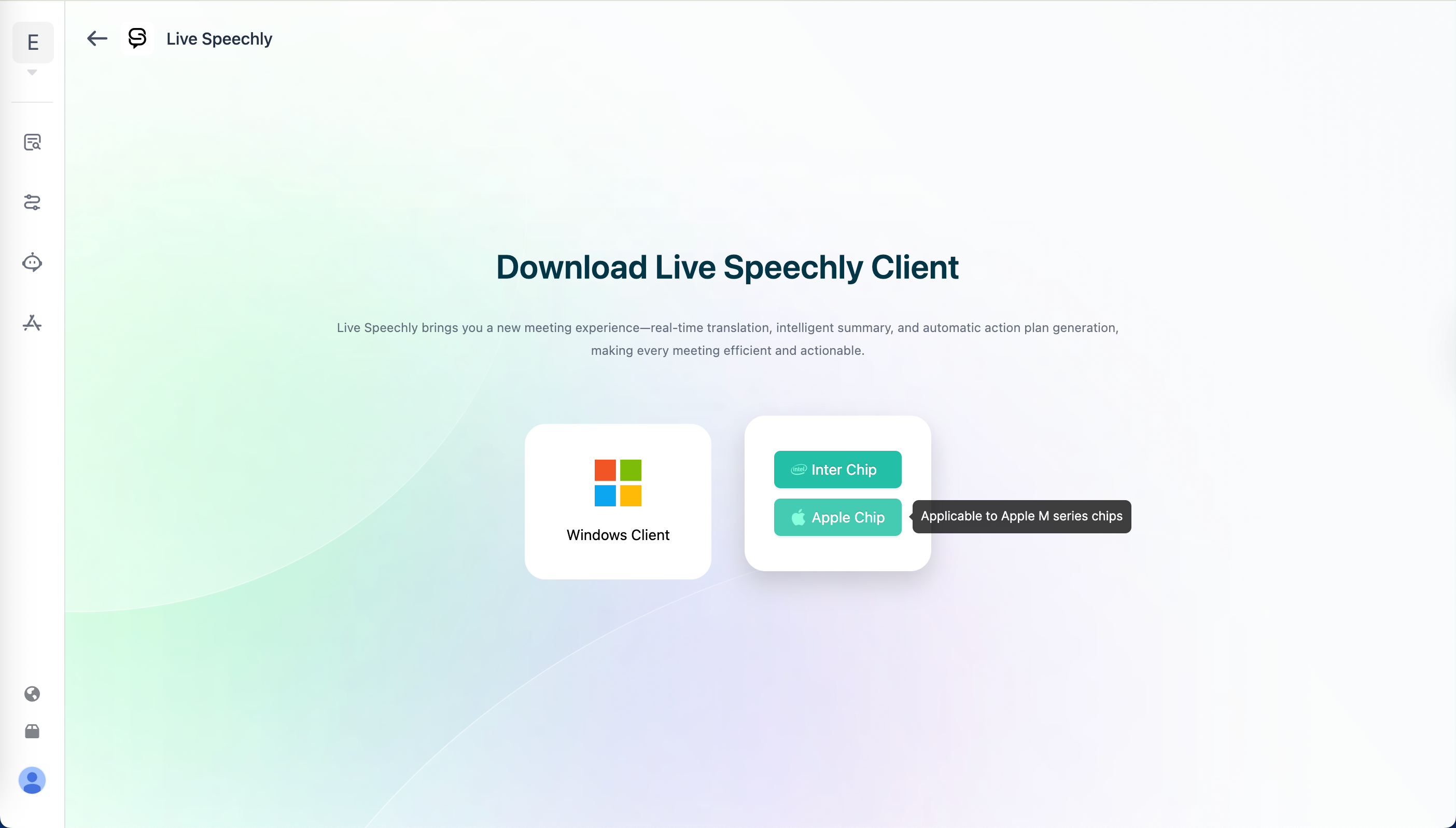
For Windows, simply extract the downloaded file and run the application. For MacOS, download the appropriate dmg file based on your device's chip. On first launch after installation, you need to allow Live Speechly to open via "Settings > Privacy & Security > Security".
After launching Live Speechly, click the "Start Now" button, follow the instructions to log in and select your target organization. Click "Open Live Speechly" to enter the main interface. Select your target translation language and click "Start" to begin using the application.
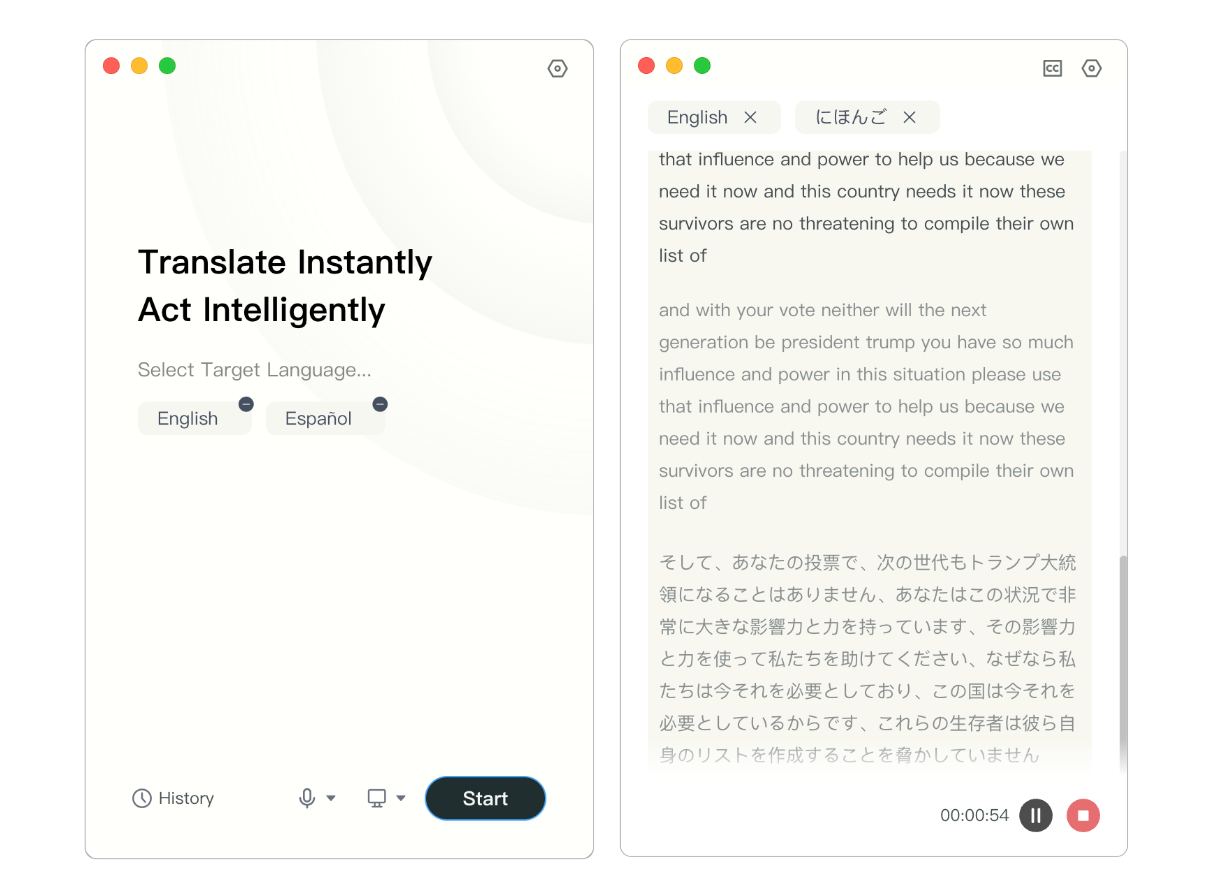
Click the "Subtitles" button to open the subtitle window, which supports dragging, fullscreen, and custom window sizes. You can customize the color and font size for both subtitles and translations.
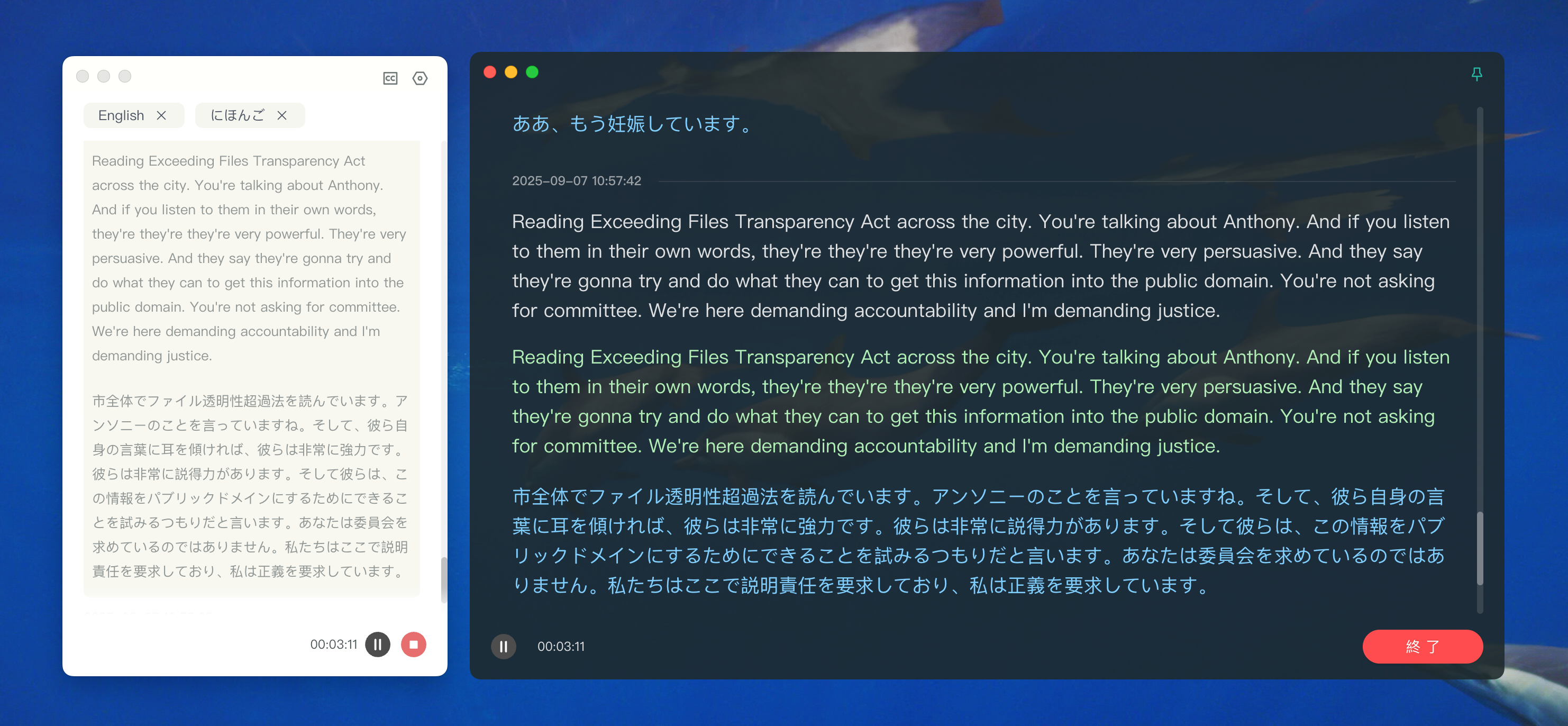
After the meeting, click the "Meeting Memory" button to view historical meeting data. On the meeting records page, you can review the original text, translations, and audio playback. Various AI extension capabilities configured by the enterprise administrator are also available.
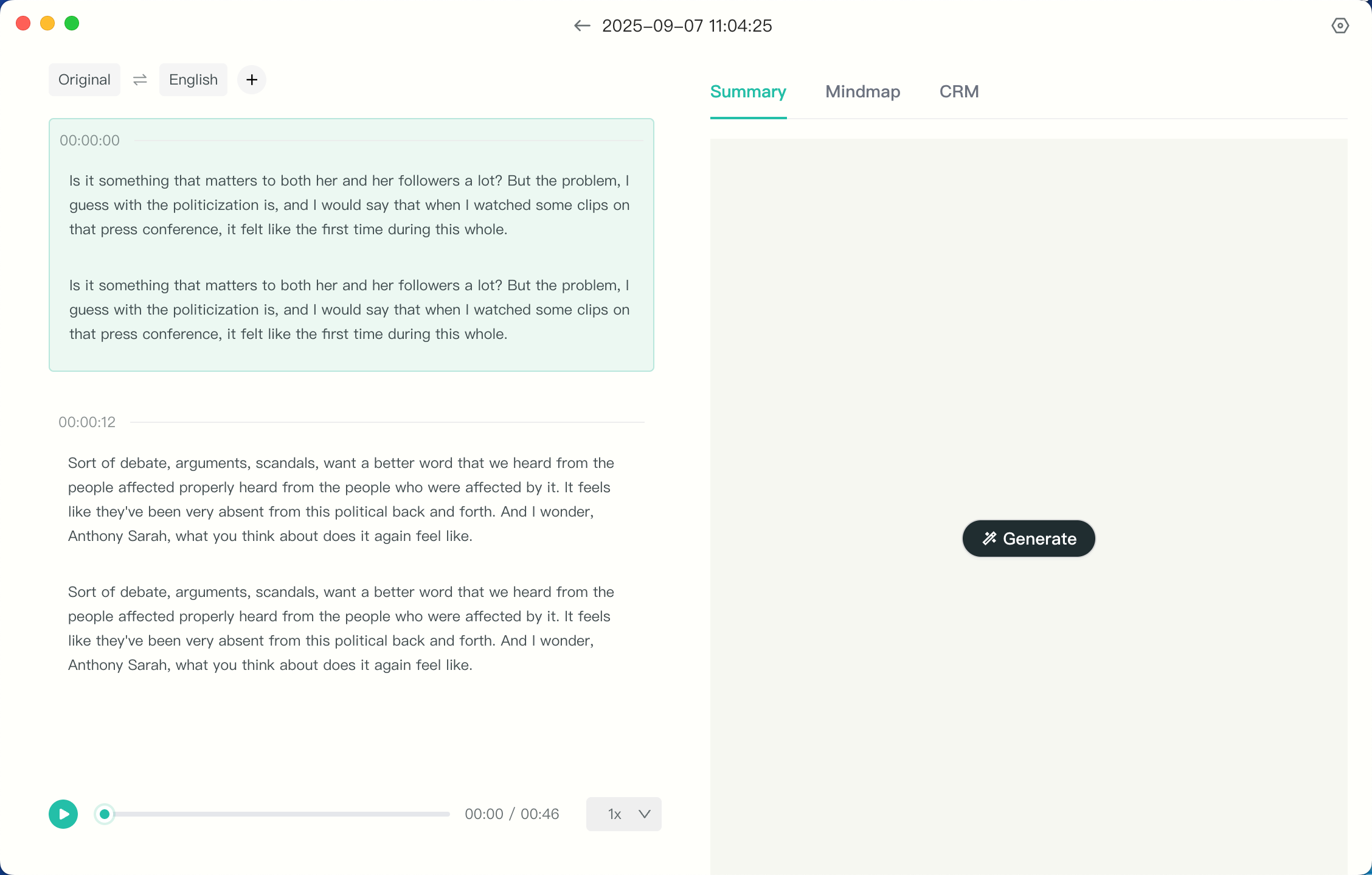
Management & Configuration
Enterprise administrators can access the workspace and click "Space Management - Market" to view all published AI applications. Click "Manage" to enter the application configuration page.
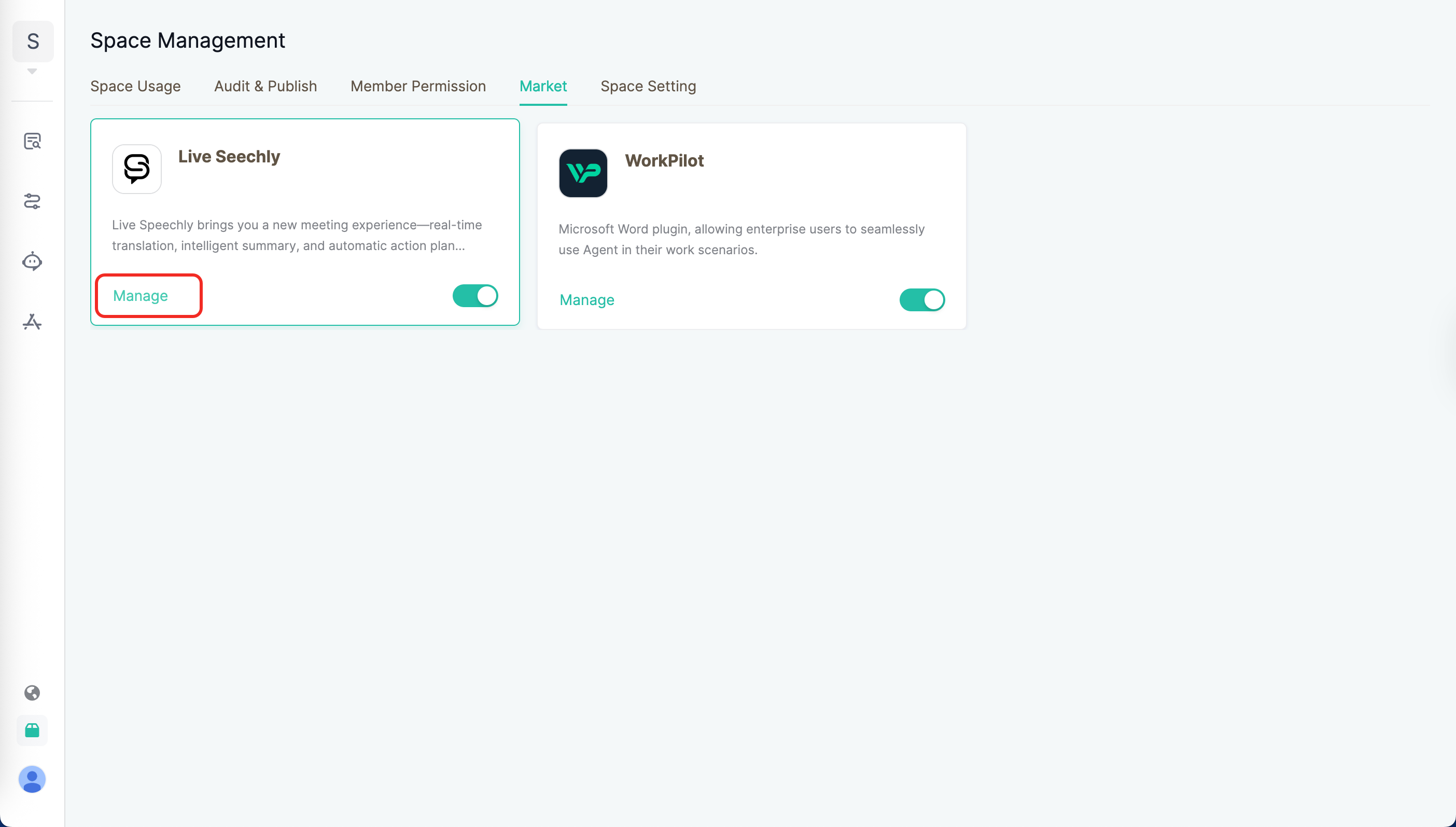
On the configuration page, administrators can customize AI extension capabilities according to enterprise needs. Simply associate Agents already published in the workspace, select the trigger timing, and define a custom skill name to complete the setup.
If there are no available Agents in the workspace, please first build an Agent in the Development Space and publish it to the Workspace.